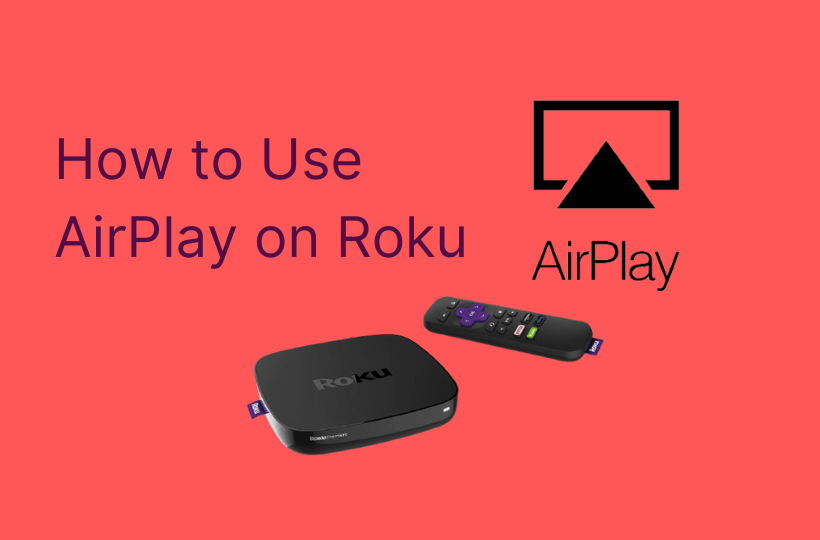One of the exciting features available on Apple devices is AirPlay. It is a useful casting feature on Apple devices that allows you to stream all the media files, apps on your Roku TV. Screen Mirroring allows you to stream anything on your iPhone or iPad’s screen to your TV. You can also stream any apps on Roku TV from your phone using this casting feature. Roku device has AirPlay support and you can connect your Apple device to Roku with a common internet connection.
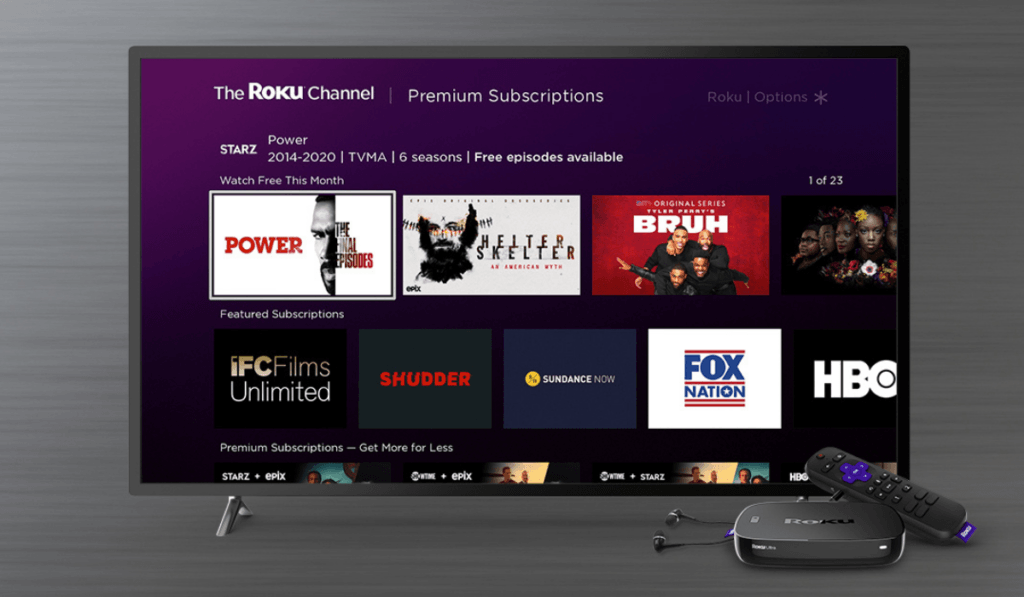
Compatibility Check
Not all Roku devices support AirPlay. Only certain 4k Roku devices are compatible. Roku gear should be running on OS 10 to support and also a few 9.4 OS supports AirPlay. To check whether your device is compatible, go to the Settings option and then to System > About your Roku Device. Compare it with the below-listed chart. The following devices should be running Roku 9.4 OS.
| Device | Model |
| Roku TV | Cxxx, CxxGB, 7xxxx |
| Roku Streambar | 9102 |
| Roku Streambar Pro | 9101R2 |
| Roku Premiere | 4630, 4620, 3920 |
| Roku Premiere+ | 3921, 4630 |
| Roku Streaming Stick+ | 3811, 3810 |
| Roku Smart Soundbar | 9100, 9101 |
| Roku Express 4K | 3940 |
| Roku Express 4K+ | 3941 |
| Roku Ultra | 4600, 4640, 4660, 4661, 4670, 4800 |
| Roku Ultra LT | 4662 |
Below given models runs Roku 10 OS
| Device | Model |
| Roku TV | Dxxxx and 8xxxx |
| Roku Streaming Stick | 3600, 3800, and 3801 |
| Roku Express | 3900, 3930, and 3801 |
| Roku Express + | 3910 and 3931 |
| Roku HD | 3932 |
| Roku 2 | 4205 and 4210 |
| Roku 3 | 4200, 4201, and 4230 |
However, your iPhone or iPad should be running 11.4 OS or later versions for the AirPlay connection. If in case you are using your mac, then you should have macOS Mojave 10.14.5 or later.
How to Use AirPlay on Roku
AirPlay option is available in the Roku Settings. You have to enable the option before initiating screen mirroring on an Apple device.
How to Enable AirPlay on Roku
Before Mirroring Airplay on Roku using an iOS or macOS device, you have to set up HomeKit and add a Home app on your Roku device. Follow the steps to set up HomeKit
#1 Launch the Roku Device. Press and hold Home Button on your Roku remote.
#2 Select Settings from the main menu.
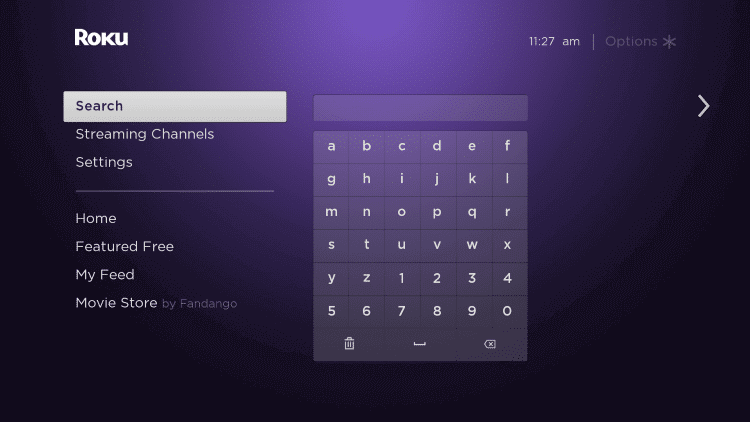
#3 Scroll down and select Apple AirPlay and HomeKit Settings.
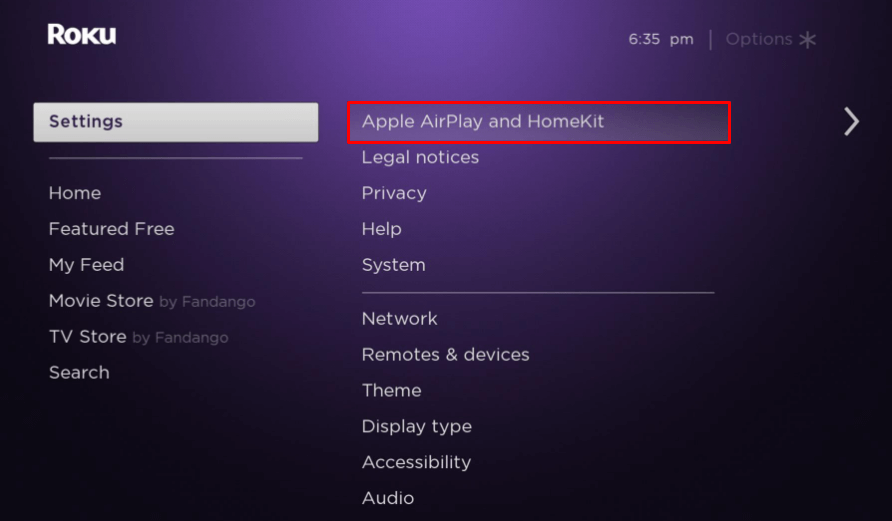
#4 Select the AirPlay to turn On and choose Require Code option.
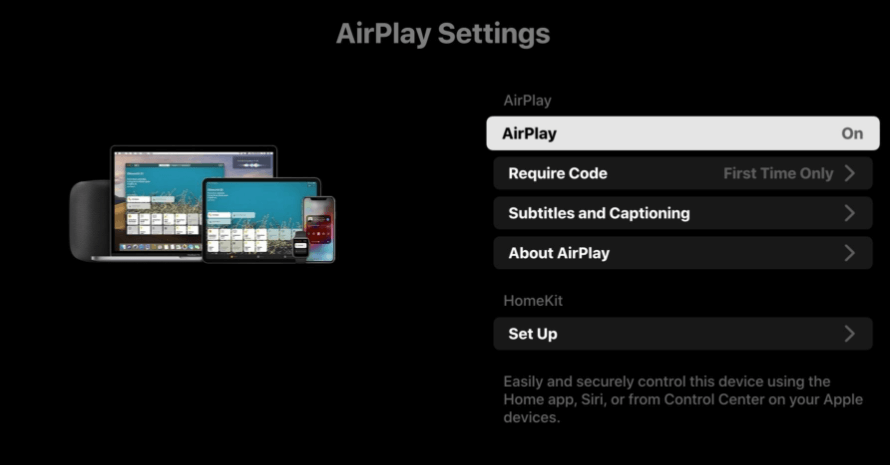
#5 Select the Code option and follow the on-screen instruction to complete the set-up.
#6 The Roku device is ready for AirPlay connection.
Related: How to Fix When Roku Remote not Working
How to Mirror iPhone on Roku
#1 Unlock your iPhone device and check the internet connection.
#2 Make sure your Apple device and Roku TV are connected to the same Wi-Fi network.
#3 Move to the Control center in your iPhone. On iPhone 8 or later models, you can do this by swiping down from the top-right corner while you have to swipe up from the bottom on the earlier models.
#4 Select Screen Mirroring option.
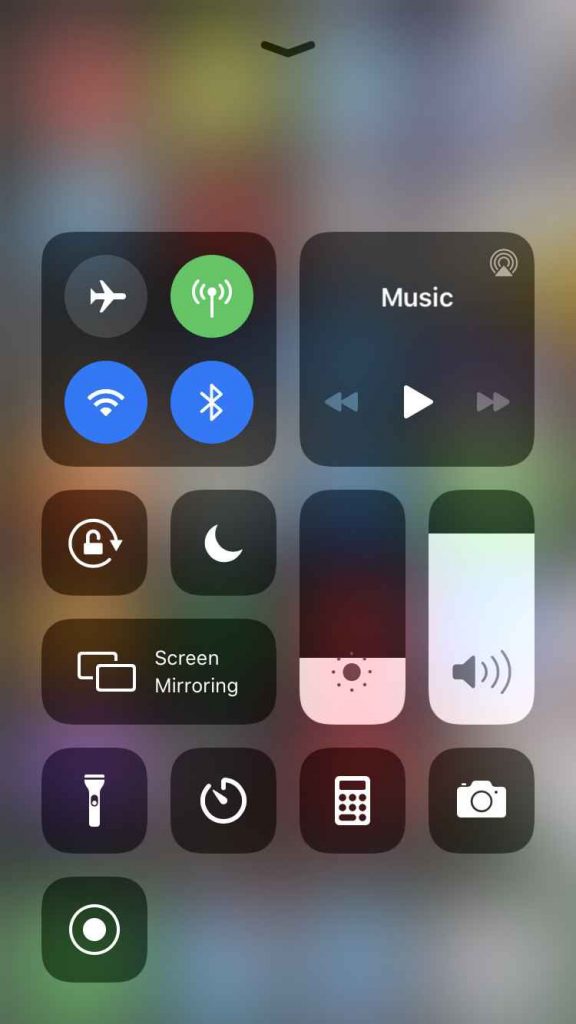
#5 You will see a list of devices available on your network. Find and select your Roku device.
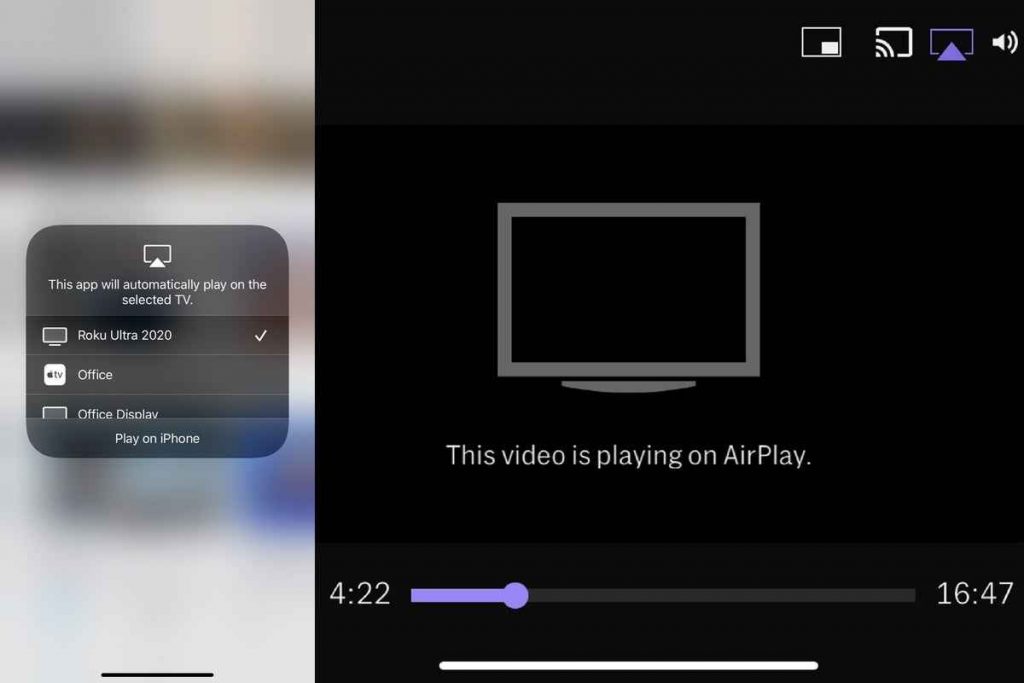
#6 An Activation Code will be displayed on your Roku device.
#7 Enter the Activation Code on your phone and tap OK.
#8 Now, you can see and access your iPhone screen on the Roku device.
How to Mirror Mac PC on Roku
#1 Start your PC and connect to the Roku device-connected Wi-Fi network.
#2 Go to Mac’s menu bar and select Control Centre.
#3 Choose Screen Mirroring option. You can also directly click the AirPlay icon at the menu bar.
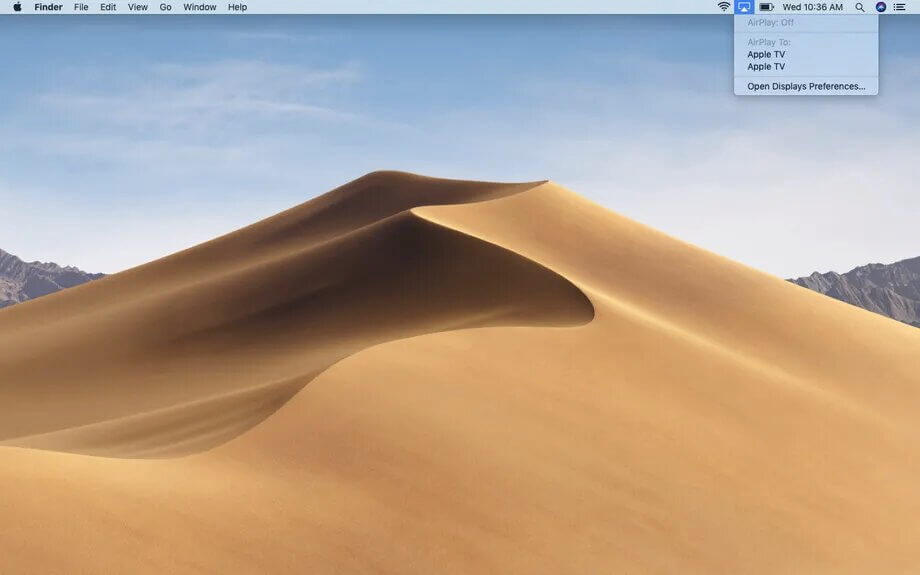
#4 From the following list of devices, click on your Roku device. It displays an Activation Code on the TV screen
#5 Enter the Activation Code to connect to the Roku device.
#6 Your entire Mac screen will be displayed on your Roku TV.
How to Stop AirPlay on Roku
#1 Go to the Control Center on your iPhone, iPad, or Mac devices.
#2 Select the Stop Mirroring option from the control center.
#3 Choose your device and click OK to confirm
#4 Your device will automatically stop mirroring.
Related: How to Access Roku Secret Menu
Alternate Method to AirPlay on Roku
You can stream various contents on Roku from your Apple device not only through direct screen mirroring but also through the apps that support AirPlay. There is a good number of streaming apps with the AirPlay feature.
How to AirPlay from the Spotify App
#1 Install the Spotify app from the App Store.
#2 Select the song you would like to stream and play the song.
#3 Tap the Listening icon at the bottom of the screen and select the AirPlay or Bluetooth option.
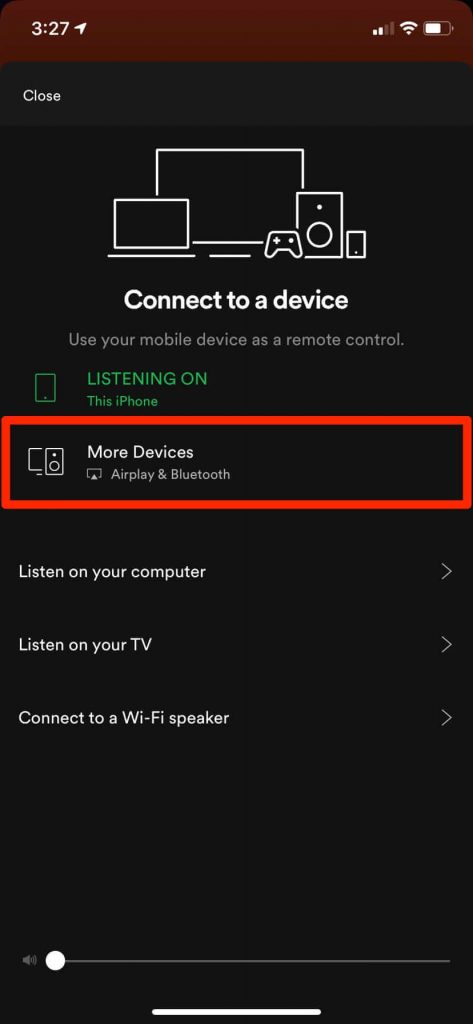
#4 From the following list of devices, select your Roku device.
#5 An Activation Code will be displayed on your Roku device.
#6 Enter that code on your mobile device and click OK.
#7 Stream your favorite music videos on your Roku device.
Hence, AirPlay paves the way for easy streaming of content from Apple devices on the TV. Otherwise, you have to install the streaming app and log in to the subscription. Thereby it saves lots of time in watching movies and series. If you have any queries regarding AirPlay, kindly mention them in the comments below.