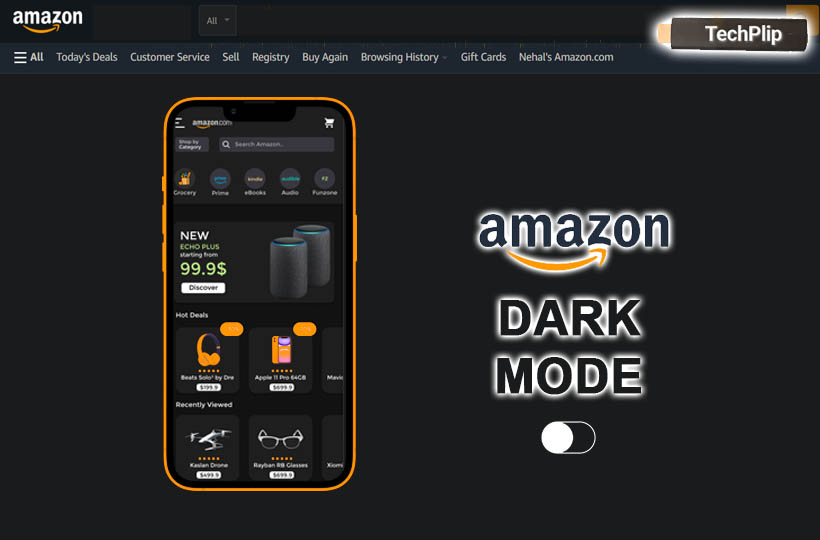Amazon is one of the most visited websites and the most popular shopping platform in the world. The shopping platform is available for all devices. A dark mode is an upcoming tool in all smart devices for providing easy viewability. It changes the white background to black and black font color to white. You can read or use the apps in dark mode at any place irrespective of light conditions. It also reduces the strain in the eyes. Let’s discuss how to enable dark mode on Amazon.
How to Get Dark Mode on Amazon
The Amazon app does not have any Dark Mode option to enhance the usage in low light conditions. But, you can use the Dark mode option built-in on the smartphone. You can enable Dark mode on the PC with the Google Chrome browser.
Enable Amazon Dark Mode on Android Devices
Quick Tip: Settings app > Display > Dark mode
You can use this feature to enable dark mode on your Amazon app. The name of the feature could vary depending on the manufacturer of your device, and some models don’t come with a dark mode.
1. On your Android device, open the Settings app and then navigate to the Display option.
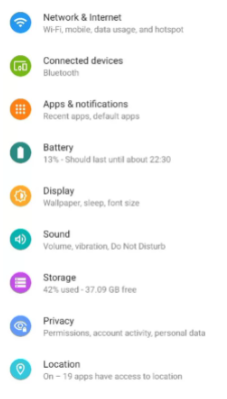
2. In the display menu, scroll down until you find the Dark Mode option.
3. Turn on the toggle next to the Dark Mode option to activate dark mode on your device.
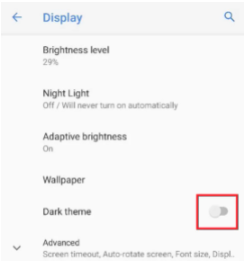
4. Once the dark mode is activated on your device, you can open your Amazon app and enjoy the dark mode on your Android device.

Note: The dark mode on your device is universally applicable to all the apps. Once you have done using Amazon, you can revert your device to the light mode by turning off the toggle button next to the dark mode again.
Some of the smartphones have a Dark mode option in the Notification tab. You have to swipe down from the top of the screen to bring up your Notification Panel. You will find your Dark Mode icon shown in the list of icons on the panel. Tap on the Dark Mode icon to turn it on.

If you don’t find your Dark Mode icon in the notification panel, click on the Edit icon on your notification panel and add the Dark Mode icon from the list of icons.
Related: How to Turn On Slack Dark mode on PC, Android, and iOS
Enable Amazon Dark Mode on your computer using Chrome browser
We can access the Amazon website in dark theme with the help of Chrome browser on the PC. You have to install the Dark mode extension in the browser to get the dark theme.
1. Initially, open the Chrome Browser on your computer
2. Now, visit the Chrome Web Store and search for the Dark Reader extension.
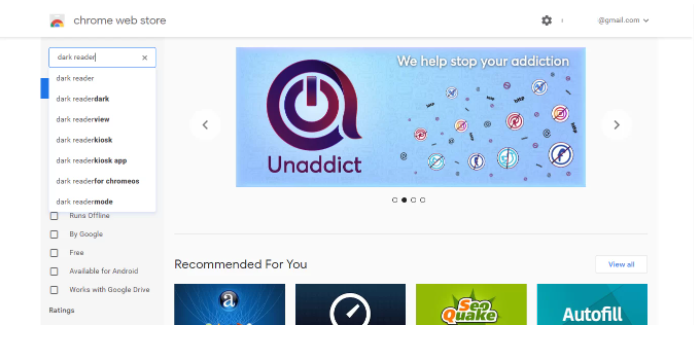
3. Click on the Add to Chrome button to install the extension on your Chrome browser.
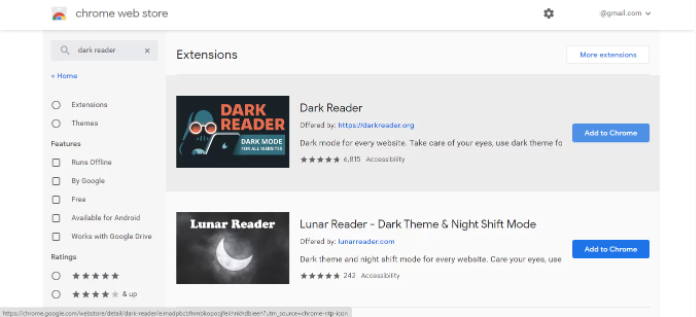
4. Once the installation is complete, visit the Amazon Official Website.
5. Launch the Dark Reader extension from the top right corner of your Chrome browser.
6. Finally, click on the Web Address bar in the extension to turn on Dark Mode for amazon.
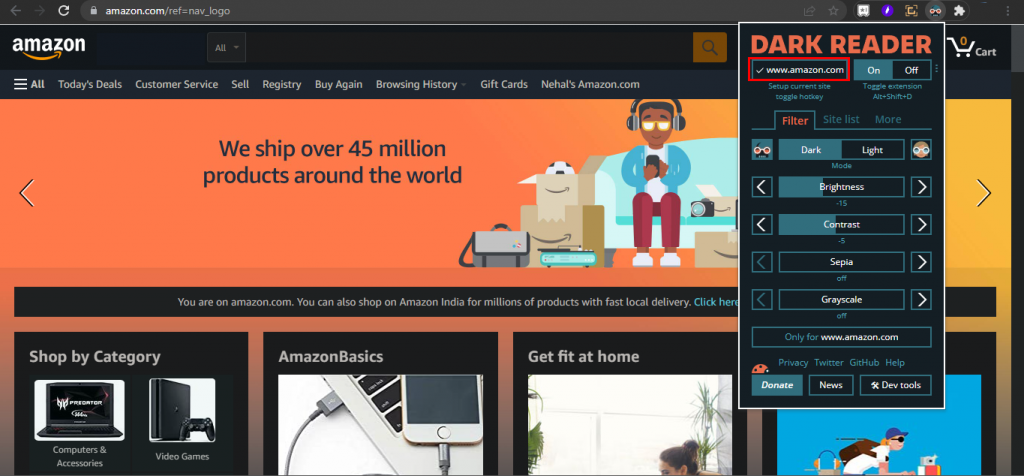
Note: You can use the Dark Reader extension to enable dark mode on any website that you want to visit. The dark mode can be turned off by selecting Off in the extension.
The dark mode has multiple advantages while shopping on the online platform. It is expected that all the apps will have a dark theme for easy usage in any environment. In case of any problem with the above steps, then please mention them in the comments section below.