Amazon Music is a music streaming service included in your prime membership plan. It gives you more than 2 million songs, playlists, podcasts, etc., from various artists worldwide. It also offers Amazon Music Unlimited service, which streams 50 million songs. The Amazon Music app is available for all popular platforms except Apple Watch. If you’re a watchOS user, the following section will guide you to stream Amazon Music songs from your wrist.
Amazon Music on Apple Watch
As said earlier, you can’t download the Amazon Music application. But, if you really want the Amazon content on your Apple Watch, you have to download the songs and sync them on your Apple Watch. At the same time, you can download the songs directly on your iPhone. You will need the help of a third-party Amazon Music Downloader app on your laptop or Mac.
Step 1: Download the Amazon Music Downloader app on your Windows PC or Mac.
Step 2: Launch the app and sign in to your Amazon Music account.
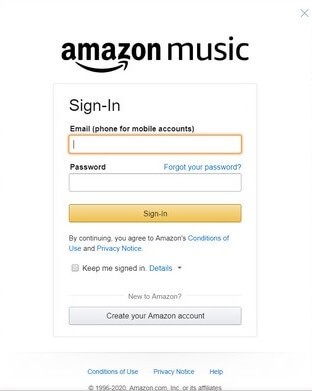
Step 3: Click on the Settings icon on the top-right corner to personalize the output settings.
- Output format – MP3, AAC, FLAC, WAV
- Output quality – 128kbps, 192kbps, 256kbps
- Your region
- Destination folder

Step 4: After configuring the settings, choose the album or playlist that you want and click Add.
Step 5: Click the Convert option, and the songs will be converted to the chosen format automatically.

After downloading the songs locally from Amazon Music, you can export those files to the iPhone paired with Apple Watch and then to the Apple Watch.
Step 6: Connect your iPhone to your computer with a USB cable and launch the iTunes app.
Step 7: Select the File menu and choose Add File to Library. Select the music files that you downloaded and wait for the uploading process to complete.
Step 8: Under the Settings, choose Music and then click Sync Music. Choose the Amazon Music songs that you want to hear on Apple Watch and click Done.
Step 9: Once the syncing process is over, place your Apple Watch on its charger and launch the Watch app on your iPhone.
Ensure that the Bluetooth connection on iPhone was enabled.
Step 10: On the Watch app, go to Music and open Synced Playlist. Select the playlist or album that you want to sync on Apple Watch.
Step 11: After syncing, you can play those songs on Apple Watch within the Music app. To hear songs, you need to pair a Bluetooth headset with your Apple Watch.
Until Amazon launches the Music app for Apple Watch, you need to rely on a third-party downloader or converter. Hope this article provides you the solution that you have been looking for.
