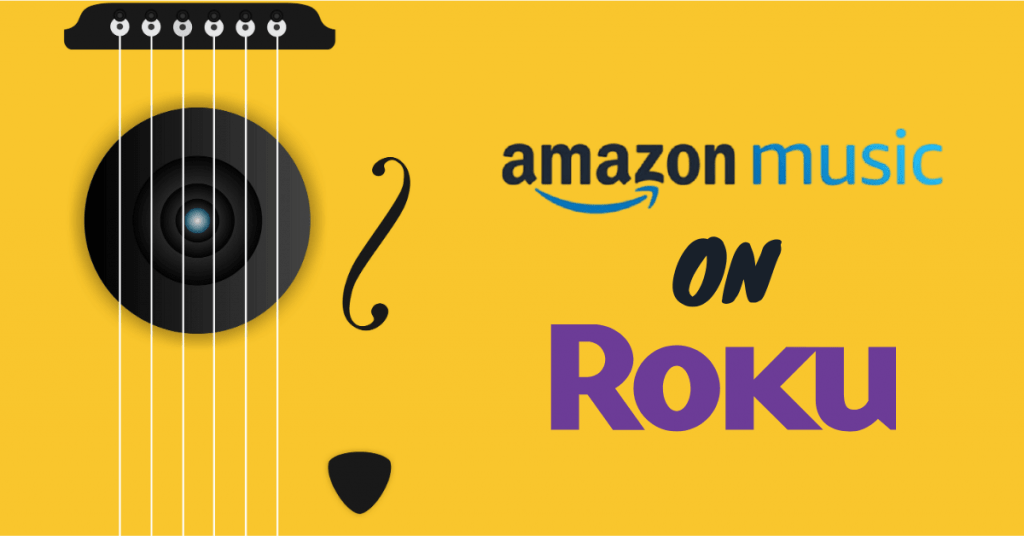Amazon Music is a music streaming platform owned by Amazon. It has a library of over 2 million songs from all over the world and its been increasing on daily basis. To listen to music on Amazon music you need a prime membership. It is available officially on all device that includes Android, iOS, Roku, and many more. In this article let’s see how to add and activate Amazon music on Roku.
Amazon Music subscription
- Non–Prime member – $9.99 per month
- Prime member
- $7.99 per month
- $79 per year
Also, the Prime member will have access to several other Amazon services like Amazon prime video and speed & no cost delivery on Amazon online store.
How to Add Amazon Music on Roku?
[1] Turn on your Roku TV/streaming device.
[2] Press the Home button on your Roku remote.
[3] Navigate to Search option from the menu.

[4] Search for Amazon music in the search bar.
[5] Click on Add channel to add Amazon music from Roku channel store.

[6] Wait until the channel gets added to your device.
[7] Once added, open Amazon music on your TV/streaming device
[8] Now activate it and start streaming your favorite music.

How to Activate Amazon Music on Roku?
[1] Open Amazon music channel from your channels.
[2] Click on Login and make a note of the code that appears on your screen.
[3] Open any browser on your smartphone or PC.
[4] Visit http://amazon.com/code from your browser.
[5] Login with your Amazon prime subscribed account credentails.

[6] Enter the code in the required field.

[7] Click on Continue to proceed the activation process further.
[8] Now you will receive a successfully activated message on your smartphone/PC.
[9] Also, your device will be logged in and activated automatically to Amazon music.

Related: Spotify on Roku
Amazon music is one of the best choices for music on your Roku device. It is very easy to add and activate the app on your Roku device. If you have any queries make use of the comments section below.