MI Box, like MI smartphones, offers mid-range streaming devices at a mid-range price. Operating with the Android OS, most of the Google apps like Play Store, YouTube are preinstalled with it. With the Play Store, you can install apps and games for your MI Box. In the same way, you can install Amazon Prime Video on the MI box.
But there is a catch in it. In recent years, Amazon and Google are not in good terms. Amazon Prime Video doesn’t support Chromecast and in-return Amazon Prime Video is not available in the Play Store for Android TV OS. This issue is solved now and both made peace. So, if the built-in Android OS on the MI box doesn’t have the Amazon Prime Video app, you need to update the OS to Android Pie on your MI box to install the app.
How to Update MI Box to Android Pie
(1) On your MI Box, click the Settings icon on the top right of the screen.
(2) Navigate to the About option and tap on it.
(3) On the About screen, select the System Update option.
(4) It will check for the recent updates. When a new update is detected, it will be downloaded and installed.

How to Install Amazon Prime Video on MI Box
(1) Open the Play Store app on your updated MI Box.
(2) Search for the Amazon Prime Video app.
(3) Select the app from the search results.
(4) Click the Install button on the next screen.
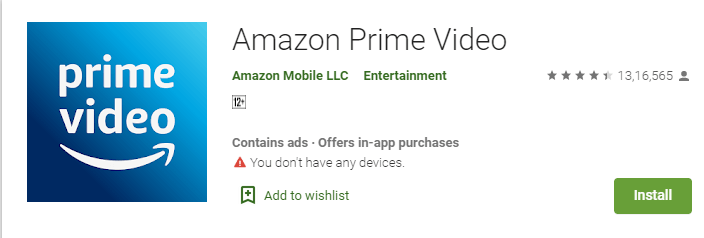
(5) The app will be downloaded and installed. When it is completed, click the Open button to launch the Amazon Prime app.
(6) Sign in with your Amazon account and stream your favorite content on your MI Box.
Alternate Way to Install Amazon Prime on MI Box
If you can’t update your MI Box, you can use the Play Store clone website to install the Amazon Prime app. To do so,
(1) Go to Settings and choose Security & restrictions option.
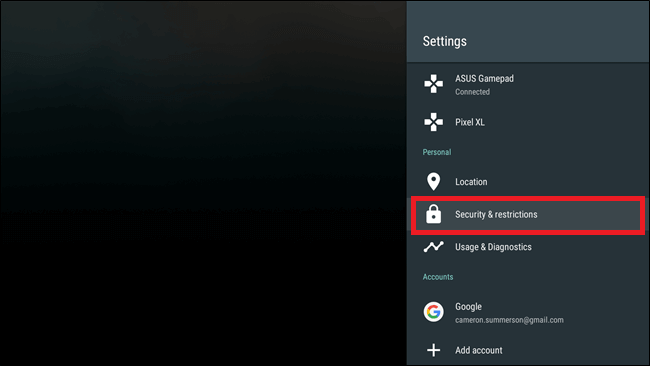
(2) Select the Unknown Sources option to turn on.
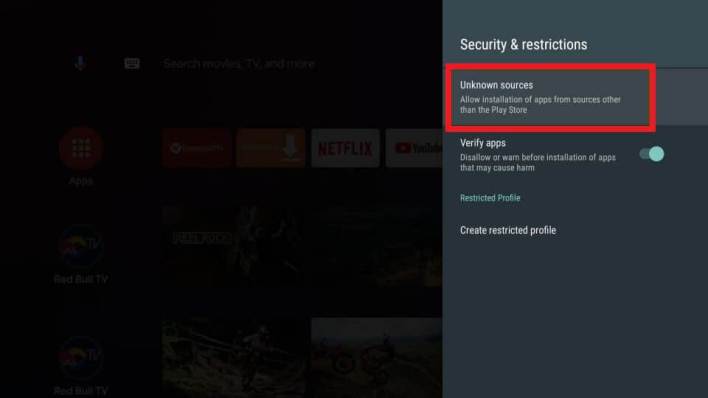
(3) Now, open the Play Store and search for the Smart TV APK downloader.

(4) Install the app Smart TV APK downloader.
(5) On your PC, download the Amazon Prime Video apk file using the link https://bit.ly/2ZqKFht.
(6) Copy-paste the apk file to a USB drive.
(7) Insert the USB drive on your MI Box and install the apk file using Smart TV APK downloader.
(8) The Amazon Prime Video app will be installed. Sign in with your Amazon account and start watching your favorite video content.
Final Thoughts
Install the Amazon Prime Video app on your MI Box by updating the OS to Android Pie. If you can’t update the OS, sideload the app on MI Box using Smart TV APK downloader. Either way, you can get to watch Amazon Prime on your MI Box. If you have any doubts, leave it in the comments below.
