Amazon has got its own OTT or Over-the-Top streaming service called Amazon Prime Video. In short, this is Amazon’s movie streaming service. You can get it with or without the Amazon Prime account. Those Amazon Prime members can get unlimited video streaming and movies and TV shows for free. Whereas the non-prime members can purchase or rent the videos at their convenience. Roku is one of the top-selling OTT streaming devices. Amazon Prime application is available for various devices. Likewise, it is also available on Roku Channel. Help yourself to watch Amazon Prime on Roku with this guide.
Amazon Prime Video is a subscription-based service. Prime Membership costs $119/month or $12.99/month.
Watch the Amazon Prime on Roku
Roku Channel Store officially features Amazon Prime. You can download and install the application from the Channel Store itself. The following are the Roku devices that support Amazon Prime.
- Roku Generation 2 (Except for the versions 2720X and 27020EU)
- And Roku 3 (Except for the versions 4230X)
- Roku Streaming Sticks ( Except for the versions 3400X, 3500X, 3500EU)
- And Roku Streaming Stick +
- Roku Express and Express +
- Roku Premiere and Premiere +
- Almost all Roku TVs
- Roku Ultra
All the above-mentioned devices have native support for the Amazon Prime application.
Download Amazon Prime Video on Roku TV
1: Connect your Roku streaming device to the TV via HDMI port or Roku Stick via USB port. Then plug it into a power cord.
2: Connect it to an internet connection. You can connect it with WiFi or via Ethernet cable.
3: Press the home button on your Roku remote. It will take you to the Roku home screen.

4: On the left side pane, choose the Streaming Channels. It will take you to the Roku Channel Store.

5: Choose the streaming or trending section, you can find the Amazon Prime application. Or navigate to the Search option.

6: Type Amazon Prime by scrolling through the on-screen keyboard with the Roku remote.
7: Select the application and press the OK button on the Roku remote. You will be now on the App installation page.
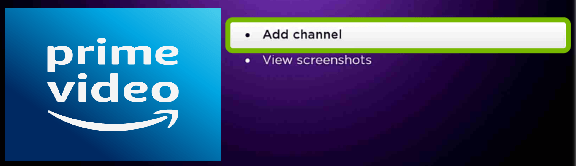
8: Now click on the Add Channel and press OK.
The app will be installed on the Roku device. You can see the application on the Roku home screen.
Related: How to Install Amazon Prime on MI Box
Activate Amazon Prime on Roku Stick/TV
1: Launch the Amazon Prime on Roku Stick.
2: Log in with your existing Amazon Prime account credentials. Or you can sign in via Activation Code.
3: If you registered on the Amazon website, a code would be displayed on the TV screen.
4: On your mobile phone or PC, go to amazon.com/mytv.
5: Log in to your Amazon account if prompted.
6: Then enter the code displayed on the Roku TV in the provided text box.
7: After the successful entry, your Roku device will start logging into your account automatically.
Now, you can start enjoying the Amazon Prime on Roku TV. Explore, and you will have lots of content to watch. Purchase or renting may not be a good option on the Roku device as it works great on your mobile or PC.
Troubleshooting Amazon Prime on Roku Not Working
Recently we have seen many comments and complaints on the Amazon and Roku page regarding malfunctioning. You can follow one of the following ways to solve the issue.
- Close the application and open it again.
- Try restarting your Roku device.
- Update the Amazon Prime application.
- Or you can try updating the Roku firmware and software.
- Make sure that your TV and Roku devices are connected properly.
- Check for the Internet connection.
- Disable any VPN or proxy services.
- Clear up some storage space.
- If nothing works, try resetting the device.
If nothing above helps, you have to contact the Roku customer service to report the issues. Did this guide help you with what you are looking for? If so, write to us in the comment section below.
