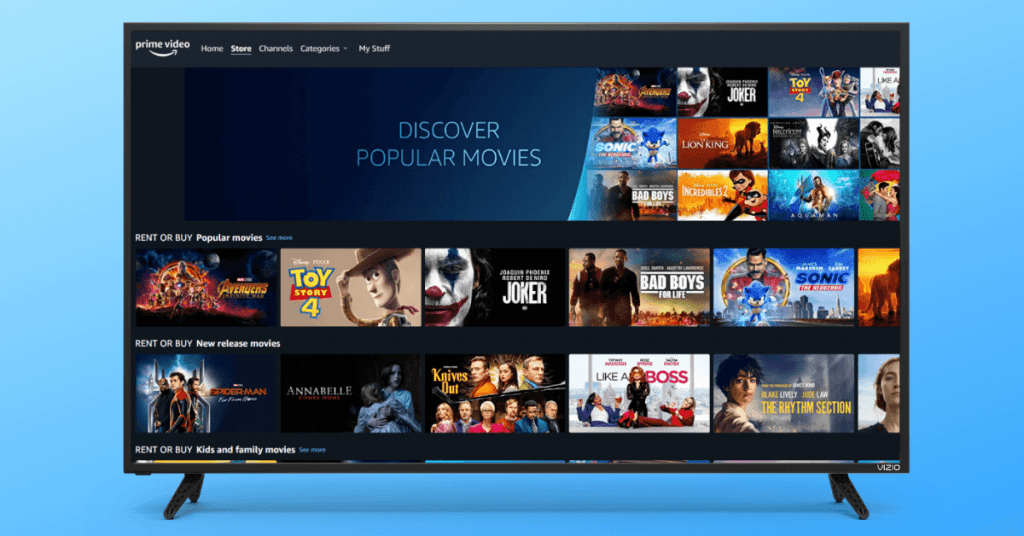Amazon Prime Video is the most used streaming platform next to Netflix. It is a subscription-based on-demand service and available for various devices. Among them, Vizio Smart TV is one of the popular devices with a pre-installed Amazon Prime video app. The major advantage of Vizio Smart TV is that you can use the built-in SmartCast feature to receive the media content from your smartphone. It also applies to Amazon Prime Video.
Watch Amazon Prime on Vizio smart TV
As said earlier, most Vizio Smart TV models come with an in-built Amazon Prime Video app. You just need to configure your Amazon account to stream the contents. Before proceeding any further, make sure to subscribe to Amazon Prime subscription for streaming movies and TV shows.

Step 1: Press the V button on your Vizio TV remote. It will take you to the Vizio smart TV home screen.

Step 2: Now, find the Amazon Prime Video app and launch it.
Ensure that your TV is connected to the standard internet connection.
Step 3: Log in to your Amazon account and start exploring the movies, TV shows, and originals.
Cast Amazon Prime Video
Apart from the built-in apps, Vizio Smart TVs also come with SmartCast support (similar to Google Cast support on Android TVs). It lets you receive media content from supported apps on smartphones.
Step 1: Connect your Vizio TV and Android or iPhone to the same WiFi network. It will let the devices to recognize each other and establish a connection.
Step 2: Open the Prime Video app and ensure that you’re logged in. If you haven’t downloaded the app, get it from the App Store.
- Android – Google Play Store
- iPhone – Apple Store
Step 3: Start playing content and look for the cast icon on the media player.

Step 4: Tap the icon, and the device will scan for nearby devices.
Step 5: From the list of available devices, choose your Vizio Smart cast TV.
Step 6: Once it was connected, you can watch the selected title on Vizio TV.
Frequently Asked Questions
1. What are the other options to watch Amazon Prime on Vizio Smart TV?
You can use streaming devices like Amazon Fire TV Stick or Roku to stream Amazon Prime Video on your Vizio Smart TVs.
2. What to do if the Prime Video app hasn’t worked properly on Vizio Smart TV?
Try the following troubleshooting techniques.
- Restart your Vizio Smart TV and Amazon Prime app.
- Check whether the TV is connected to a proper internet connection.
- If the above-mentioned solutions haven’t fixed the issues, reset your Vizio Smart TV.
3. How to stream content if my Vizio TV doesn’t have SmartCast?
Most of the Vizio smart TVs come with a SmartCast feature. If not, you can use the Google Chromecast device.
Hope all your confusion got cleared, and our write-up has played a small role in that. Still, having any questions or suggestions? Feel free to write to us in the comment section below. Thank you!