Summary
- Android: Open Apple Music → Play any music → Click Cast icon → Select Chromecast.
- iPhone/iPad: Install the Replica app → Open → Click your Chromecast → Tap Start → Select Start Broadcast → Open Apple Music → Play a music → Listen to it on Chromecast.
- PC [Google Chrome]: Launch Google Chrome → Apple Music website → Log in → Play any music → Tap the three-dotted icon → Cast → Select Chromecast → Sources → Cast tab.
Apple Music is the best music streaming service that offers over 90 million ad-free songs in high audio quality. The users can listen to the music both online and offline. Using Apple Music, you can listen to songs according to your mood swings, like chill, romance, party, sleep, wellness, and more. Though Apple applications are meant only for Apple devices, Apple Music is an exception. Because this app is supported on Android, iOS, Roku, Firestick, Windows PC, Amazon Echo, HomePod, and Sonos. Apart from this, you can also cast Apple Music onto your TV using a Chromecast Ultra or later devices.
Apple Music Subscription Plans
It is a premium service that offers different subscription plans. You can also cancel the Apple Music subscription anytime. To stream music ad-free, get any one of the subscriptions listed below.
- Voice – $4.99/month.
- Student – $5.99/month.
- Individual – $9.99/month.
- Family – $14.99/month.
How to Chromecast Apple Music from Android Smartphone
1) Connect your Android device and Chromecast to the same Wi-Fi network.
2) Download and install the Apple Music app from the Play Store.
3) Launch the Apple Music app on your Android device.
4) Log in to your iCloud account, which has an Apple Music subscription.
5) Select and play the music that you want to listen to.
6) Go to the bottom and click on the Cast icon.
7) Next to the list of devices shown, select your Chromecast device and connect to it.

8) The selected music will be cast onto your TV screen.
How to Cast Apple Music to Chromecast-connected TV [iPhone/iPad]
To mirror your iPhone screen, you need to install the Replica app.
1) Connect your iOS device and Chromecast to the same Wi-Fi network.
2) Download and install the Replica app from the App Store.
3) Launch the Replica app, and it will automatically search for the Chromecast device.
4) Choose your Chromecast device.
5) Hit the Start button and select Start Broadcast on the pop-up menu.
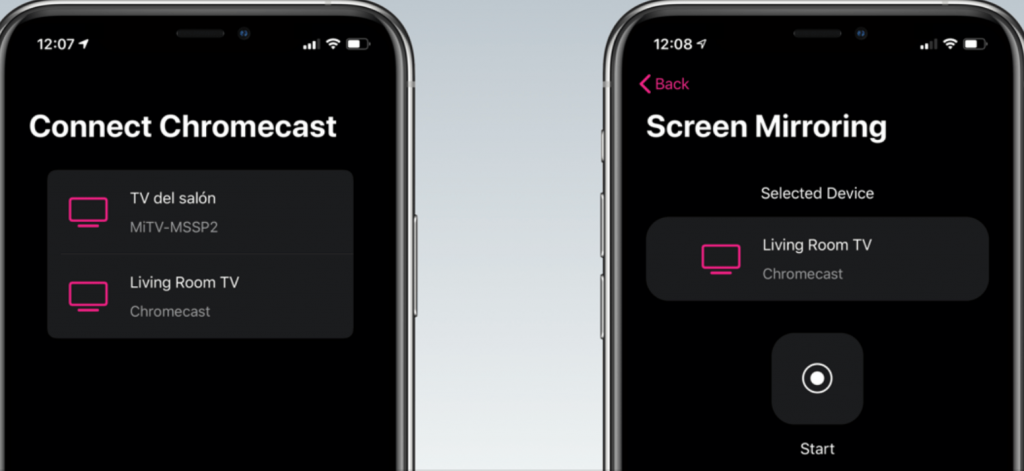
6) Now, your iPhone screen will be mirrored to the TV.
7) Finally, you can open and play any Apple Music from your iPhone. It will stream on the Chromecast-connected TV.
How to Chromecast Apple Music using PC [Google Chrome]
1) Connect your Windows or Mac PC and Chromecast TV to the same Wi-Fi network.
2) Open your Chrome browser and go to the Apple Music Official Website [music.apple.com].
3) Log In to your account using the necessary login details.
4) Now, right-click on the screen and select the Cast option.

5) Then, select your Chromecast device from the result shown.
6) Under Sources Drop Down, select the Cast tab option.
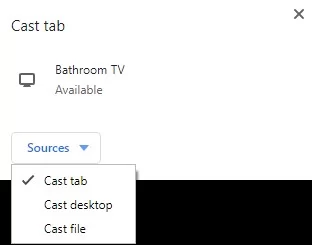
5) Play any music on Apple Music and stream it on a larger screen.
It also offers live radio stations. You can listen to Apple Music by casting the tracks with the steps provided here.
FAQ
You can cast Apple Music on your TV using a Chromecast device.
The first thing to do is to restart the Chromecast device. Then, ensure that the Wi-Fi connection for Chromecast and the casting device is the same. If the problem continues, reset the Chromecast device to factory settings.
You cannot directly cast Apple Music to Chromecast-connected TV from your iPhone. You need to use cast support apps like Replica to cast any app from your iPhone.
![How to Listen to Apple Music on Chromecast TV [3 Methods] Chromecast Apple Music](https://www.techplip.com/wp-content/uploads/2021/05/apple-music-on-chromecast-1-1.jpg)