Apple TV is a popular application that is now available on Firestick devices. On October 24, 2019, Apple launched the Apple TV application. This is great news for people who can now enjoy watching their favorite series, movies, and so on. It’s one of the user-friendly applications where the users can easily access and use the app. Here, we guide you with the simple steps to install and use Apple TV.
Apple TV is a subscription-based platform. Apple TV Plus costs $4.99 per month or $49.99 per year. In Firestick, you can access both the Apple TV Plus plans. As the Apple TV app is available all over the world, you can install and use the app on Firestick in any country without any geo-restriction.
How To Install And Use Apple TV On Firestick
Installing Apple TV on Fire Stick
Step-1: Turn on your Firestick device and go to the Home screen.
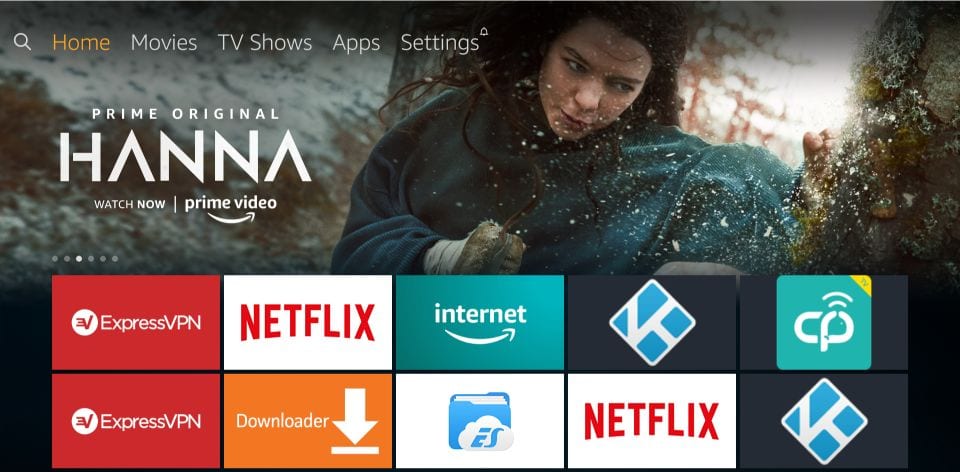
Step-2: Select the Search icon from the screen.
Step-3: Type Apple TV on the search box.
Step-4: Select the Apple TV from the list that displays.

Step-5: Click the Apps and games section from the screen.
Step-6: Select the Apple TV icon on your Fire TV Stick.

Step-7: Click the Get option to install the Apple TV app on your Fire Stick.

Step-8: Now, the Apple TV app gets downloaded and installed on your Amazon Fire Stick.
Step-9: Once the app has downloaded, click the Open option to launch the Apple TV on your Fire TV Stick.
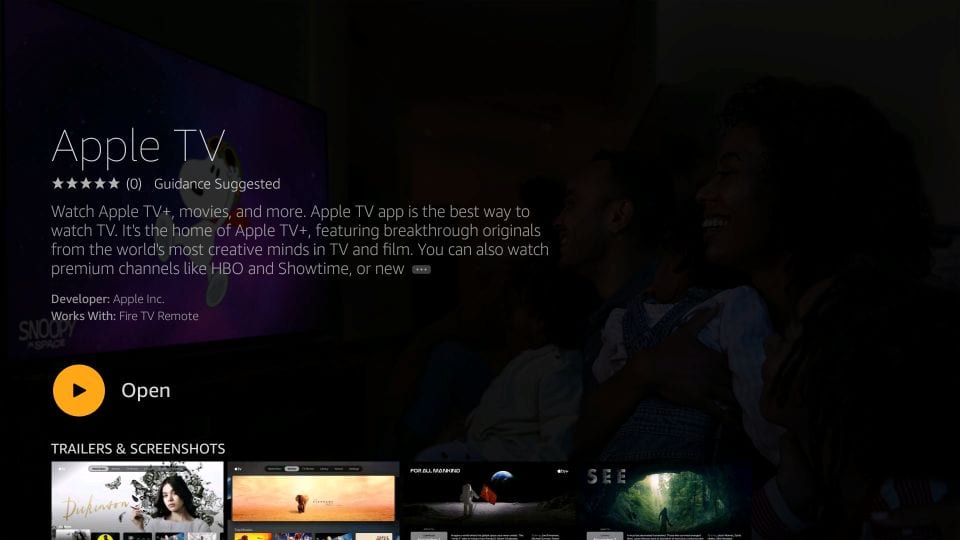
Use Apple TV on Firestick
Step-1: Select Your apps and channels from the home screen.
Step-2: Click See all.
Step-3: The window displays some listed apps, click the Apple TV app.
Step-4: Now, click the Move option from the window screen.
Step-5: Now, the Apple TV app appears on the screen

Step-6: Click the Start watching option.

How to Sign In Apple TV on Firestick
Step-1: On the menu bar, select Settings.

Step-2: Click Accounts on the next screen.
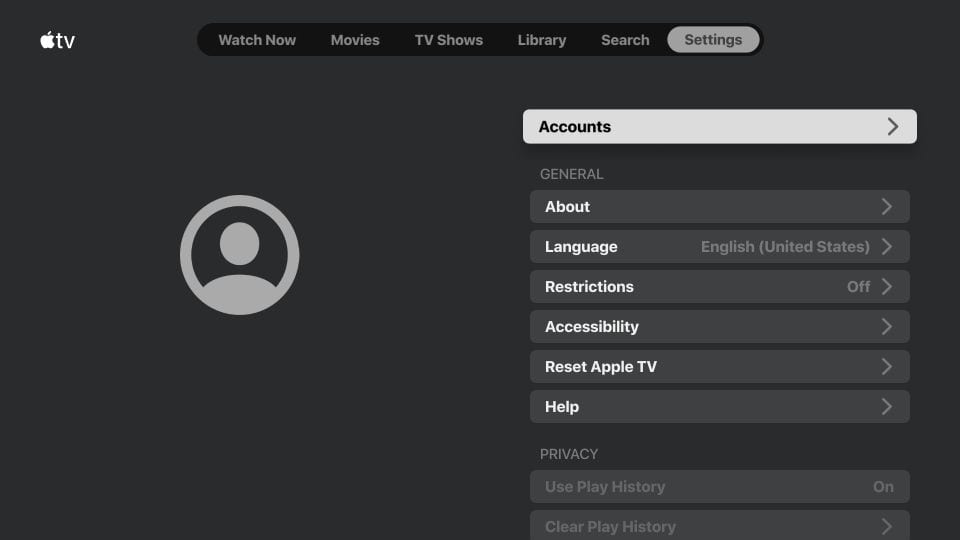
Step-3: Then, select Sign In.

Step-4: You get three sign-in options:- 1. Sign In on Mobile Device 2. Sign In on TV 3. using Apple ID
Step-5: If you choose, Sign In on Mobile Device, you have to scan the QR code on your iPhone or iPad.
Step-6: If you choose, Sign in on TV, you have to enter the Apple ID credentials manually.
Step-7: If you choose, Create Apple ID, you have to create a new Apple ID using a PC or smartphone.
Step-5: Now, choose any one option to sign in and follow the instruction that is given on the window screen
Now, you can watch your favorite shows, movies, and so on by subscribing to Apple TV. Get the Apple TV app on your Firestick. We hope this section helps you to get Apple TV on your Fire Stick with simple and easy instructions.
![How to Install Apple TV on Firestick [Quick Guide] Apple TV on Firestick](https://www.techplip.com/wp-content/uploads/2021/03/Apple-TV-on-Firestick.jpg)