Summary
- LG Content Store: Open LG Content Store → Search for Apple TV → Click Install.
- You can also AirPlay Apple TV+ from your iOS or Mac and can stream Apple TV+ content on LG Smart TV.
Apple TV+ is a premium streaming service that lets you watch movies, TV shows, documentaries, and live content at an affordable price. The subscription price of Apple TV is $4.99 per month. With the Apple TV app, you can watch all the Apple Originals like See, The Morning Show, and more. If your LG TV runs on webOS version 4.5 and above, you can directly download the app on LG TV from the LG Content Store. In addition, you can also cast the Apple TV+ content to AirPlay-supported LG Smart TV. Before installing the app, make sure to get a subscription to Apple TV+.
How to Get Apple TV+ on LG Smart TV
#1. Power On your LG Smart TV and navigate to the LG Content Store using the remote.

#2. Hit the Search icon and search for the Apple TV+ app.
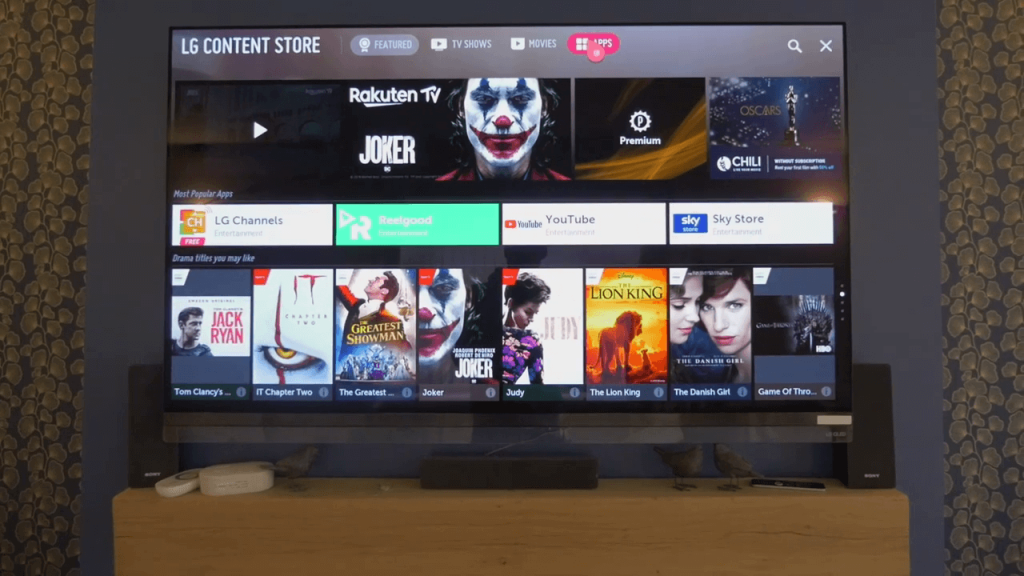
#3. You can also search for the Apple TV app in the Entertainment category.
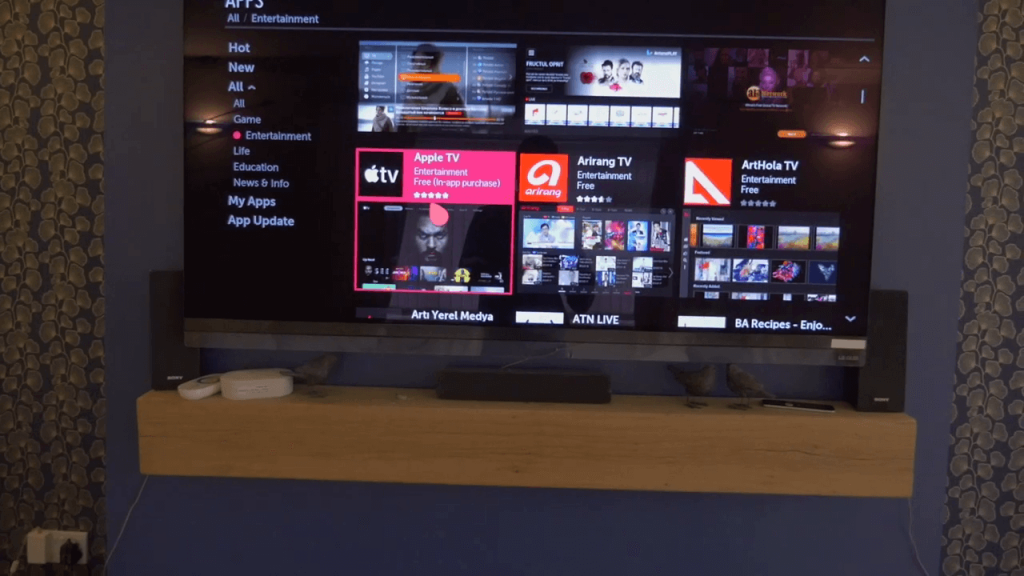
#4. Select the Apple TV app.
#5. Next, tap the Install button to get the Apple TV+ app on LG TV.

#6. After the installation, tap the Launch button to open the Apple TV app.
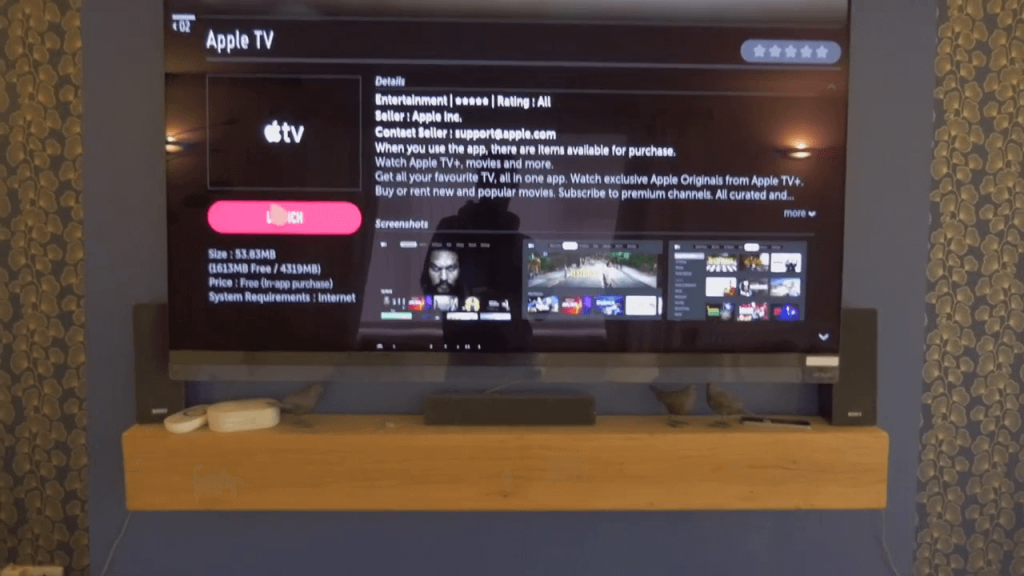
#7. Log in using your Apple ID credentials and follow the prompts to complete the set-up.
#8. Stream your favorite Apple TV content on your LG TV.
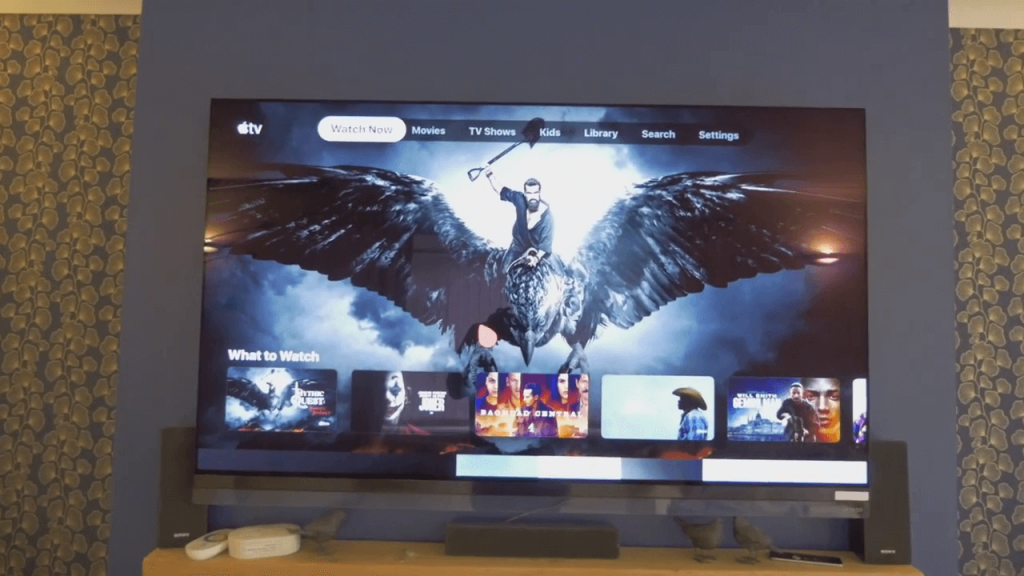
Alternative Way to Stream Apple TV+ on LG Smart TV
Before moving into the steps, connect the iOS or Mac device and LG Smart TV to the same Wi-Fi network.
iPhone/iPad:
#1. Go to the Home Dashboard menu on your LG Smart TV.
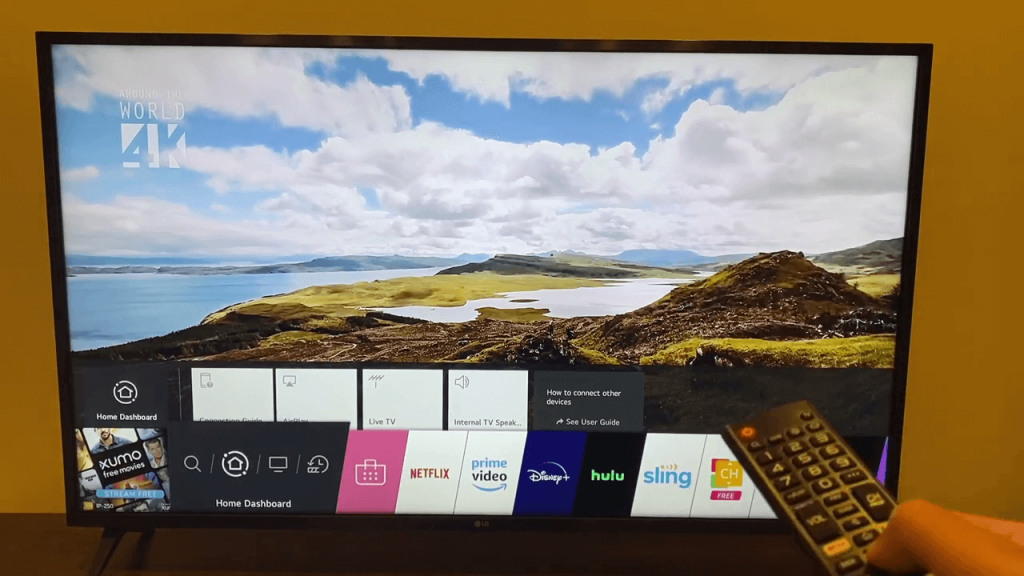
#2. Open the AirPlay feature from the Home Dashboard.
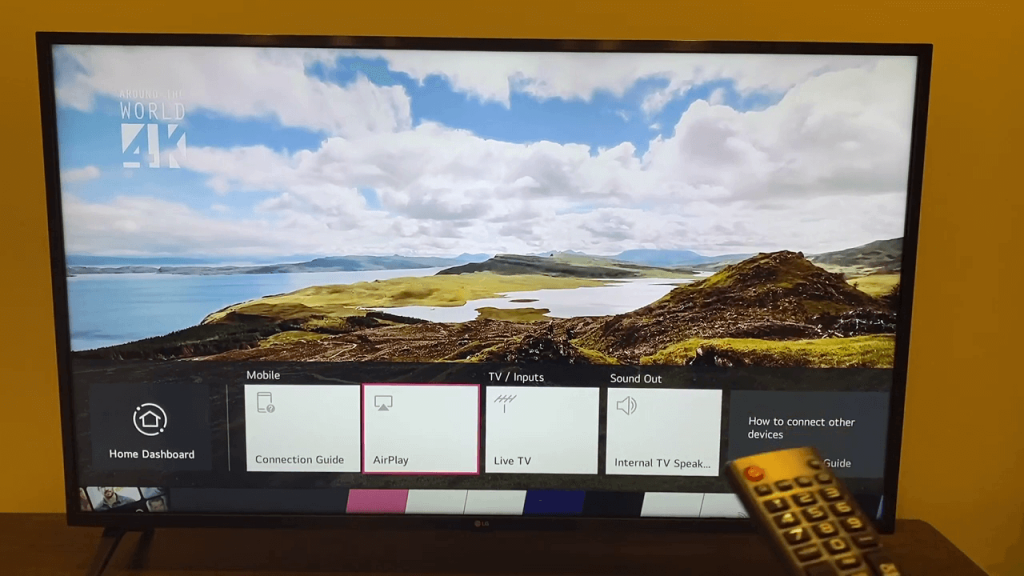
#3. Click on the AirPlay & HomeKit Settings button.

#4. On the next screen, enable the AirPlay feature.
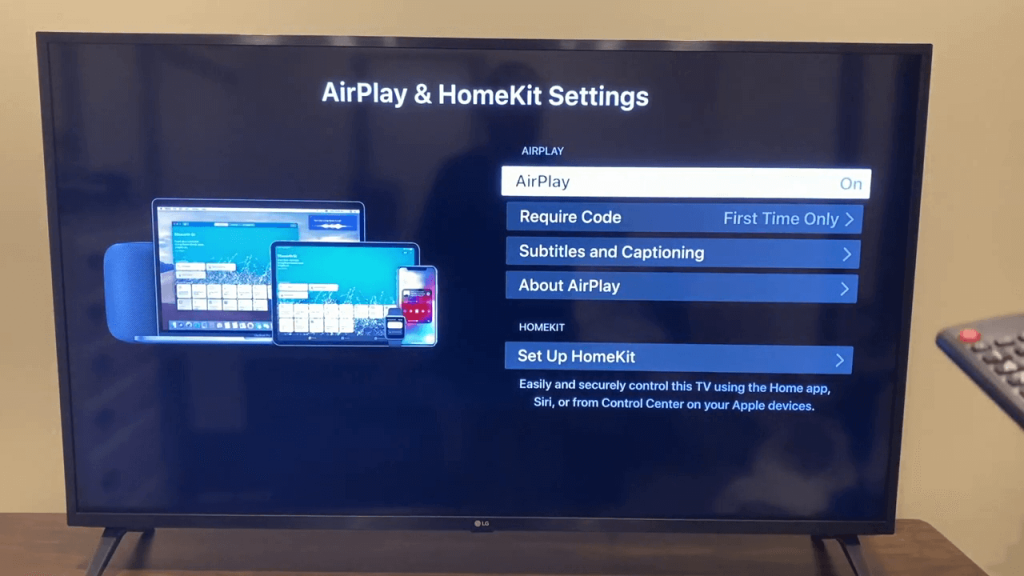
#5. Unlock your iPhone and open the Apple TV app. Play any video on the Apple TV+ app.
#6. Tap the AirPlay icon and choose your LG Smart TV.
#7. For verification, enter the PIN on your iPhone or iPad.

#8. Now, the video will appear on your LG Smart TV.
Mac:
#1. Turn On your Mac and click the AirPlay icon displayed in the menu bar.
#2. Under AirPlay To section, select your LG Smart TV.
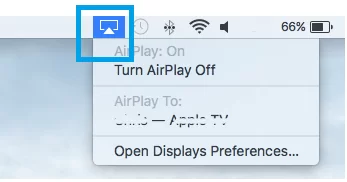
#3. Now, the Mac screen will appear on your LG TV.
#4. Open the Safari browser on your Mac and visit the official website of Apple TV+.
#5. Tap the Sign in button at the top and enter your login credentials.
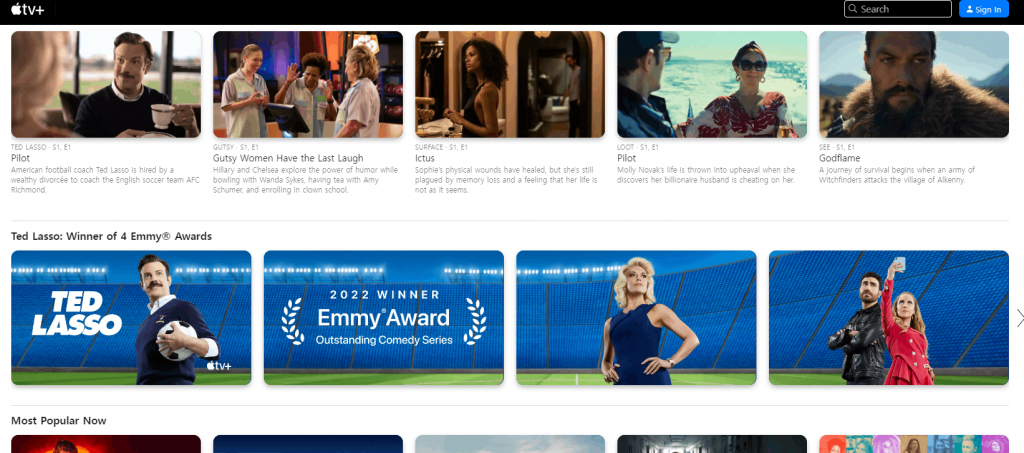
#6. Once signed in, play any video on the Apple TV+ website and stream it on your LG TV.
FAQ
You can install the Apple TV+ app from the LG Content Store on your LG TV.
Follow the below troubleshooting steps to solve the Apple TV+ not working issue.
★ Close and open the app.
☆ Restart LG Smart TV.
★ Update the app on LG TV.
☆ Uninstall and reinstall the Apple TV+ app.
★ If none of the above methods work, reset your LG Smart TV.
The subscription price of Apple TV+ is $4.99 per month.
![How to Stream Apple TV on LG Smart TV [2 Easy Ways] Apple TV on LG Smart TV](https://www.techplip.com/wp-content/uploads/2021/03/Apple-TV-on-LG-Smart-TV.jpg)