Apple TV is a digital media player, and it has three types of remote, based on its generation. Siri Remote for Apple TV 4K and HD, Apple Remote (Aluminum) and Apple Remote (White) are both for other Apple TVs. Siri remote is rechargeable, and the other two remotes are battery replaceable. We often face the problem of remote not working on Apple TV. There could be any reason for the remote not working issue. In this article, let’s discuss the problems and solutions for the Apple TV remote not working.
Fixes on Apple TV Remote Not Working
The best fixes for Apple TV remote not working issue are listed below.
- Reset your Siri Remote
- Replace the Battery in Apple Remote / Charge Siri Remote
- Restart your Apple TV
- Is your Remote working
- Re-pair your Remote
- Unplug your Apple TV wire
- Clean your Remote
1. Reset your Siri Remote
If your Siri remote is not working, then reset your remote. To reset the Siri remote, follow the steps given below.
- Press Menu and Volume Up buttons at the same time.
- This will reset your remote and pair the remote with your Apple TV.
2. Replace the Battery in Apple Remote / Charge Siri Remote
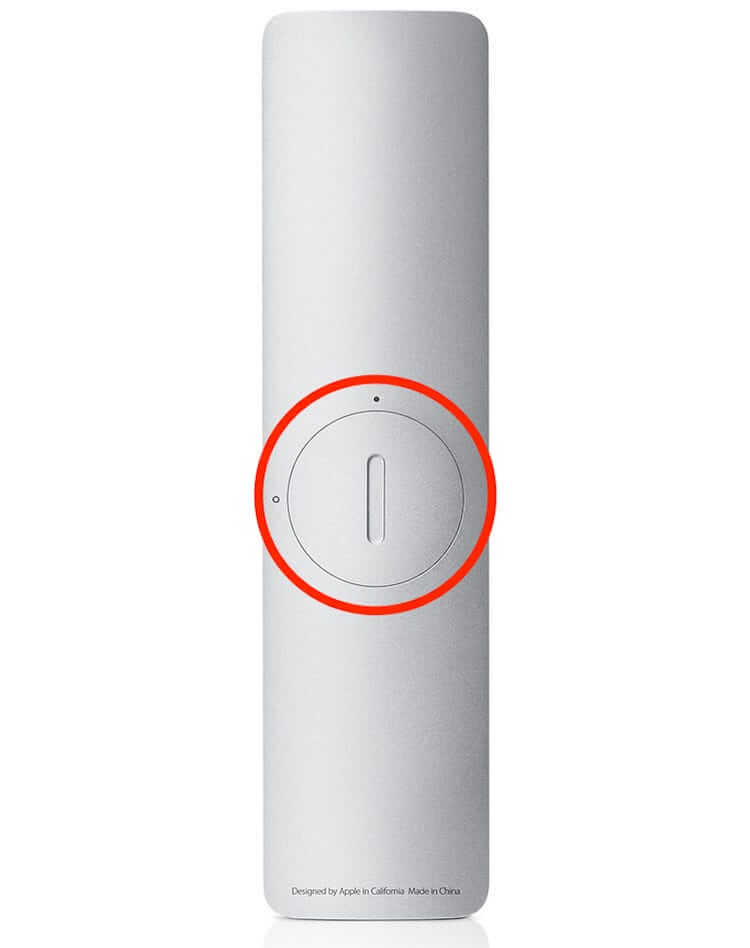
If your Apple remote doesn’t flash and you can see any exclamation mark on your Apple TV screen, you should understand that you should replace the battery in your remote. You can better change a new battery on your Apple Remote.
Siri remote is rechargeable, so you can check the charge in the remote. If the charge is low, you can charge the remote with the provided cable.
These solutions will be useful when your Apple TV remote is not working.
3. Restart your Apple TV

When you don’t find any problem with the remote, then the problem may be in your Apple TV. So you have to restart your Apple TV.
To restart, press the Menu and Rewind buttons simultaneously on your Apple remote. Now, your Apple TV will flash in few seconds and will be restarted.
4. Is your Remote Working?
Find out whether your remote is in good condition and not damaged. And check if your remote is in working condition.
5. Re-Pair your Apple Remote
Sometimes your remote might not have paired properly, so you can un-pair and re-pair your remote.
To un-pair your remote, press and hold Menu & Left button at the same time. Now, your remote will be unpaired.
To re-pair, press and hold Menu & Right button at the same time. Now, your Apple remote will get paired again.
6. Unplug your Apple TV Wire

None of the fixes are helping you, then unplug your Apple TV from the power outlet. After a few seconds, plug it again.
7. Clean your Remote
Did you find out your Apple TV remote keys are not working? If the answer is Yes, you need to clean remote keys with the cotton swab and Isopropyl alcohol. Clean the key corners properly.
Related: How to Set up Apple TV
Wrapping Up
You can also use your Apple TV remote with your iPhone, iPad, and iPod. This tutorial contains the best solutions if your Apple TV remote is not working. If you face any other problem with your Apple remote other than mentioned here, let us know in the comment section.
![Is Your Apple TV Remote Not Working? [Best Fixes] Apple TV remote is not working](https://www.techplip.com/wp-content/uploads/2021/05/Apple-TV-remote-is-not-working-1-1.jpg)