Aptoide TV is similar to an Android Play Store. It has plenty of apps that can be downloaded and installed on your device. Unlike Google Play Store or Amazon App Store, it contains apps that are stream content for free as well. You can install the Aptoide TV on your Amazon Firestick and start using it to sideload apps as well. Instead of using Downloader or ES File Explorer to sideload apps, you can easily install it directly from the Aptoide TV app.
How to Install Aptoide TV on Firestick?
Amazon Firestick is an Android-based streaming device that runs on Fire OS. You can install various apps from the Amazon app store. If you do not find an app on your App Store, then you can sideload it to your device. You can use the Aptoide TV to sideload apps to your Firestick.
Aptoide TV is not available on the Amazon App Store. You have to sideload it to your device using the Downloader app. Before installing the Aptoide TV, you have to enable apps from unknown sources.
How to Enable Apps from Unknown Sources?
Step 1: Turn on your Amazon Firestick.

Step 2: From the Home screen, hover over to the Settings on the top of the screen.
Step 3: On the Settings page, choose My Fire TV/Device.

Step 4: Choose Developer Options and turn on Apps from Unknown Sources and the ADB Debugging on the next screen.
Step 5: Confirm your action by clicking on the Turn On button in the pop-up.
How to Install Downloader app on Firestick?
Step 1: Click on the Search option on the top-left corner of the screen.

Step 2: Now type Downloader on the given search field.
Step 3: From the list of search suggestions, choose the Downloader app.

Step 4: On the app installation page, click on the Get or Download tab.
Step 5: The app will be downloaded and installed on your Firestick.
How to Sideload Aptoide TV on Firestick Using Downloader?
Step 1: Open the Downloader app.

Step 2: On the home page URL field, type the following URL, https://aptoide.en.aptoide.com/, and then click Go.

Step 3: Click on the Install Aptoide TV button appearing on the screen.
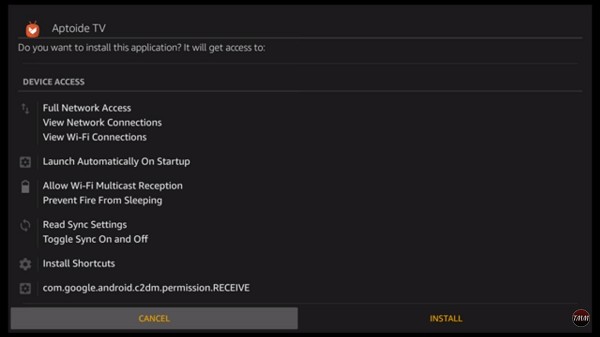
Step 4: The app will get downloaded and installed on your device.
Related: Cyberflix on Firestick
The above is the step-by-step procedure to install Aptoide TV on your Firestick. With Aptoide TV, you can install various apps to your Amazon Fire TV Stick. If you have any queries, ask us in the comment section.
![How to Install Aptoide TV on Firestick [Step By Step] Aptoide tv on Firestick](https://www.techplip.com/wp-content/uploads/2020/12/Aptoide-tv-on-Firestick-1024x576.jpg)