Chromebook is a cheap, lightweight, portable laptop that runs on Chrome OS. It is the best option to rely on education as well as an entertainment option. There is a high chance for the children to access anything on the internet. So, it is essential for parents to keep track of their children’s activities on the internet. To monitor your children’s activities, there are a lot of parental control apps available. If you want to find out the best parental control apps for Chromebook, just look into this article. Using these apps, you can block all the disturbing content.
Best Parental Control Apps for Chromebook
7 Best Parental Control apps you can use on Chromebook are as follows,
- Google Family Link
- WebWatcher
- mSpy
- Qustodio
- Bark
- Mobicip
- Blocksi Manager Home
Google Family Link
Google Family Link is the best parental control app for Chromebooks. The app gives you an excellent way to keep track of your children’s work online. You can view their online activity, manage apps, lock their device and set limits. The app is completely free to use, and you can keep an eye on your Child’s device. It works entirely within the child’s account. And it is available for iOS and Android. It is a built-in app for Chromebooks.

WebWatcher
WebWatcher is an excellent parental monitoring app for Chromebooks. It allows you to monitor your kid’s device from a secure online account. The app works on a variety of operating systems. When your kid identified risky behavior, you can get real-time alerts. Using the Alert Log tool, you can record the data. By using advanced filtering, you can catch if any dangerous behavior occurs. And WebWatcher is a premium control app that costs $3.32 per month and $39.99 per year.

mSpy
mSpy is one of the oldest parental control apps for Chromebooks. It constantly tracks your kid’s device, and you can get a constant view into your kid’s Chromebook world. Along with monitoring web browsing, search monitoring, and reporting, you can also monitor social media like WhatsApp, Snapchat, Facebook, and more. And with this app, it is possible to track the location of your kid when Chromebook is in use. The app costs $53.99 per month and $12.49 per month for 1 year.

Qustodio
It is a highly configurable parental control app. Qustodio comes with a well-designed web interface. It is available on iOS, Android, Kindle, macOS, and Windows. The app provides daily and weekly activity reports of your kid’s activity on different apps. And unlike mSpy, here also you can monitor social media platforms. The best feature of Qustodio is you can set a time limit for each app and game. The subscription plans are available like family size, small, medium, and large. These plans cost $54.95, $96.95, and $137.95 per year respectively.
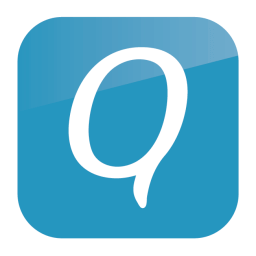
Bark
Bark is an easy to install parental control app. It works across text messaging, YouTube, email, and over 24 social networks. Here you will get mobile and email alerts, and you can adjust the sensitivity and type of alerts. Bark lets you set screen time limits for the apps. Bark offers three modes to monitor the device, the modes are security, relaxed, moderate, and strict. And it is compatible with Android and iOS. It costs $14 per month and $99 per annum.

Related: Best Parental Control Apps for Android to Monitor Kids [2021]
Mobicip
Mobicip comes with the basic features to monitor your kid’s web and app activity. It can be the best choice if your family members use a variety of devices. Because Mobicip works with Android, iPhone, iPad, Amazon Fire, Mac, and Chromebook. Using this app, you can block websites & apps, lock Chromebook remotely, review recent browsing history, and set screen time for each app. It costs $49.99 per year with 7days free trial.

Blocksi Manager Home
Blocksi Manager Home comes with a lot of features to monitor the internet, apps, video, social media, and gaming access time. And you may find a lot of versions of the Blocksi app. If your kid tries to access the sensitive content, you will get an immediate notification. You can also filter YouTube keywords and channels. It is one of the best parental control apps for Chromebook and is highly expensive that costs $59.50 per user for one year.

Conclusion
In this modern era, parental apps are a must to monitor our kid’s work online. Here we have discussed in detail the best parental control for Chromebook. Among all the apps listed here, only Google Family Link is a free app. If you want to try the other apps, pay for the apps and make use of the advanced features to keep track of your kid’s activities. Hope this article is helpful to you to find out the best parental control for Chromebook.
![Best Parental Control Apps for Chromebook [Updated 2021] Best Parental Control for Chromebook](https://www.techplip.com/wp-content/uploads/2021/07/Best-Parental-Control-for-Chromebook-e1627402002872-1024x534.jpg)