Over the years, Chromebook started providing more than a browsing experience to its users. It is known for its sleek and compact design, minimalistic interface, etc. Hence it is the best choice if you want a budget-friendly laptop option. While it lacks lots of utility apps earlier, editing photos or videos is never that simple. However, Chromebook managed to get the support of Linux and Android apps. With this, things have changed, and editing photos or creating vector graphics is made possible. This article discusses the best photo editor for Chromebook in detail. It has apps for those novice, advanced, and anyone intermediate. Go ahead to know and choose the one that suits your photo editing needs accordingly.
Best Photo Editor for Chromebook
Our top photo editor app recommendations for Chromebook users includes the following titles.
GIMP
- Free & Open Source
GIMP is the on-the-go and best photo editing app for Chromebook. It goes well for photographers, graphic designers, illustrators, etc. GIMP features more sophisticated tools. So, achieving high-quality image manipulation is not complicated. It includes creating composites for restoring and retouching. With GIMP, artists get the flexibility to transform images, graphic design elements, etc. Above all, it supports different programming algorithms for scripted image manipulation.

GIMP works on Linux-based Chromebooks. To install it using the terminal. The command line is
sudo apt-get install gimp
Pixlr
- Free. Pixlr Pro costs $4.90/month or $14.99/month.
Experience the best photo editing with Pixlr. It is one of the best photo editors for Chromebook with AI-powered tools. With one click, it will remove the backgrounds on the photo. Pixlr is all about faster editing time with toggles and sliders. It supports creating graphic elements from scratch, or you can browse its library. Thus, you can add icons, stickers, borders, etc. The pro version is ad-free, with features like opening Photoshop files, extensive editing tools, video tutorials, etc.

- Available on the web and Chrome Store.
Polarr
- Free. Polarr Pro costs $2.49/month or $23.99/year.
Edit your photos smarter and faster with Polarr. It is a photo manipulation app and costs less. This best photo editor for Chromebook works without the internet. Thus it lets you apply filters, adjust image composition and gradient, mask images, etc. It features a slick and modern user interface. Thus you can control any color with powerful tools, overlays, and more. It supports sharing your filters, retouching portraits, etc. With Polarr Pro, get precise edits, premium filters, backup custom filters, and overlays.

- Works on the web and available on Chrome Store.
Snapseed
- Free
Take your photo editing to the next higher level with Snapseed. It is a professional photo editor with lots of tools and filters. Snapseed supports opening RAW and JPG files. Hence it is one of the best photo editors for Chromebook. It has a sleek and straightforward interface with which you can improve any photos. With Snapseed, you get access to pro-level editing tools, including white balance, curves, selective, etc. Removing the object from photos is very easy with the Healing tool of the app.

- Available as an app.
Related: Best Text Editors for Chromebook
Adobe Lightroom
- Free. Premium plans start at $9.99/month.
Start editing photos with ease using Adobe Lightroom. It is a powerful photo editor with easy editing tools and filters. Lightroom transforms raw images just with a tap or tagging sliders. With this, the light and color of the picture get improved. There is an option to experiment and compare different photos. As a result, photos will never lose their original quality. It supports importing graphical watermarks, advanced color grading, and more. Adobe Lightroom has an advanced photo sharing option. So, you can showcase your photos online.
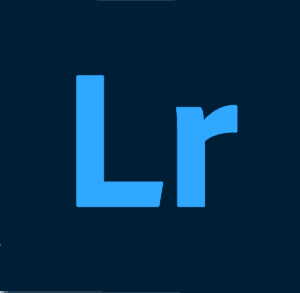
- Available on Chrome Store and the web.
Gravit Designer
- Free. Gravit Designer Pro costs $49/year.
Chromebook users can get Gravit Designer if vector designing is their prime goal. It includes powerful graphic tools and thus ensures precise design. Gravit Designer has a clean, unclutter interface, and it easy to use. It is all about non-destructive editing, and you can check all your editing. With this app, you can design graphic illustrations, app interface, banners, etc. The pro version supports offline access, cloud integration, export options, and more.

- Available as an app on the Chrome Store.
Photopea
- Free. Price starts $10/3 months.
Photopea is another best photo editor for Chromebooks with powerful features. It replicates Adobe Photoshop and tools in most cases. Additionally, it supports importing projects in Adobe Photoshop. It is the go-to photo editor as it is free of lagging issues. The most significant advantage is Photopea works on non-Linux Chromebooks without problems.

- Available on Chrome Store.
Krita
- Free and Open Source
The best photo editor for Chromebook includes Krita. It is a graphics editing tool that works on Linux-installed Chromebooks. While it isn’t a photo editing app entirely, it can still be used to edit images. It features a clean and flexible interface with customizable layouts. With Krita, creating a digital painting is simple because it has tools like professional brushes, vector tools, and more. With layer management features, use options like vector, filter, file layers, etc. It supports opening, loading, or saving PSD files.

Install it using Terminal with the command line as given.
sudo su
flatpak install flathub org.kde.krita
Sumo Paint
- Free. Pro version costs
Sumo Paint is yet another best photo editor for Chromebook. It is quite popular and used to edit and paint. Sumo Paint includes filters, painting tools, image manipulators, and more. It is versatile with the addition of brushes, shape tools, gravity, layer effects, etc. Choose to access its 37+ filters and effects, selection tools, and image enhancement tools. Sumo Paint has lots of options, and beginners would find it difficult to use.

- Available as an app on the Chrome Store.
Google Photos
- Free
If a simple photo editor is your choice, then get Google Photos. It is the best photo editing app for Chromebooks to enhance photos. Google Photos is all about minimalistic interface and features. So, it goes well for those who have basic requirements in photo editing. Standout features include filters, crop, rotate, retouching, adjusting the color, etc. It is a default app on Chromebook. So, all you need is to launch it and start editing the photos.
Tip: Know the steps to turn on dark mode on Google Photos
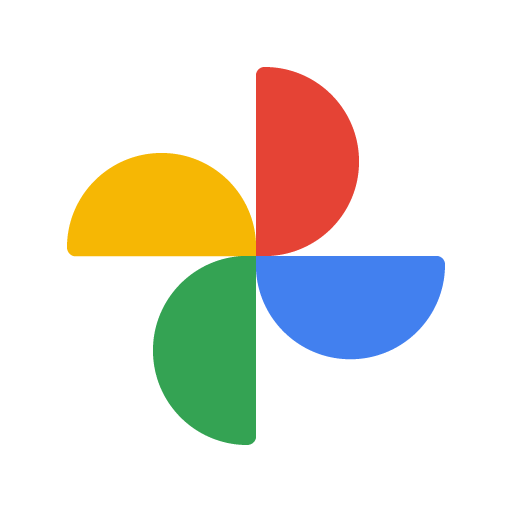
- Available as a built-in app on Chromebook.
To Conclude
You don’t have to look for Windows or Mac PC anymore to edit your photos. Chromebook does that with ease and without any complications. Pick the best photo editor of your choice from the above list. Lastly, we assure you won’t regret choosing any of the above apps as they are handpicked. Leave us a comment, and we will assist you with the same.
