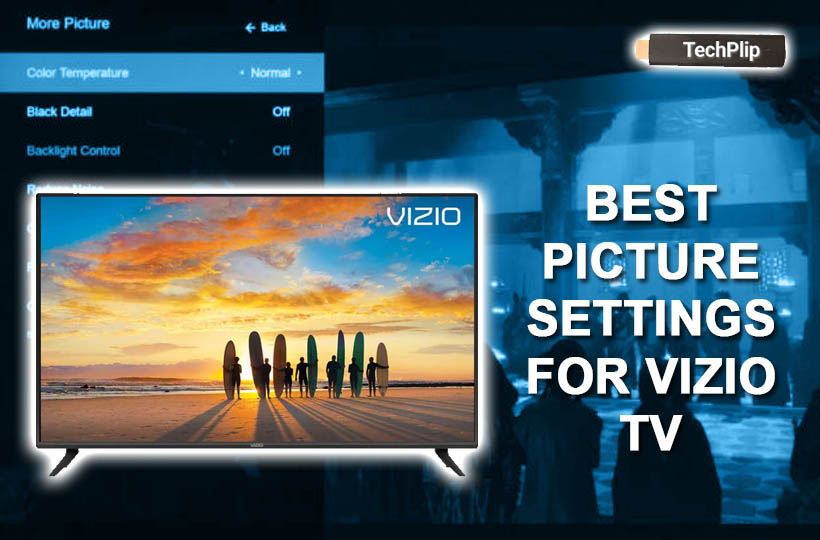Vizio is one of the most famous Smart TV manufacturers on the market right now. The company aims at bringing you the best entertainment to your home. Vizio has some of the best picture settings available when it comes to a smart television. The settings new adjust each and every minute detail to bring out the best possible quality of pictures available for your viewing pleasure. In this article, we will discuss the best picture settings for Vizio Smart TV.
How to Adjust Picture Quality: A Quick Guide
1. Open the Settings menu on your Vizio Smart TV and press the menu button on your remote control.
2. Navigate to the Picture option using the button on your remote. When the picture option is highlighted, press the OK button to confirm the selection.
3. In the picture menu, select the Picture Mode the same way you did for the previous step.
4. Now, use the left or right arrows to change the picture mode, brightness, backlight, tint, etc.
5. To go back to the Picture Settings at any point, press the Back Button on the remote control twice.
If you don’t want to select any predefined picture modes, then set it to custom. You can customize it to your liking by tweaking the various options available for you to customize your picture settings.
Picture modes on Vizio Smart TV
The Vizio Smart TV comes with a bunch of inbuilt picture modes that you can choose from to give you a quick and hassle-free viewing experience.
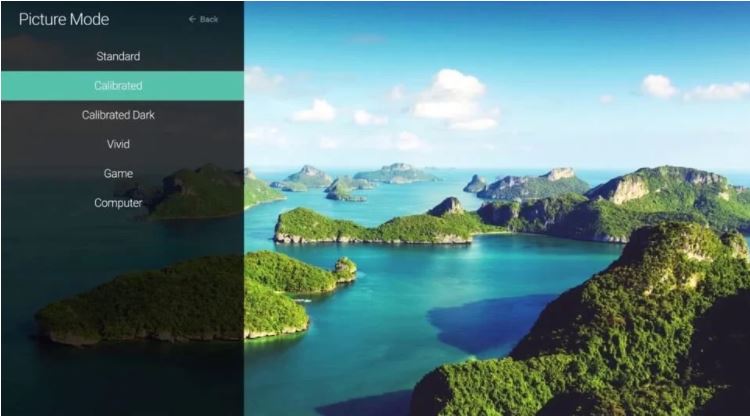
The standard picture mode is exactly what the name suggests, and it is set to meet the energy star requirements that your TV comes with. The calibrated mode is a suitable option to watch in a brightly lit room. There is also calibrated dark mode that suits you perfectly if you watch TV dark room.
The vivid mode is designed to give you a bright and more vivid picture with colors popping out to enhance the viewing experience. The device also comes with an inbuilt game mode that is calibrated to receive output from a gaming console. Finally, there is also a computer mode that is optimized to display your computer monitor.
Related: How to Reset Vizio Smart TV
More Other Picture Settings
The following options are available under the Picture Settings screen.
| Auto Brightness Control | Identifies the light level and modifies the backlight |
| Backlight | Changes in the LED brightness |
| Brightness | It modifies the black level of the picture |
| Contrast | Adjust the white level of the picture |
| Tint | It changes the hue of the picture |
| Sharpness | Alters edge sharpness and sharpens non-HD content |
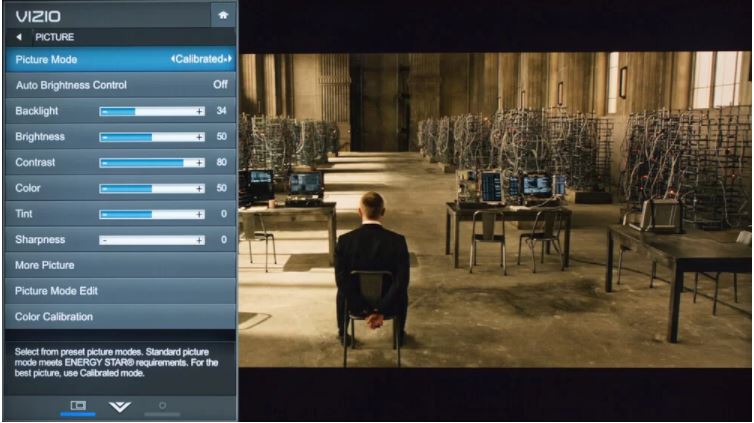
Recommended Picture Settings for Different Vizio TV Models
The Vizio smart TV currently manufactures a few different models of smart TV, show a single set of prescribed display settings doesn’t provide the best output on every model so let’s take a quick look at all these different models and the best picture settings for each individual model. Currently, the Vizio smart TV has models for the P series, V series, M series, D series.
If you are an average user who watches TV just for entertainment and it does not have a very specific preference for picture quality, then you can go for one of the pre-built picture settings on the TV. However, if you want the best picture quality available for you on TV then this is the best way to achieve that.
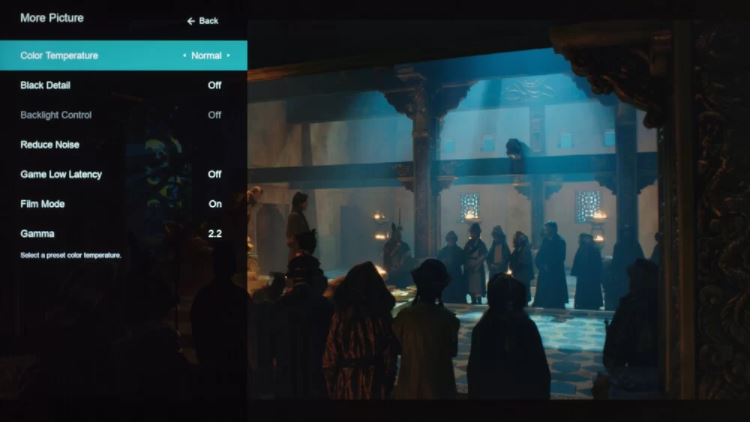
Vizio M Series
SDR Settings
- Picture Mode: Calibrated Dark
- Contrast: 50
- Black Level: 50
- Color Temperature: Normal
HDR Settings
- Picture Mode: Calibrated Dark
- Full UHD Color: On
Vizio P Series
SDR Settings
- Picture Mode: Calibrated Dark
- Backlight: 50
- Brightness: 50
- Contrast: 50
- Color: 50
- Tint: 0
- Sharpness: 0
- Color Temperature: Normal
- Reduce Signal Noise: Off
- Reduce Block Noise: Off
- Color Space: Auto
- Gamma: 2.2
HDR Settings
- Full UHD Color: On
- Chrome: 4:4:4
Vizio D Series
General Settings
- Picture Mode: Calibrated Dark
- Backlight: 22
- Brightness: 50
- Contrast: 50
- Color: 50
- Tint: 0
- Sharpness: 0
- Temperature: Normal
- Black Detail: Off
- Reduce Noise: Off
- Color Space: Auto
- Gamma: 2.2
Vizio V Series
SDR Settings
- Picture Mode: Calibrate mode
- Auto Brightness Control: Medium
- Backlight: 50
- Brightness: 50
- Contrast: 50
- Color: 50
- Tint: 0
- Sharpness: 0
- Color Temperature: Normal
- Black Detail: Off
- Backlight Control: Off
- Film Mode: On
HDR Settings
- Backlight: 50
- Full UHD Color: On
- Gamma: 1.8
Related: How to Add Apps on Vizio Smart TV in 2 Easy Ways
All the recommended best picture settings available on the TV will let you enjoy the streaming. If you are a gamer, then Vizio smart TV model P Series is recommended for you as it is the only model that comes with AMD Freesync and gives you 120 fps 4K resolution the models also support Game HDR mode. Change your picture settings on your smart TV and enjoy the best quality picture available for you. In case of any queries with the above steps, then please mention them in the comments section.