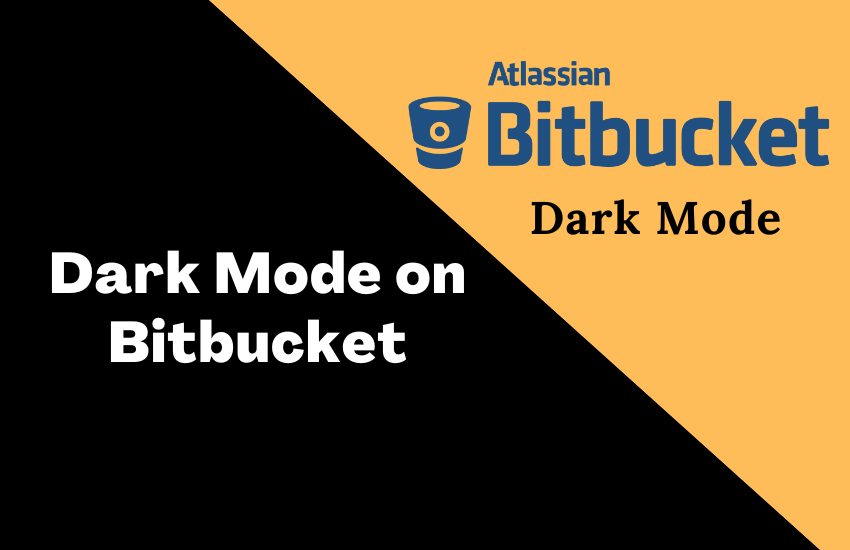Bitbucket is a cloud-based Git management solution specially designed for teams. With this platform, you can easily manage git repositories and can control your workflow. It is a freemium service that can be accessed only via the web. If you are a developer working for a prolonged time on Bitbucket, you might have a slight headache and strain in your eye. This often happens to all users who are viewing the screen in light mode. To overcome this problem, you need to enable dark mode on Bitbucket.
Bitbucket website does not provide an option to set the dark theme. But, you can use the Bitbucket in the dark theme by installing a dark mode extension on the browser. We have taken the Google Chrome browser to describe the procedure in this guide. You can use any browser of your choice. Nowadays, most browsers have an in-built dark mode option on their browser settings.
How to Enable Dark Mode on Bitbucket with Extension
(1) Open Google Chrome on your computer.
(2) Go to the Chrome web store website.
(3) Tap on the search bar and type Dark Mode.
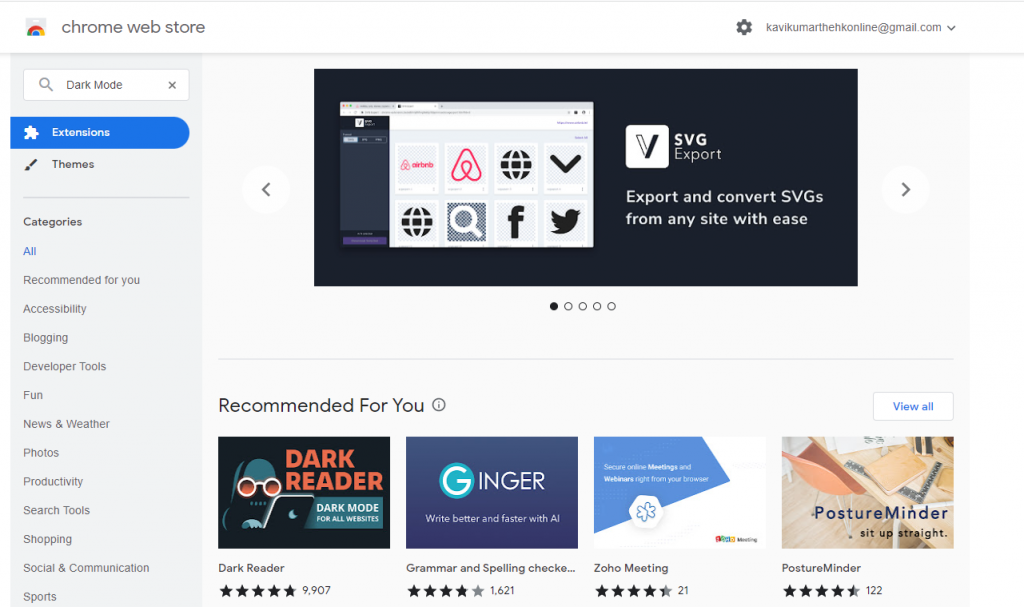
(4) Select any dark mode extension from the search results and click the Add to Chrome button.

(5) Then, tap Add extension to add the dark mode extension to the Chrome browser.
(6) Once added, navigate to the BitBucket website.
(7) Tap the Log In button at the top and enter your account credentials.
(8) Tap the dark mode extension icon displayed near the Address bar to enable it.
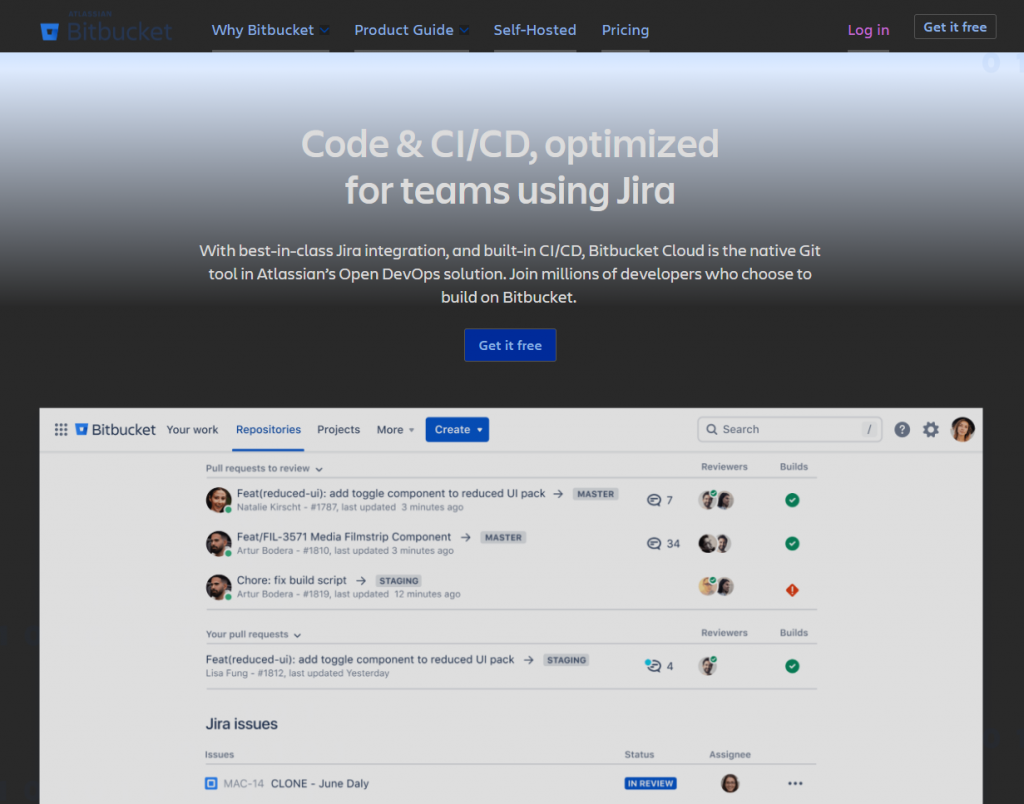
(9) That’s it. The Dark theme will be enabled for the entire Chrome browser. Now, you can use the BitBucket in the dark theme on Chrome Browser.
How to Enable Force Dark Mode on Chrome Browser
(1) Open the Chrome web browser on your PC.
(2) Navigate to the address bar and enter chrome://flags.
(3) Select the search flag field and enter dark mode.
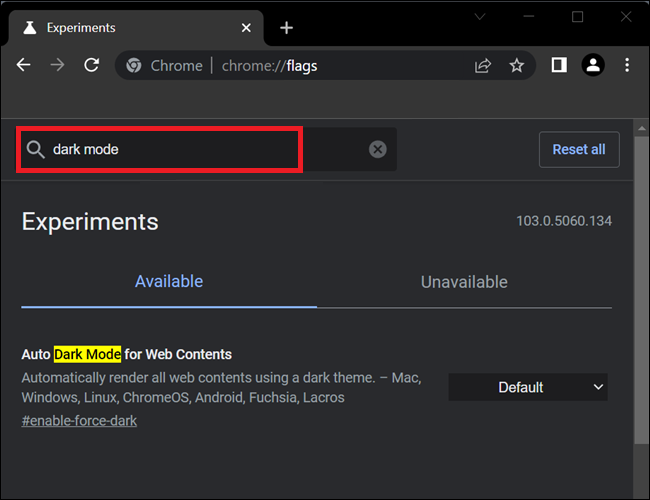
(4) Click on the dropdown menu near Auto Dark Mode for Web Contents and select the option Enabled.

(5) Now, click the Relaunch at the bottom to enable force dark mode on the Chrome browser.
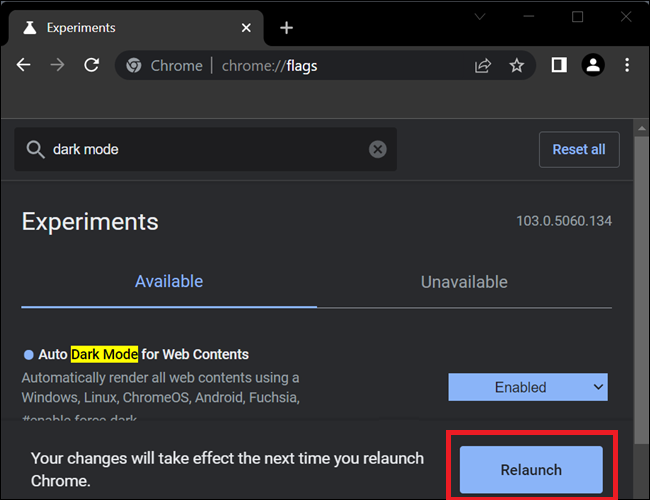
(6) Now, navigate to the Bitbucket webpage to use Bitbucket in the dark theme. Like Chrome, you can also enable dark mode on several browsers like Safari, Firefox, etc.
Frequently Asked Questions
If you are using a dark mode extension, just tap the extension icon to disable the dark mode.
Both Bitbucket and GitHub perform similar functions. But, Bitbucket is suited for doing enterprise-level projects.
You can use the Bitbucket in the dark theme by enabling the dark mode on the Brave browser.