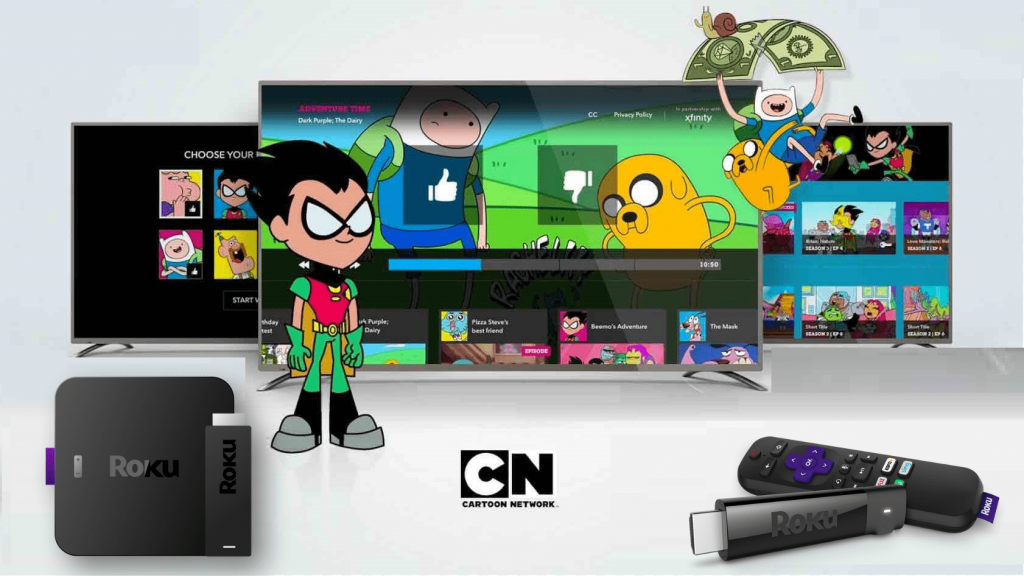Cartoon Network is one of the favorite channels for kids and adults as well. With the Cartoon Network app, you can stream all your favorite cartoon shows and new episodes after the day they are aired. You can even stream a selection of full-length episodes without needing to log in. As it has no subscription plans, users shall access the contents using any service provider. Popular cartoon shows among kids include Ben 10, Teen Titans Go!, Infinity Train, Bare Bears, etc. Cartoon Network can be accessed from different platforms, including smartphones, PC, and more. If you are a Roku user, then you can install Cartoon Network on Roku from the Channel Store.

How to Install Cartoon Network on Roku?
Here are the important steps to download and add Cartoon Network to your Roku.
[1] Turn on the device and connect the Roku device to the WIFI network.
[2] On the Roku TV remote, press the home button to open the Roku home page.

[3] Select the Streaming channels on the home screen.
[4] Choose the Search Channel option and type in Cartoon Network.
[5] Select the Add Channel option to download the Cartoon Network channel.
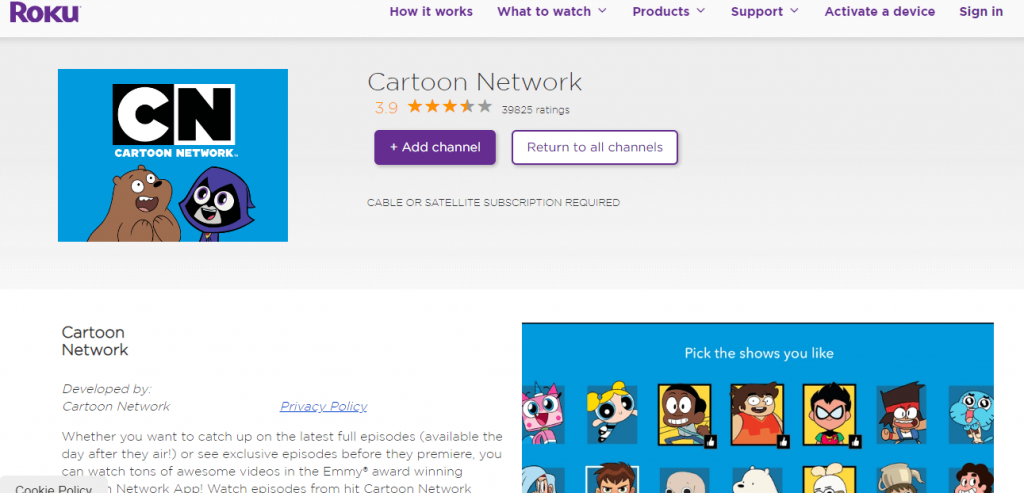
[6] After it gets downloaded, you can launch the channel by clicking the Go to Channel option.
Related: How to Get Apple TV on Roku
How to Activate Cartoon Network on Roku?
Following are the steps to activate Cartoon Network in order to access its contents from Roku.
[1] Launch the Cartoon Network channel on your TV.
[2] Tap on the login option and enter the sign-in credentials.
[3] Open the browser on the PC, and visit the official website to activate it.
[4] Go ahead and enter the login details to type the code as shown on Roku.
[5] After entering the right code, Roku TV will auto-refresh, and you can able to stream your favorite cartoon shows on Roku.
These are the important steps to activate and add the Cartoon Network on Roku devices. After launching Cartoon Network, users can select programs from the grid. Have any queries? Ask us in the comments section.
FAQs
Yes. Cartoon Network is available for free and you can stream the content immediately after downloading the app on your device.
You can install the Cartoon Network app from the Channel Store and start streaming the content for free without the requirement of cable.