Google Chrome is the most popularly used web browser. With the user-friendly interface, users can browse and search the web easily. Chrome browser comes built-in on almost any Android device, including a smart TV. However, Mi Box is an exclusion. Despite being an Android-based smart TV, Chrome browse is neither pre-installed nor available on the Play Store for Mi Box. So, the only possible way is to sideload the Chrome on Mi Box. For the complete details, you shall check out the section below.
How to Install Chrome on Mi Box
Here the step-by-step guidelines you should follow to sideload Chrome on your Xiaomi Box.
Preliminary Requirements
- Download the latest version of the Google Chrome apk file on your PC and copy the apk into the USB drive.
- Enable Unknown Sources to install third-party apps on Mi Box.
- Go to Mi Box Settings to select Security & restrictions option.
- Choose Unknown Sources and enable it.

Related: How to Sideload apps on Mi Box?
Steps to Install Google Chrome Browser on Xiaomi Box
1. Turn on the Mi Box connected to your smart TV to keep it connected to the internet.
2. Navigate to launch the Google Play Store app on the Xiaomi Box.
3. Search for the Sideload Launcher app using a voice search or with the help of a search bar.

4. Select the app on the suggestions to select Install button to download it.
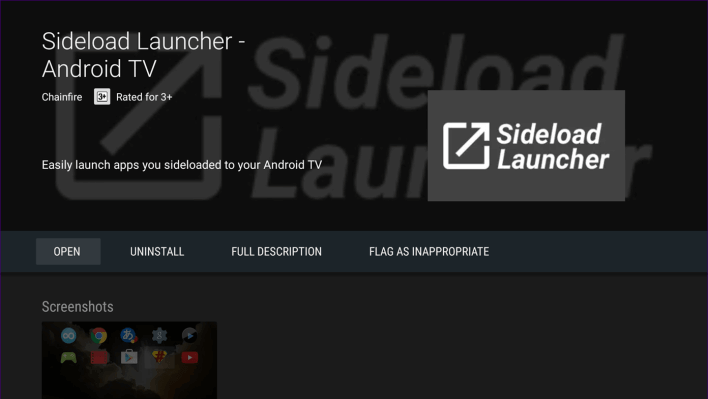
Important! Sideload Launcher is essential to allow the Chrome app to be made available on the application drawer.
5. Get back to the home page of the Play Store to search for the ES File Explorer app.
6. Go to its info screen to click on the Install button to begin its downloading.
7. To launch it, select Open button after the installation process.
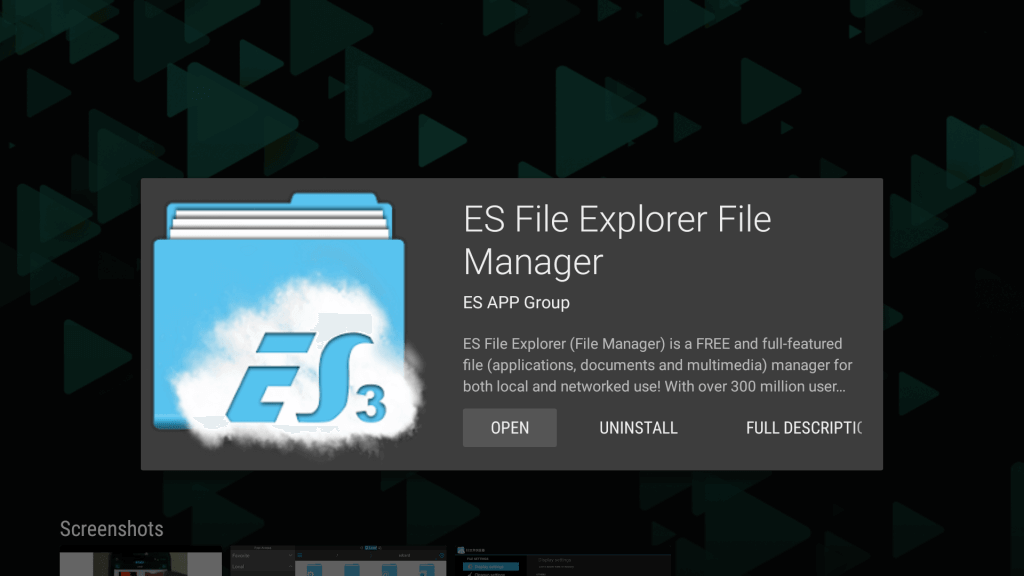
8. Now, connect the USB drive into the USB port of your Mi Box.
9. Launch ES File Explorer app from the apps section.
10. Locate the USB drive and select the Google Chrome APK file.
11. Select the Install button when the properties dialog box appears to begin its installation.

12. Wait for the installation to complete. Finally, choose the Open button to launch Chrome on Mi Box.
Here comes the end of installing Chrome on Mi Box. For any clarification, you shall drop your queries in the comment box.
![How to Install Chrome on Mi Box [Step By Step Method] Chrome on Mi Box](https://www.techplip.com/wp-content/uploads/2020/08/Chrome-on-Mi-Box-1-1024x665.jpg)