You can use the BET NOW app on your Smart TV to watch live stream BET shows and a lot more exclusive content. In this app, you can catch the old and new episodes of all the popular TV series. In addition, you’ll get notifications and updates regarding upcoming episodes on the go. Some popular shows featured in this app are Boomerang, The Bobby Brown Story, The Twenties, American Soul, Being Mary Jane, Copwatch: America, The Quad, Sunday Best, The Rundown with Robin Thede, 50 Central, Games People Play, etc. Let us see how we can Chromecast BET and start streaming the live content of the BET NOW app from smartphones, PC, or laptops to your smart TV.

How to Chromecast BET
You can stream the BET app titles with Chromecast-connected TV in any of the following ways.
- From Smartphone (iOS/Android)
- Chromecast BET from PC/Laptop
Chromecast BET from Smartphone (iOS/Android)
Follow the below steps to cast this Chromecast ready app from your Smart Phone to TV,
1. Connect your Chromecast device to your Smart TV.
2. Make sure to connect your Chromecast device and Smart Phone (iOS/Android) to the same Wi-Fi network.
3. Install BET NOW app on your Smartphone (App Store/Play Store).
4. Launch the BET NOW app, and sign in using your pay-tv provider.
5. Play any video that you wish to watch on your Smart TV.
6. Click on the Cast icon.
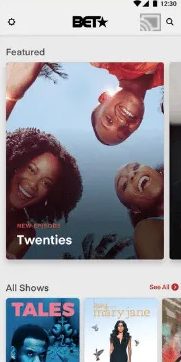
7. Now, you’ll be able to see the list of available devices. Select your Chromecast device in it.
8. That’s it. Now, the video will start streaming from your Smart Phone to a Chromecast device.
Related: How to Chromecast Hotstar to TV in Easy Ways
Chromecast BET from PC/Laptop
Follow the below steps to cast this Chromecast ready app from your PC/Laptop to TV,
1. Open Chrome browser on your PC/Laptop.
2. Make sure to connect your Chromecast device and PC/Laptop to the same Wi-Fi network.
3. Go to the official BET website.
4. Tap the pay-TV provider that you have an active subscription to and Sign-in.

5. After you Sign-in, the live TV show will load.
6. Select any shows you which to watch.
7. Right-click on the screen and tap on the Cast option.

8. Select your Chromecast device from the list of available devices.
9. That’s it, now the PC/Laptop screen will stream from PC/Laptop to your Smart TV screen.
Related: How to Chromecast TVOne in All Possible Ways Easily
To Conclude
We are concluding this article on ‘Chromecast BET’ here. So, follow any of the above methods and start streaming your favorite TV programs and shows straight to your big smart TV screen from your Smartphone or PC/Laptop screen with this Chromecast-ready app. Still, if you have any doubts about Chromecast BET, please mention them in the below comment section. And also, don’t forget to comment with us your opinion regarding BET NOW app.
