F1 is still the most accessible and enjoyable racing event to date. It is the costliest motorsports event in the world. On the F1 TV streaming app, you can stream the entire 2022 F1 season live or on-demand events. The broadcasts are available in 6 languages. However, it would be great to watch all the events and races on the TV screen, and you can stream the F1 TV app on your TV using the Chromecast device.
Further, the F1 TV app also brings exclusive shows, features, and data to your device with the premium ad-free streaming service. In addition, you can also stream F2, F3, and Porsche Supercup series. You can personalize your racing viewpoint with your choice of 20 onboard driver cameras. The F1 TV app also permits streaming on six devices at the same time.
How to Chromecast F1 TV to TV
As we know F1 TV app comes with a casting feature, we can Chromecast F1 TV in two ways to watch F1 on the big screen.
- Using Smartphone
- From Google Chrome
Requirements:
- Google Chromecast
- TV with HDMI port
- Smartphone and PC
- Strong Wifi connection
- F1 subscription
Pre-Requisite:
- Turn on the Chromecast and connect it to your TV.
- Connect your Chromecast and smartphone/PC to the same Wifi network.
How to Cast F1 TV to Chromecast using Smartphone
1. Download and install the F1 TV app on your Smartphone from Play Store and App Store.
2. Launch the F1 TV app and sign in with your F1 TV subscription account.
3. Choose the Live race or highlights to stream on the F1 TV app.
4. Select the Cast icon at the top of the screen to share the streaming.

5. Choose the Chromecast TV from the options and connect to the TV.
6. Now, watch the F1 race on your TV with the help of a Chromecast device.
Related: How to Chromecast Sky Sports to your TV [3 Easy Methods]
How to Chromecast F1 TV from Google Chrome
1. Launch the Chrome browser on the PC and visit the F1 TV Official Website [https://f1tv.formula.com/].
2. Sign in with your F1 account credentials.
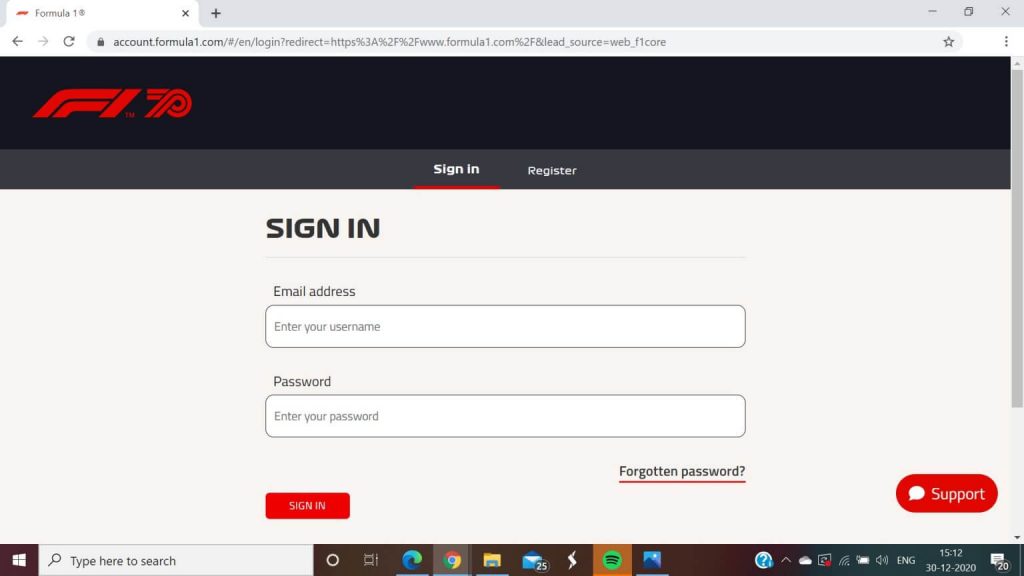
3. Proceed to click the three-dotted icon from the top right of the screen.

4. Scroll down and click on the Cast option in the menu.
5. Select your Chromecast device from the available devices to connect.
6. Next, click the Sources drop-down and select the Cast tab.
7. Now, you can see your PC screen on your Chromecast-connected TV.
8. Play any video and enjoy streaming it on your TV.
Related: How to Chromecast HBO GO to TV [3 Possible Cases]
These are the possible ways to Chromecast F1 to TV. F1 subscription costs $2.99 per month and $26.99 per annum. You can also enjoy streaming F1 shows on the big screen. If you have any questions about this guide, kindly mention them in the comments section.
FAQ
The F1 TV app has built-in cast support to stream on the connected TV with a common internet connection.
When you cannot cast the F1 TV, you can unplug the Chromecast device and perform a power cycle. Check for the common network connection and update the F1 TV app for seamless streaming.
