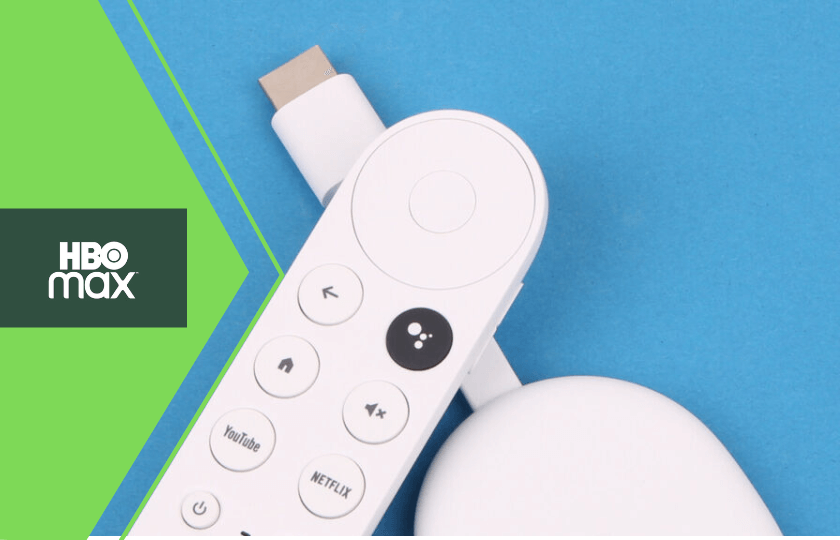With a wide array of titles ranging from Zack Snyder’s Justice League to The Friends- Reunion HBO Max owns. It will be a crime if you are not able to watch all this 4K content on your smart TV. Watching HBO Max on Chromecast has never been easier. With an internet connection and a device with HBO Max, you can easily watch HBO Max on your Smart TV.
HBO Max is available on basically all Streaming devices. With the Built-in casting feature watching HBO Max will not be much of a hassle for your readers. The app also has a watch offline option. Here you can download any content on any of your devices. The app has content for all genres and ages We are even going to explore scenarios where Chromecast doesn’t work and its fixes.
HBO Max Subscription
The subscription for HBO Max is available in two types. They are Streaming with Ads and Ads-free streaming. Streaming With Ads will cost you $9.99 monthly and $99.99 yearly. This subscription is an entry-level plan. Also, you will be getting Ads while watching any content. Ad-free streaming is a premium plan and it costs $14.99 monthly and $149.99 yearly.
How to Chromecast HBO Max to TV
Casting HBO Max to any TV that supports the Google Chromecast Technology to watch all of its content as per your wish. Given that your TV doesn’t have this feature you can try some alternatives. You can try any streaming stick or a Chromecast Dongle which will help you use the same feature.
How to Cast HBO Max to TV from PC
Before proceeding, make sure that both your computer and your TV are connected to the same Internet Network.
[1] Go to the HBO Max Website in the browser on the PC and log in to your account.
[2] Select the show or movie of your choice and play it.
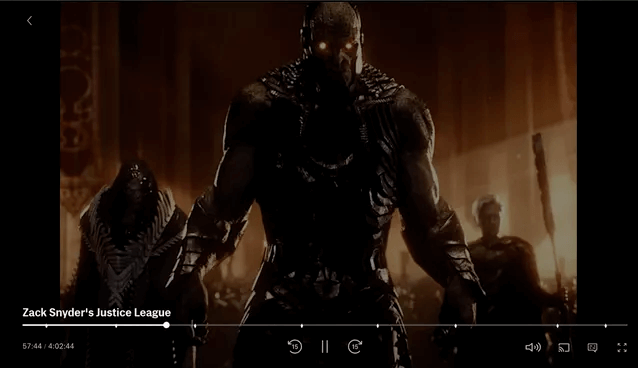
[3] Click on the three vertical dots in the upper right corner of the Google Chrome browser.
[4] Select the Cast option in the dropdown list.

[5] Choose the Chromecast device from the list of available devices to cast.
[6] Click the Sources drop-down and select the Cast tab to stream a particular tab only on the TV.
In case you want to stop the casting all you have to do is click on the Cast logo in the top right corner and select your device name in the list to end casting to the TV.
How to Chromecast HBO Max from your Phone
You can even Chromecast HBO Max through your Phone. You will need to download the Max app on your Android or iOS device. All it requires is support for wireless casting technology. This technology usually is supported in almost all the latest devices so fret not. Follow the steps mentioned below to do just that.
[1] Check that your smartphone and your TV are connected to the same Internet Network.
[2] Open the HBO Max app on your Smartphone.
[3] Start playing any content of your choice from the HBO Max library.
[4] Now, tap on the screen to see the Media controls and select the Cast logo on the top right corner.
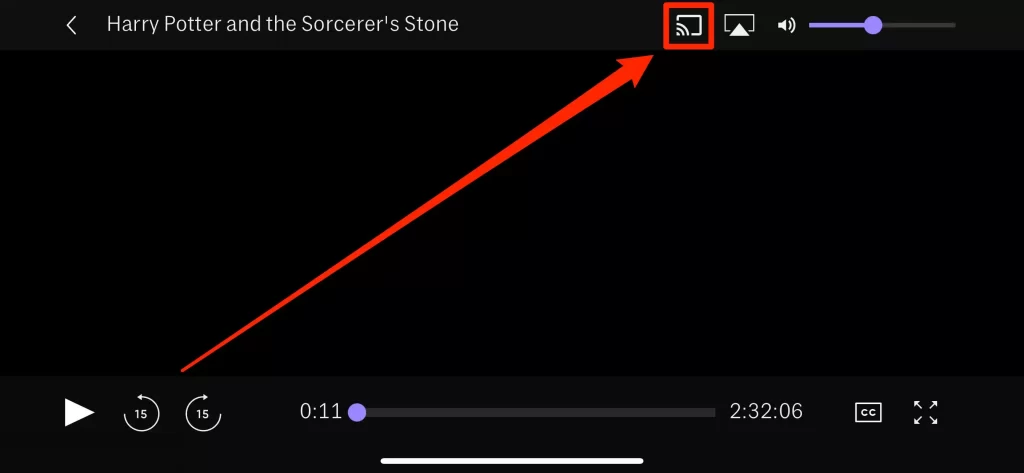
[5] Select the Chromecast device to connect and stream the HBO Max content.
Alternatives of Chromecast to watch HBO Max on your TV
Watching HBO Max from your Phone using Google Home
You can also cast using the Google Home app on your Android device

[1] Sign up for your account in the HBO Max app
[2] Make sure that the phone and the device you want to cast are connected to the same internet network.
[3] Now open the Google Home app, if you don’t have it, make sure to download it from the Play Store.
[4] Log in with our Google Account.
[3] Select the device you want to cast onto and tap on the Cast my Screen on it.
[4] You will now see the Cast screen option select that mow just opens the HBO Max option.
How to Resolve When Chromecast HBO Max not Working
We have till now discussed how to use Chromecast and different ways to use this feature. Now we will address the scenario Chromecast is not working.
HBO Max Servers Down
If something is wrong with HBO Max the first thing you need to do is to check whether the servers are down. You can check it by going to the official website or searching any third-party websites like Downdetector.
Also, while at it try checking if both the devices are connected to the same Internet Connection or not. This condition needs to be fulfilled to cast.
Changing Chromecast name and Re-Logging into HBO Max account
Sometimes simple changes like this can even help the Chromecast to work. In this scenario, the problem may arise if your Chromecast name has some special character that the HBO Max is unable to see and recognize. The best suggestion for this type of scenario is simply to change its name to something simple, a one-word name is recommended.
There might be some bugs or glitches that might be affecting the casting. The best you can do is clear the cache of the HBO Max application and then log back in after some time.
Power cycling your Router
Power cycling is best suggested to remove any bugs related to the router. All you have to do is remove the plug of the router for 10 mins and plugging back in. Once you have done that try casting by any of the processes above and you will most likely succeed.
Updating both devices
Updating these applications will often fix bugs and glitches by software provided by the company itself. You also have to update the Chromecast device to the latest firmware. Sometimes devices running on outdated software tend to malfunction so keeping them updated is a good practice to avoid any issues.
FAQ
You can use Chromecast to cast HBO Max from your computer, phone, or tablet to your TV.
Make sure you have HBO Max’s most recent version. To do so, head to the App Store and type HBO Max into the search bar. If an app update is available, select Update.
HBO Max is compatible with Amazon Fire TV, Apple TV, Google Chromecast, Roku, Android TV, iPhone/iPad, Android Phone/Tablet, Mac, Windows, PlayStation, Xbox, LG Smart TV, Samsung Smart TV, Sony Smart TV, and VIZIO Smart TV and the list only increases.
HBO Max is available to download on Google TV. You just need to search for it and download it. If for some reason you don’t want to go through that hassle you can also cast as Chromecast is an in-built feature of the OS.