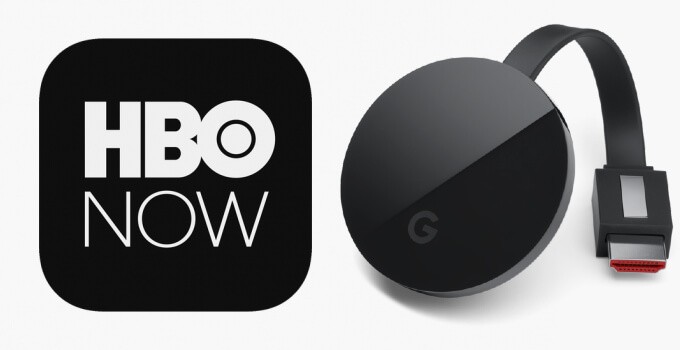HBO is one of the most popular TV networks in the world. In the USA, HBO has two streaming apps, HBO GO and HBO NOW. In addition to all these apps, HBO also introduced HBO Max as a subscription-based app. Now, the HBO NOW app was replaced by the HBO Max and no longer available. If you want to Chromecast the HBO NOW app, you need to have the HBO Max subscription.
After the launch of the HBO Max app, HBO NOW is not available on any of the app stores. For streaming devices like Roku and Firestick, the app is rebranded as HBO. The contents available in the HBO Max app is more or less similar to the HBO NOW with new movies and series.
Chromecast HBO NOW (HBO Max) to TV: Smartphones
(1) Open the HBO Max app on your smartphone or install the app from the Play Store or App Store.
(2) Connect your smartphone to the same WiFi network as your Chromecast.
(3) Login with your subscribed account.
(4) Stream any of the video titles. On the playback screen, tap the Cast icon.
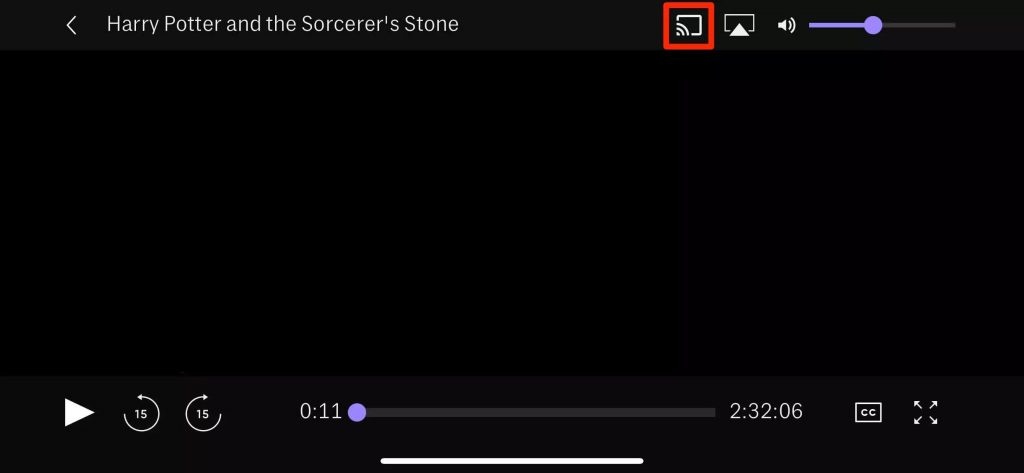
(5) The smartphone will search for a nearby Chromecast device. When your device appears, tap on the Chromecast.
(6) Now, the video will play on your TV through Chromecast.
(7) When the video is finished or if you want to stop the casting, click the Cast icon and tap on Stop Casting.
Chromecast HBO NOW (HBO Max) to TV: PCs
(1) Connect your PC to the same WiFi network as your Chromecast.
(2) Open the Chrome browser on your PC and go to the HBO website.
(3) Choose any of the video titles to watch.
(4) While the video is playing, right-click on the mouse or trackpad and choose the Cast option.

(5) Your Chromecast device will appear at the top. Tap on the device.
(6) Now, the video will play on your Chromecast.
(7) To stop the casting, you can close the Chrome browser or press the Cast icon on the Extension bar and choose Stop Casting.
Related: Chromecast YouTube TV
As the HBO NOW app is not available, you have to use the HBO Max app to stream all the movies, series, and HBO Originals. Make sure that you have a sufficient internet connection to get a smooth streaming experience. Follow our space to know more about HBO and HBO Max.