Instagram is one of the popular and most used social media across the world. Using Instagram, you can share your photos, stories, and short videos. It is not only for individuals, and you can also use it for business purposes. Nowadays, we can generate revenue through our posts. And it gives a good feeling to see our images, videos on the big screen. To view our Instagram posts on the big screen, we can use a Chromecast streaming device. But we can’t directly cast posts from Instagram to Chromecast-connected TV. So from this guide, let’s learn how to Chromecast Instagram posts.
How to Chromecast Instagram to TV from PC (Desktop/Laptop)
1) Connect your Chromecast and computer to the same WiFi network.
2) Open the Google Chrome browser and visit www.instagram.com.
3) Then, log in to your Instagram account.
4) Once logged in, click on the three-dot menu from the top right corner.
5) In that, select the Cast option.

6) Select your Chromecast device from the list of devices shown.
7) Next, click on Sources and select Cast Tab.

8) The name of the Chromecast device will be displayed in the cast tab. Click on it to cast the device to the TV.
9) Now, you will get the Instagram page displayed on your TV.
10) Finally, you can view your Instagram posts like photos, videos, and more.
How to Chromecast Instagram by Screen Mirroring
As said before, there is no Cast option on Instagram, so you can screen mirror your Android or iOS smartphone to access Instagram posts on the big screen.
1) Connect your Chromecast and smartphone to the same WiFi network.
2) On your smartphone, go to Settings.
3) In that, click on the Connected devices option.
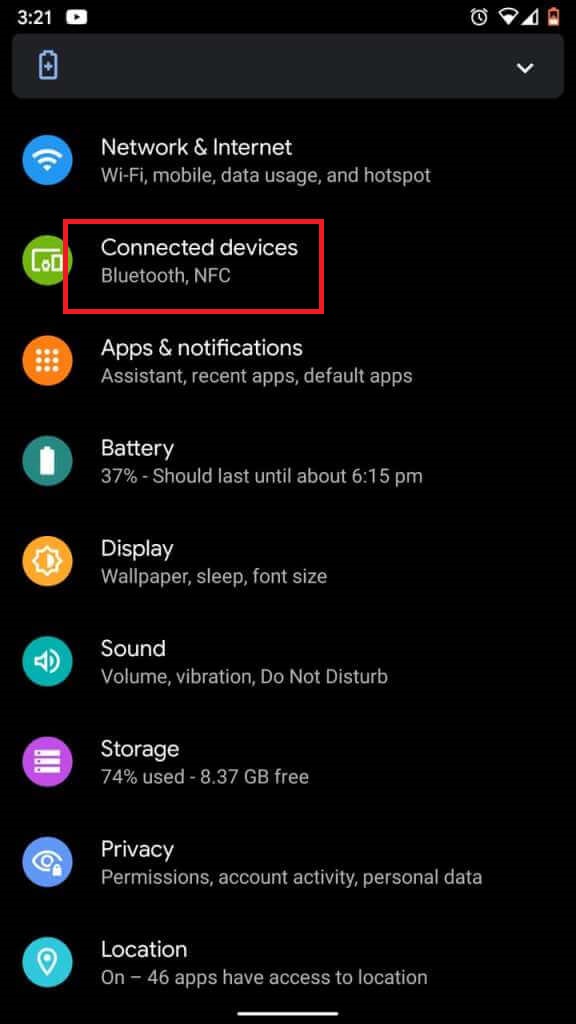
4) Under that, select Connected Preferences.

5) Then, click on the Cast option.

6) Now, select your Chromecast device and click on it to cast your phone screen to the TV.

7) You will get a notification to ensure casting and Click on Start Now.
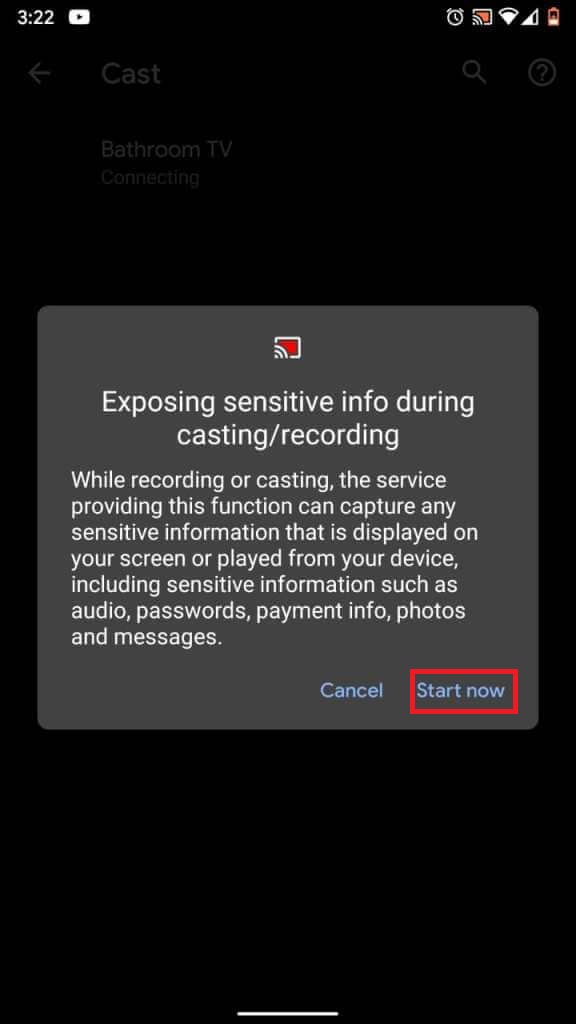
8) Now, you will see your phone screen on your Chromecast connected TV.
9) Then, open the Instagram app and view your posts on your TV.
Note: You can also use the Google Home app to cast Instagram posts on the big screen.
Related: How to Chromecast Facetime from iPhone / iPad
EndNote
Instagram is an online photo-sharing application and a free social network platform. Using the simple procedure given in this article, you can Chromecast Instagram easily to your TV. We have given all the possible ways to cast Instagram to Chromecast TV. If you still have any queries, comment below.
![How to Chromecast Instagram to TV [2 Easy Ways] chromecast instagram](https://www.techplip.com/wp-content/uploads/2021/05/chromecast-instagram.png)