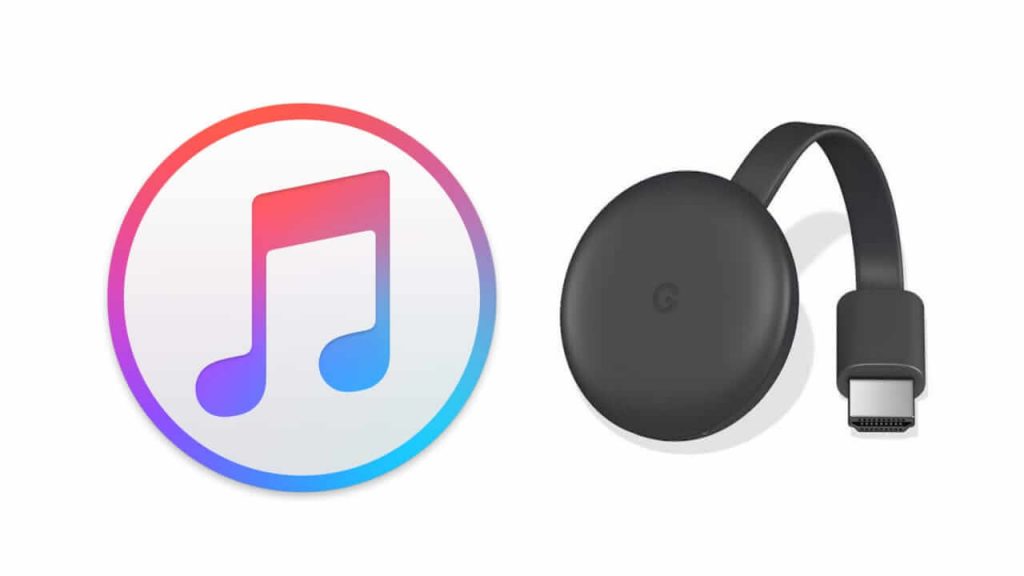If you have any Apple devices, you might have heard about iTunes. It works as a media player and library for Apple devices. You will find a huge collection of movies, songs, podcasts, audiobooks, and more. iTunes also allows you to buy or rent movies and TV shows to watch. It has an excellent mini-player interface. With the Apple TV, you can access iTunes content on the big screen in no time. Other than this, you can also Chromecast iTunes to enjoy streaming the content on the big screen. Let’s get into this article to learn how to cast iTunes to Chromecast.
How to Chromecast iTunes to TV
There are two different ways in which you can cast iTunes to TV. Both the methods are explained in brief in the below section.
Note: Keep your PC or smartphone and Chromecast device connected to the same WIFI network.
Cast iTunes to Chromecast TV from PC
The iTunes app is available for Windows and Mac PCs. So, casting from a PC is the easiest way to watch iTunes content on Chromecast-connected TV.
1. Start your PC and download iTunes from the official websites on your PC.
2. Launch Google Chrome and right-click on the screen.
3. Select the Cast option on the pop-up that appears.

4. Then, your PC will look for the available Chromecast devices.
5. Select your Chromecast device and click the Sources option, and select Cast Desktop.
6. Now, your PC screen gets mirrored on your Chromecast-connected TV.
7. Go ahead and launch the iTunes application on PC.
8. Sign in with your Apple ID Credentials in iTunes.
8. Finally, select any music or movie that you want to watch on your Chromecast from your PC.

Related: How to Listen to Apple Music on Chromecast TV [3 Methods]
Chromecast iTunes to the TV from iPhone
iTunes is not available for iPhones, but we can cast iTunes to Chromecast with the help of the Movies Anywhere app. Movies Anywhere is an account syncing app in which you can manage all your subscription services.
1. Download and install the Movies Anywhere app from the App Store.
2. Launch the Movies Anywhere app and click on Connect button near iTunes to sync.

3. Now, connect your iTunes account to Movie Anywhere by accepting its terms and conditions.
4. Go ahead to enter your Apple ID and Password to complete your linking. Wait for some time for your iTunes to sync with the Movie Anywhere app.

5. Next, click the Cast icon on the top right corner and select your Chromecast device.

6. Play the iTunes movie and watch it on your Chromecast-connected TV.
Related: How to Watch Apple TV on Chromecast [2 Easy Ways]
Therefore, you can stream your favorite songs, movies on your TV with iTunes instantly. It also helps the time involved in sharing the media files on the TV. If you know any other easy ways to cast iTunes to Chromecast, let us know them.