Redbox is the leading rental company in the United States. Redbox streams 1000+ live TV channels for free. Users can stream Redbox without any subscription. However, you will buy or rent the movie or TV shows on DVD, Blu-ray, and 4K UHD. Their streaming library has various new and classic old movies or popular TV shows. Redbox is accessible on Android, iOS devices, Windows PC, and smart TVs. If you are looking for Chromecast Redbox, follow this article to make it much easier.
In Redbox, you will need to pay only for what you watch. It is a No.1 rental company with more number of rivals compared to other companies. Redbox updates its contents regularly with new titles. Rental costs start from 1.99$ and it is available for 30 days to watch. Once you start streaming the rentals you will have only 48 hours to complete watching. You can buy movies or TV shows for 7.99$.
How to Stream Redbox on Chromecast using a Smartphone
Follow the below guide to stream Redox on Chromecast using an Android or iOS device
#1 Make sure to connect your smartphone and Chromecast device to a wi-fi network.
#2 Go to the App Store or Play Store on your Android or iOS device.

#3 Launch the Redbox app on your smartphone.
#4 Log in using your Redbox account credentials.
#5 Now, click on the video that you preferred to watch.
#6 Select either the Buy or Rent option and choose the resolution. Proceed to the payment.
#7 Select the cast icon on top of the screen and select your Chromecast device.
#8 Within a few minutes, you can stream the movie or TV shows on your TV.
Related: How to Stream Redbox on Apple TV
How to Cast Redbox Using Chrome Browser
Follow the below steps to stream Redbox using chrome browser on your PC
#1 Connect your PC and Chromecast device using the same internet connection.
#2 Enter the Chrome browser on your PC and visit the Redbox website.
#3 Select the Sign-up option available on top of the screen.

#4 Sign up using your Redbox account details.

#5 Find Redbox on Demand movie or show of your choice.
#6 Buy or Rent on Demand video and play it.
#7 Then, right on the screen and select the Cast option.
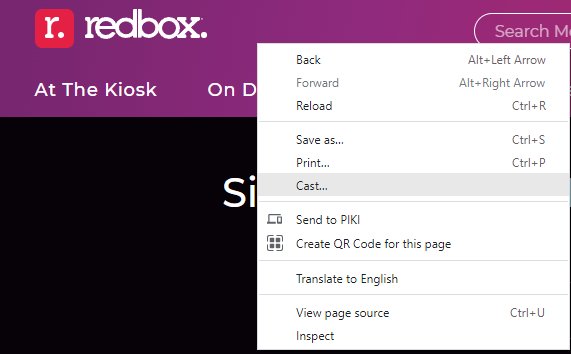
#8 Choose your Chromecast device from the list of available devices.
#9 You can now enjoy the movie night on your TV.
You don’t need to subscribe to the apps monthly or yearly when you watch movies once in a while. In Redbox, you can pay only for what you watch. You can use the preview option to get an idea about the movie before renting it. If you have any queries mention them in the comments below.

