ShowBox has been a trending name streaming source lately. The particular app is more famous on the Android platform. If you question what’s special about this app, it provides you with various free content. It covers various movies and TV shows. You can even watch the videos online and download them for watching offline as well. Moreover, all the contents are classified under various categories. The classifications include genre, ratings, etc. Meanwhile, this app is available on various devices like smartphones, tablets, streaming devices like Firestick, Roku, Chromecast, etc. The article deals with how to Chromecast ShowBox on your TV. With this, you can take your ShowBox experience to the next level by streaming it on your smart Chromecast connected TV.
Chromecast Showbox to your TV
ShowBox is excellent, right? But then, unfortunately, the app is an illegal one. All its streaming contents are content taken from illegal sources. So you cannot download the application from native app stores of any platforms. To avoid any copyright infringement issues, you can use the VPN and stay anonymous. Of course, you cannot download the app on your iOS devices. As iOS is high secured and possess lots of restrictions.
Remember, when you are downloading the ShowBox app from third-party sources, you are risking your privacy.
1. Download the ShowBox App on your Android Phone
You will not find Showbox on Google Play Store as it is from a third-party source. Thus the section will guide you on downloading Showbox apk at first. Secondly, Showbox has no in-built cast option, and thus you will deal with installing the LocalCast app.
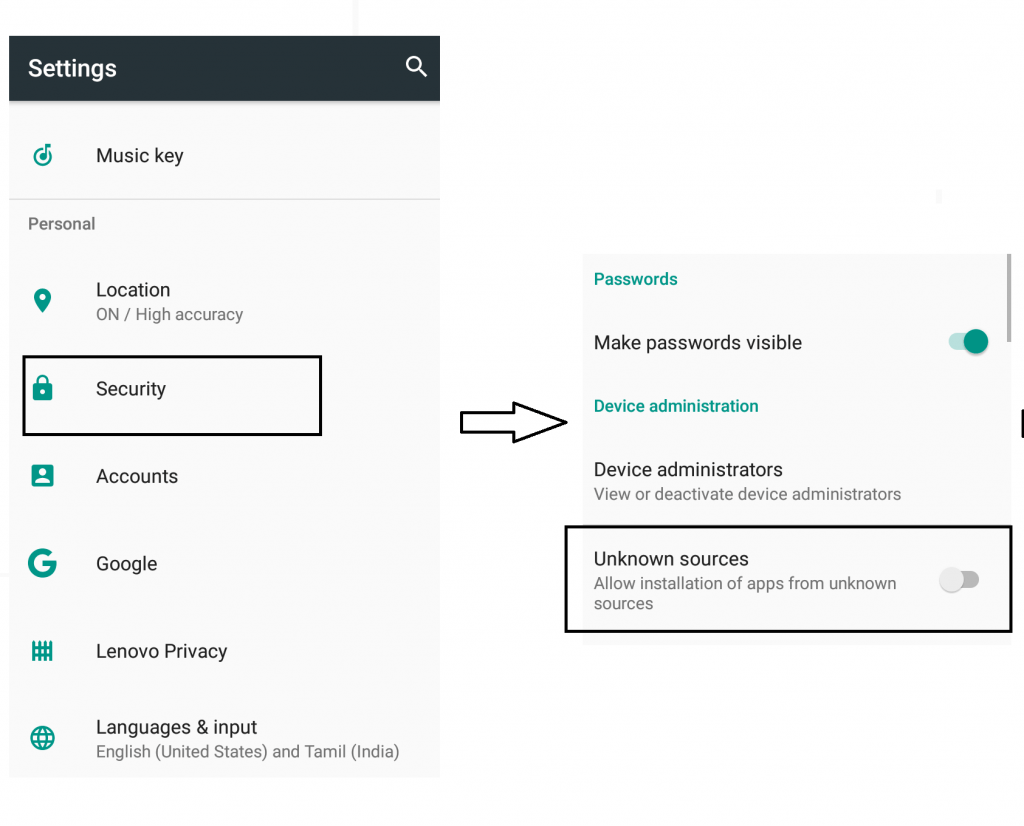
Step 1: Go to Settings on your Android mobile.
Step 2: Scroll down. And now choose Apps and Notifications.
Step 3: Then tap the Security option. You can directly search this in Settings.
Step 4: Now, enable the toggle near Apps from Unknown Sources.

Step 5: Then open the browser on your Android mobile. Visit any trusted source to get the latest version of the ShowBox apk.
Step 6: Tap the Download ShowBox. It will download and install an Apk file.
Step 7: If you see any warning prompt for using a third-party app like Showbox, accept it to proceed.
Now that you have successfully installed the ShowBox app on your Android mobile.
Related: Learn to Chromecast Windows Media Player
2. Chromecast ShowBox
Step 1: Connect your Chromecast to your TV using the HDMI port. Turn it on.
Step 2: Then connect it to the WiFi network, same as that of your Android mobile.
Step 3: Download and install LocalCast for Chromecast app from the Play store.

Step 4: Launch the ShowBox app on your Android phone. On the left side, click on the three-dotted menu. There choose Settings.
Step 5: Choose Default Player. Then choose the Other Player option.
Step 6: Click to Play any video. Tap the Watch Now option.
Related: How to cast YouTube TV to Chromecast TV
Step 7: On the custom video player pop-up, choose Local Cast for Chromecast.
Step 8: It will automatically scan for the available Chromecast TV and start casting the contents.
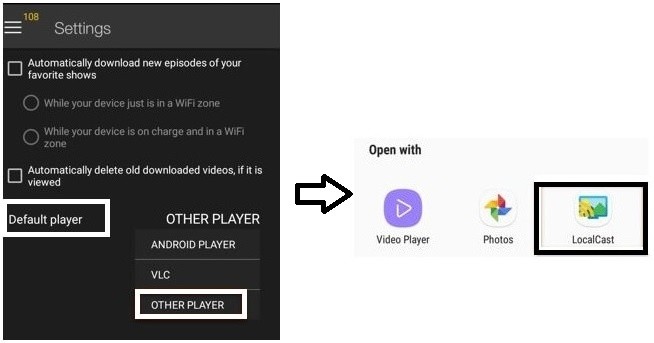
Now your content will start playing on the big screen. Finally, you are enjoying your ShowBox content on your TV. Since ShowBox is still an illegal app, we highly recommend you use a VPN and stay anonymous until you finish watching the videos. If you find any issues, do write to us in the comment section below.
Frequently Asked Questions
How to Chromecast Showbox using VLC?
To achieve this, get VLC on Android from Play Store. Then open ShowBox >> Settings >> Default Player >> VLC. Go to the ShowBox home screen to choose a Video, and it starts playing on VLC Player. Click the Cast icon to choose Chromecast TV, and the content gets screencast to TV.
How to Watch ShowBox on TV without Chromecast?
You can opt for other streaming devices like Firestick, Apple TV, Roku, etc. Additionally, you can watch ShowBox using Miracast, Anycast, DLNA app.
![How to Chromecast Showbox to TV [With Installation Guide]](https://www.techplip.com/wp-content/uploads/2020/09/Chromecast-Showbox-e1611906757993.png)
