Summary
- Sky Sports is not a Chromecast-compatible app.
- Android: Go to Notification Panel → Cast icon → Select Chromecast → Open Sky Sports → Log in → Play any video.
- iPhone/iPad: Open Replica → Click Chromecast → Start → Start Broadcast → launch Sky Sports → Sign in → Play any sports video.
- PC (Chrome Browser): Go to Sky Sports website → Log in → Tap the three-dotted icon → Click Cast → Chromecast → Click the Cast tab → Play a video.
Sky Sports is the best streaming service that offers live streaming and on-demand videos of major sports events. This application has a separate section for sports like Boxing, Cricket, Golf, Rugby, Union, Rugby League, Football League, and more. With Sky Sports, you can stream 126 Premier League, and 112 EFL championship matches. If you like to stream Sky sports content on the big screen, then Chromecast is the best choice. Sky Sports is not compatible with Chromecast. By mirroring your device screen, you can stream Sky Sports on your Chromecast-connected TV.
How to Watch Sky Sports on Chromecast [Android Phone]
[1] Connect your Android smartphone and Chromecast to the same Wi-Fi network.
[2] Download and install the Sky Sports app from Play Store.
[3] On your Android phone, go to the Notification panel.
[4] Select the Cast icon. The name may vary based on Android mobile brands, like Smart View and Screencast.
- If you don’t find the cast option on the Notification panel, go to Settings → Bluetooth & Device connection → Cast.

[5] Now, select your Chromecast device from the list of devices shown.
[6] Once the Android screen is mirrored, launch the Sky Sports app and log in to your account.
[7] Play any content on the Sky Sports app and watch it on your Android mobile and TV.
How to Cast Sky Sports on Chromecast TV [iPhone/iPad]
Like Sky Go, you cannot directly cast the Sky Sports app from iPhone/iPad to the Chromecast-connected TV. You need to mirror the iOS screen to your TV using the Replica app. You can install the Replica app from the App Store.
[1] Connect your iPhone/iPad and Chromecast to the same Wi-Fi network.
[2] Download the Sky Sports app from App Store.
[3] Now, launch the Replica app and select Continue.
[4] Then, select your Chromecast device and tap the Start button.

[5] Now, click the Start Broadcast button to mirror the screen of your iPhone or iPad.

[6] Launch the Sky Sports app and Sign in to your account. Play any sports content and watch it on your TV.
[7] If you want to stop casting, click Stop Broadcast on the Replica app.
How to Chromecast Sky Sports from PC [Google Chrome]
[1] Connect your Chromecast to a Wi-Fi network. Then, connect the PC to the same Wi-Fi as your Chromecast.
[2] Next, go to Chrome browser and visit the Sky Sports website and Sign in with your account.
[3] Click on the Kebab or three-dot icon in the top right corner and select the Cast option.
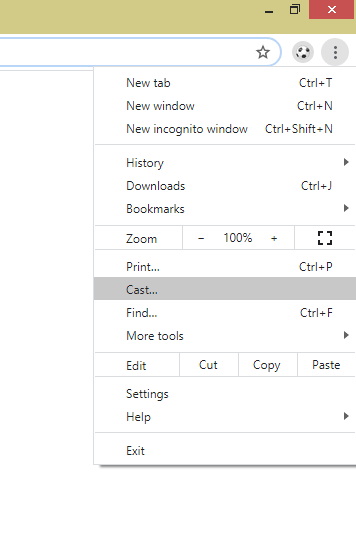
[4] Click your Chromecast device, and under the Sources drop-down, tap the option Cast tab.

[5] Now, the PC screen will be mirrored on your Chromecast-connected TV.
[6] That’s it. Stream your favorite Sky Sports content on your PC and TV.
Frequently Asked Questions
If you can’t cast the Sky Sports app on your TV, follow the below steps to fix it.
★ Update the Sky Sports app.
☆ Restart Chromecast.
★ Uninstall and reinstall the app.
☆ Update Chromecast to the latest version.
Yes. You can cast Sky Sports from your iPad using the Replica app.
The Sky Sports app is not available for Google TV. So you can’t install the app.
