Skype is one of the popularly used video calling app in the world. It has three variants, Skype free IMs & video calls, Skype for Business, and Skype Lite – Free Video Call & Chat. It is primarily used for Business meetings and conferences. Apart from business meetings, you can also use Skype to communicate with your friends and family. Like WhatsApp, you can also use Skype to send messages and chat with your friends. And it is a cross-platform application that is available almost for all the platforms like smartphones, laptops/PC and as a web version. Many people like to have video calls on the big screen. How to get it? We can get it through casting. But unfortunately, we don’t have any in-built function in Skype to cast on other devices. So we can use Chromecast to cast Skype calls to TV.

There are three ways to Chromecast Skype calls to TV,
- Cast Skype from Android using Google Home App
- From iOS using Chromecast Streamer
- From PC using Google Chrome Browser
How to Chromecast Skype to the TV from Android devices
Before going to the steps, make sure that your Chromecast device and Android mobile are connected to the same WiFi network.
(1) Plug in your Chromecast device to your TV’s HDMI port.
(2) From your Android phone, Go to the Play Store.
(3) Download and install the Google Home Application.

(4) Launch Google Home on your Android device.
(5) Select your Chromecast device.
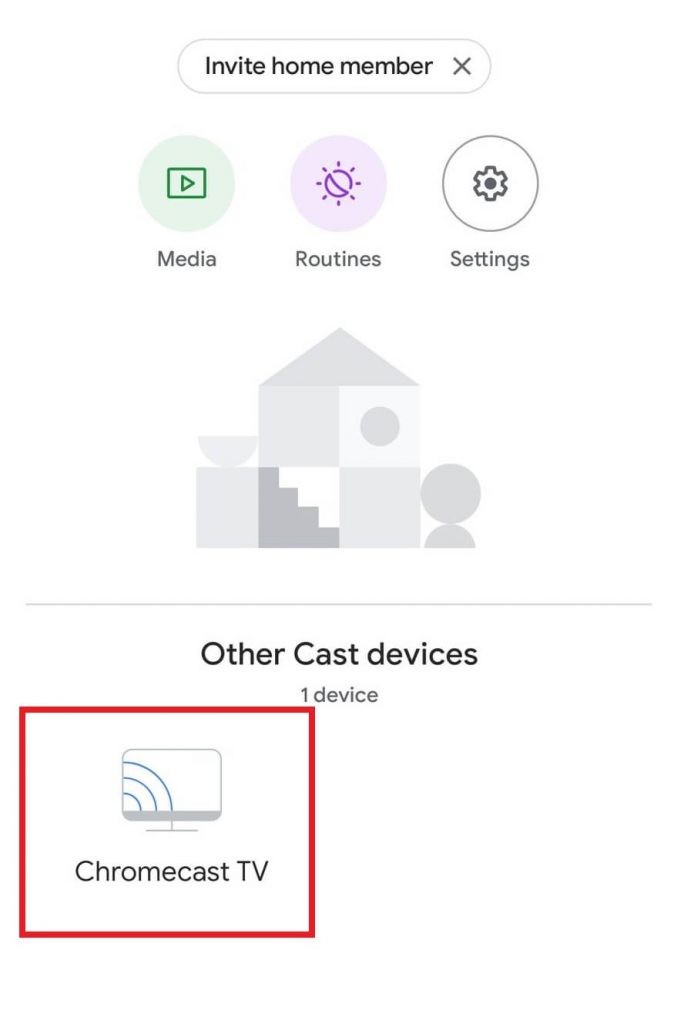
(6) Then, select Cast my screen.

(7) Click on the Cast screen to mirror your device.

(8) Tap on the START NOW button. Your device screen will be mirrored to your TV.

(9) Now, open the Skype app and make a video call. It will display on your TV screen.
How to Chromecast Skype to the TV from iPhone or iPad
(1) Connect your Chromecast and iOS device to the same WiFi network.
(2) Go to the App Store and install the Chromecast Streamer App on your iOS device.
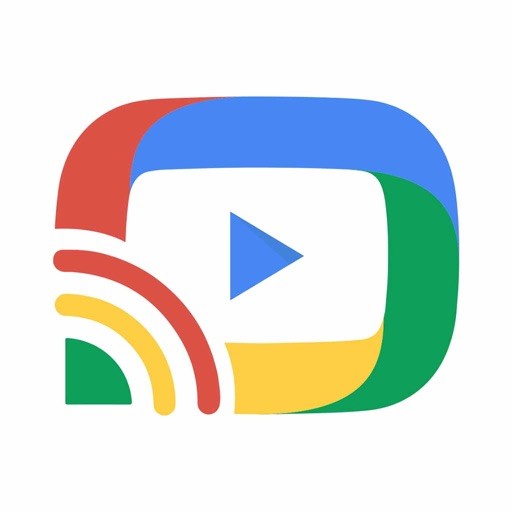
(3) Launch the App and select your Chromecast device.
(4) Go to connect and select SCREEN CAST.
(5) Click on the Screen Mirroring button and select Start Broadcast.
(6) Now, launch Skype on your iPhone or iPad and start a video call.
(7) The video call will appear on the Chromecast connected TV.
How to Chromecast Skype from PC / Laptop
(1) Open Google Chrome on your PC or laptop.
(2) In the Search bar, type skype.com.
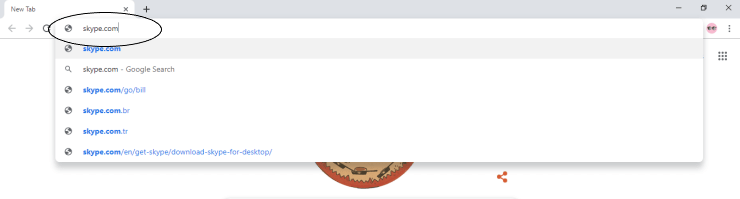
(3) You will get the Skype home page. Click on the three-dotted icon at the top right corner.

(4) From that, choose the Cast option.
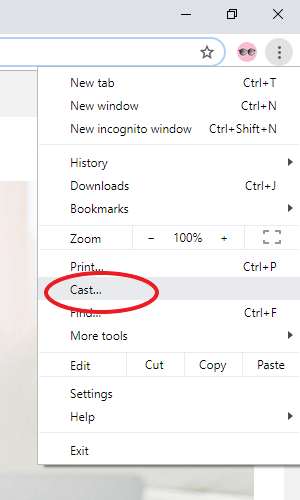
(5) Now, your device will look for available Chromecast. Select your Chromecast device.
(6) Click on the Sources option and select the Cast Tab. Now, your Skype tab will be cast to your Chromecast TV.

(7) Click on Sign in to log in to your account.

(8) Now, make a video call that will cast on your Chromecast connected TV.
Related: How to Chromecast Zoom Meeting to TV
Wrapping Up
Skype is the best option to make video calls, and you can select any one of the listed methods to cast video calls on a big screen. We hope this article helps you to Chromecast Skype on TV. If you still have any queries, comment below.
![How to Chromecast Skype Calls to TV [3 Easy Ways] Chromecast skype](https://www.techplip.com/wp-content/uploads/2021/04/Chromecast-skype-1-1024x576.jpg)