Steam is a popular Video gaming distribution service presented by Valve in September 2003. The service is available for both mobile and web versions. You can experience many game-friendly features by using this app on your mobile or PC/ Laptop. Its interesting features are a wide game library, video streaming, remote play, remote downloads, big picture mode, and various game recommendation tools. We can also Chromecast Steam from our mobile, PC, or Laptop and use this futuristic service on our big TV screen with more comfort. So, go ahead as we have shown you all the methods to Chromecast Steam.

How to Chromecast Steam
The below section covers everything regarding using Steam on Chromecast-connected TV.
- Using Android
- Using iOS devices
- From PC/Laptop
Pre-Requisites
- Connect Google Chromecast device to your Smart TV.
- Make sure that your Chromecast device & Android device, iOS device (or) PC are connected to the same Wi-Fi network.
Chromecast Steam Games from Android
1. Open the Steam app on your Android device after downloading it from the Google Play Store.

2. Tap the Cast icon by pulling down the Notification panel.

3. Select your Chromecast device from the available list of devices.
4. Once your Android mobile screen is mirrored on your TV, and you can access and play Steam games on your TV itself.
Chromecast Steam Games from iOS
1. Open the Steam app on your iOS device once after installing it from the App Store.
2. Install and launch the Replica app on your iOS device.
3. Tap on your Chromecast device in the list of available devices shown in the Replica app.
4. Finally, tap the Start button to mirror your iOS phone screen to your TV.

5. Now, you access or play Steam games from your TV itself.
Related: How to Chromecast Hotstar to TV in Easy Ways
Chromecast Steam from PC/Laptop
1. Go to Google Chrome browser on your PC/ Laptop.
2. Visit the official Steam website and log in using your account credentials.
3. Navigate to click the three dots from the top-right of your Chrome browser.

4. Select your Chromecast device from the list of available devices.
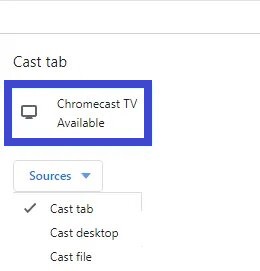
5. Now, your PC/Laptop screen is mirrored in your TV, and you can play or access Stream.
Related: How to Chromecast BET to Smart TV from Phone & PC
Popular Games You can Play in Steam
- PUBG: BATTLEGROUNDS
- Team Fortress 2
- New World
- Grand Theft Auto V
- Apex Legends
- Dota
- Counter-Strike: Global
- Gears Tactics
- Monster Hunter World
- Ori and the Will of the Wisps
To Conclude
So, in this article, we have shown you all the methods to Chromecast Steam. You can either download or login into the Steam app and try any of the techniques from your Android mobile, iOS device, or PC/Laptop. So, those gamer who usually plays games using smartphones or PC/ Laptop can try the above methods for a phenomenal games experience by playing their favorite games on your big screen TV. We hope that you like this article.
![How to Chromecast Steam Games from Phone & PC [Guide] Chromecast Steam](https://www.techplip.com/wp-content/uploads/2021/11/Chromecast-Steam-2.png)
