If you are a football enthusiast, then you would probably love watching Super Bowl. Super Bowl is the annual championship game of the National Football League. It is the final game of the season played between the NFL (National Football League) and AFL (American Football League) since 1966. It commences on the first Sunday in February every year since 2003. You can play Super Bowl on your TV using the Chromecast device from the Smartphone or PC.

NBC Sports network holds the official rights to broadcast Super Bowl LVI. NBC Sports is available for free with TV providers and to access more content, you can subscribe to the NBC Sports Gold channel. You can also download the NFL app or subscribe to other video streaming platforms like fuboTV, Hulu, PlayStation Vue, Direct TV Now, YouTube TV. Super Bowl LVI 2022 will be held on 13th February, 2022, at SoFi Stadium, Inglewood, California.
How to Chromecast NBC Sports using PC
#1 Make sure that your PC and Chromecast are connected to the same Wi-Fi network.
#2 Using a web browser on your PC, go to the NBC Sports official website [www.nbcsports.com]
#3 Select the three dots icon available on the right corner of the screen.
#4 From the following list of options, select the Cast option.

#5 Choose your Chromecast device from the available devices to cast your PC screen.
#6 Select Sign-in and enter the account credentials, or you can also Sign-in with the TV provider.
#7 Tap Continue and stream Super Bowl on your TV screen.
Related: How to Watch Super Bowl on Roku
How to Chromecast Super Bowl using SmartPhone
#1 Connect your Android or iOS device and Chromecast to the same wi-fi network.
#2 Go to the Google Play Store or App Store on your Android or Apple smartphone.
#3 Type and search for NBC Sports and click on it.

#4 Tap Install to get the NBC Sports app and click Open to launch the app.
#5 Sign in to your account using your account credentials.
#6 Tap the Cast icon on the top of the app and choose your Chromecast device from the list of all devices.
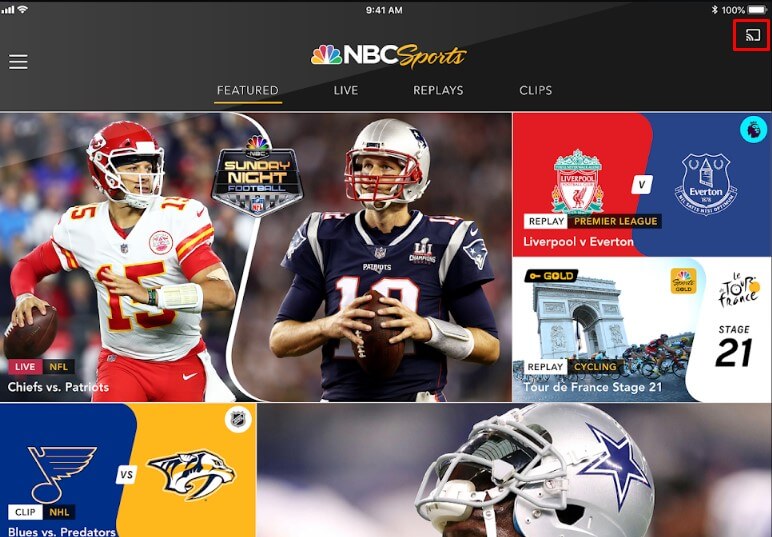
#7 Once it is connected, search Super Bowl match and tap Play.
#8 Enjoy streaming the Super Bowl match on your TV screen.
Super Bowl is one of the most interesting football games and it could be the best entertainment to watch with family on the TV. You will be on the edge of the seat till the end of the game. If you have any queries related to this content, mention them in the comments below.
