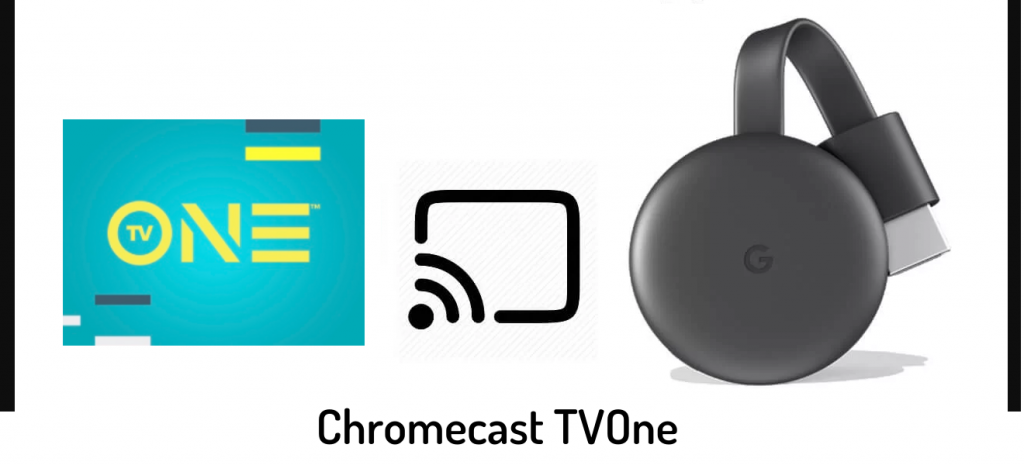TVOne is a prominent American cable TV network. It is officially available for Android, iOS, and Roku. Through its app, you can access all your favorite TV series, live shows, movies, throwback series, behind-the-scenes content, and so on. With its subscription, you can access this app anywhere anytime. Apart from this, you can also Chromecast TVOne. In this article, we have discussed the methods to do that. So, keep reading this article to get to know more about TVOne and the steps to Chromecast TVOne on your Smart TV screen.

This app offers exclusive original TV programs and shows. In addition, you can save your favorite content on Watchlist to watch later and easily access it. There are also options to see different genres of content like entertainment, sports, news, etc. And also you could see schedules for upcoming TV shows and movies. Some of its original shows and popular programs are Fatal Attraction, Donnie After Dark, Here We Go Again, ATL Homicide, Hollywood Divas, and Rickey Smiley For Real, and so on. Let us see how to cast TVone using Google Chromecast.
How to Chromecast TVOne
- Screen mirroring using Android
- Screen mirroring using iPhone
- Casting from Roku
Pre-Requisite:
- Keep your casting device and Chromecast connected to the same WIFI.
- Download the TVOne app from the Play Store or App Store on Android or iOS devices, respectively.
Chromecast TVOne using Android Smartphone
1. Plugin and set up your Google Chromecast device on your Smart TV.
2. Take your Android phone, and swipe down the notification panel.
3. Tap on the Cast menu.

4. Turn on the Wireless display option to see all the nearby available devices.
5. Select your Chromecast device.
6. Now, open the TVOne app on your Android Mobile.
That’s it. Now you can see the TVOne app screen from your Android mobile to your TV screen.
Related: How to Chromecast ESPN to TV Screen [2 Methods]
How to Chromecast TVOne using iPhone
1. Connect the Google Chromecast device to your Smart TV.
2. Install and launch the Chromecast Streamer app on your iPhone.
3. Click on the Cast icon.
4. Select your Chromecast device and click the Connect button.

5. Tap on the SCREEN CAST menu on the next screen.

6. Then, click the Start Mirroring option in the pop-up menu.
7. Finally, click Start Broadcast.

That’s it. Now you can see the TVOne app screen from your iPhone to your TV screen.
Related: How to Chromecast HSN to TV in Three Easy Ways
To Conclude
Although the TVOne app didn’t have any inbuilt option to cast, you can still watch the TVOne content on your TV screen, by following any of the methods mentioned above. We hope, you like this article. If any questions or doubts, leave them in the below comment section. Make use of this guide and enjoy watching your favorite TV shows and movies on your smart TV.