In the world, there can be no one without knowing what WhatsApp is? It is the most used and most popular communication tool in the world. Using WhatsApp, you can make audio and video calls and chat with anyone wherever they are. For that, you only need an internet connection. You can use WhatsApp in landscape mode always. Now, if you like to view your WhatsApp chats, play WhatsApp videos, and make video calls on the big screen, you can use a Chromecast streaming device which is available at an affordable price. WhatsApp doesn’t come with built-in casting support. But it is available on Android, iOS, and on the web, so we can easily cast it on our TV.
Steps to Chromecast WhatsApp From Android
[1] Connect your Android phone and Chromecast device to the same WIFI network.
[2] Go to Notification Panel and tap on Cast icon. Or go to Settings –> Connected Devices/Connectivity –> Connection Preferences –> Cast option.

[3] Your device will search for the available casting devices. Now select your Chromecast device from the list of devices shown.
[4] Next, you will see your Android screen that is mirrored on your TV.
[5] Now launch the WhatsApp app, it will appear on your TV’s screen.
[6] Then, now you can watch WhatsApp videos/status and make a video call to anyone on your TV.
[7] If you want to stop mirroring, click on the Cast icon on your Android device and select the Disconnect option.
Note: You can also use the Google Home app to Chromecast WhatsApp to your TV.
Steps to Chromecast WhatsApp From iPhone/iPad
[1] Connect your iPhone/iPad and Chromecast device to the same WIFI network.
[2] Download and install the Chromecast Streamer app from App Store.
[3] Launch the Chromecast Streamer app and click on the Cast icon from the top of the screen.
[4] Now, select your Chromecast device from the list of devices shown and click on Connect.
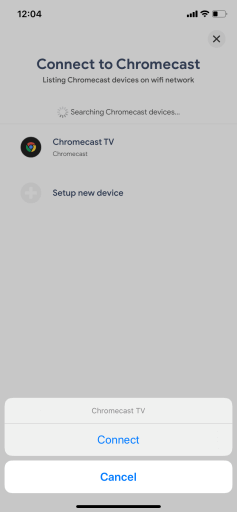
[5] On the next screen, select Screen Cast and then tap on Start Mirroring icon.

[6] Tap the Start Broadcast button to screen mirror your iPhone/iPad to your Chromecast.
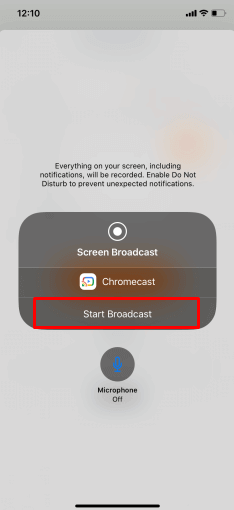
[7] Now your iOS screen will be mirrored on your TV.
[8] Launch the WhatsApp app and make the video call or watch WhatsApp videos/status on a big screen.
Steps to Chromecast WhatsApp From PC
Note: WhatsApp web version doesn’t support video calls. So you can view your chats or play any video or status.
[1] Launch Google Chrome and right-click anywhere on the browser, and select the Cast option.

[2] Then, select your Chromecast device from the available devices shown.
[3] Next, click on the Sources drop-down button and select the Cast tab.

[4] Then, go to WhatsApp web and connect your WhatsApp account.
[5] Now, your PC screen will be mirrored on your TV.
[6] You can play any WhatsApp videos and status on your Chromecast.
Related: How to Use WhatsApp on Apple Watch.
Wrapping Up
WhatsApp is an excellent app to communicate with our friends and family members. Casting your WhatsApp to your TV is a simple task. With the help of this article, you can Chromecast WhatsApp easily. If you have any queries, ask us in the comments section.
