Summary
- Android: Open Zwift → Sign in → Notification Center → Select Cast → Tap your Chromecast → Start Now.
- iPhone/iPad: Install the Replica app → Open → Click your Chromecast → Tap Start → Select Start Broadcast → Open Zwift → Log in.
- PC [Google Chrome]: Launch Google Chrome → Zwift website → Log in → Tap the three-dotted icon → Cast → Select Chromecast → Sources → Cast tab.
Zwift is a home cycling and running virtual training app. Using this app, you can train, interact and compete with others in a virtual world. For Zwift workouts, you should have a Zwift bike or a Bluetooth-enabled Treadmill and Zwift subscription. The price of the Zwift subscription is $14.99 per month. Think of doing the workout by looking at the big screen. It sounds good, but the Zwift app doesn’t come with any casting support. So we can only screen mirror the Zwift app to Chromecast-connected TV. And it is easy because Zwift is available for Android, iOS, and PC.
Requirements:
- Connect a Chromecast Ultra or any Chromecast device to your TV.
- Follow the on-screen instructions to set up the Chromecast device with your TV.
- Install the Google Chrome browser on your PC.
- Get a subscription to Zwift.
How to Chromecast Zwift from Android Smartphone
First, connect your Android device and Chromecast to the same Wi-Fi network.
1) Click on the Cast or Mirror or Smart view icon from the Notification Panel or from the Settings menu. (The name varies based on your Android mobile)
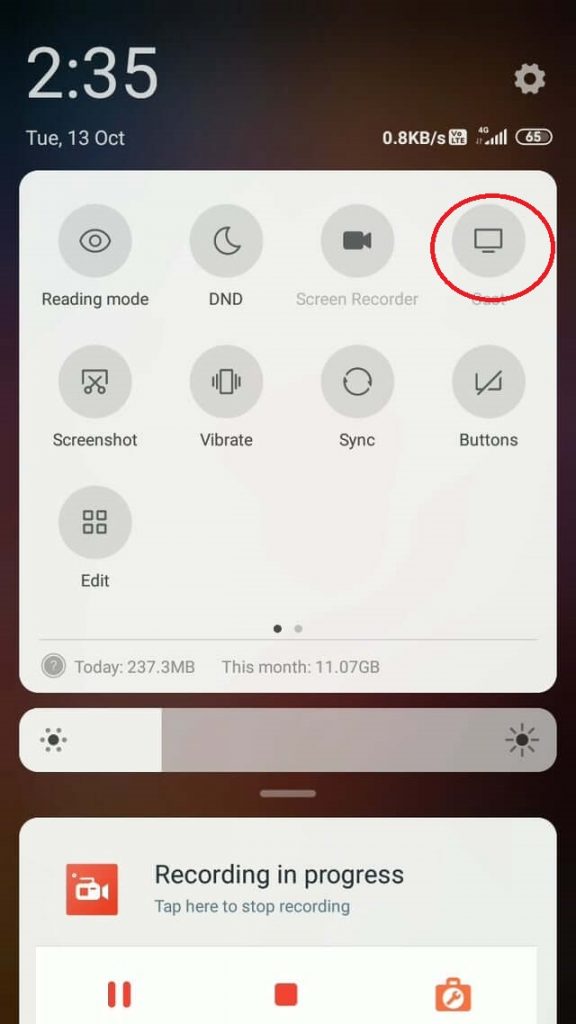
2) Your Android device will search for the nearby Chromecast device. When you find your device name, click on it.
3) Then, click on OK or Start Now to cast your Android device.

4) When casting is successful, you can see your Android device screen on your TV.
5) Download and install the Zwift app from the Play Store.
6) Now, open the Zwift app and start your workout.
7) As the Android screen is mirrored, you will view the Zwift content on your Chromecast-connected TV.
7) Once finished, click on the cast icon and select Stop casting.
How to Chromecast Zwift from iPhone/iPad
Before jumping into the steps, install the Zwift app on your iOS device and sign in to your Zwift account. Then, connect the iOS device and Chromecast to the same Wi-Fi network.
1) Install and launch the Replica app on your iOS device.
2) Tap your Chromecast device name and Hit the Start button displayed at the center.

3) Tap Start Broadcast to mirror the iOS screen.

4) Now, open the Zwift app and view your workouts on a big screen.
How to Chromecast Zwift from a PC
1) Connect your PC and Chromecast to the same Wi-Fi network.
2) Open Google Chrome and go to the official website of Zwift.
3) Sign in to your account using the required login credentials.
4) Click the three-dotted icon at the top and hit the option Cast from the drop-down.

5) From the available devices, select your Chromecast device name.
6) Select the Cast tab option from the Sources drop-down.

6) Now, the Zwift website will appear on your TV screen.
7) Start your run and view the workout on your Chromecast-connected TV.
Frequently Asked Questions
Yes. Zwift works with Chromecast.
You can sideload Zwift on Google TV using Downloader.
No. Zwift is not free to use. It is a premium app that charges $14.99/month.
![How to Chromecast Zwift to TV [3 Easy Ways] Chromecast Zwift](https://www.techplip.com/wp-content/uploads/2021/06/Chromecast-Zwift.jpeg)