Summary
- Amazon App Store: Tap Find → Search → Type Crave → Click Download.
- Downloader: Install Downloader app → Enable Unknown Sources for Downloader → Open Downloader → Enter Crave APK URL → Click Go → Select Install.
Crave, also known as Crave TV, is a Canadian-based streaming service that offers a huge collection of movies and TV shows to watch. You can also find content from other networks like Starz, HBO Max, Showtime, and more. Crave app includes content in different genres such as horror, romance, thriller, comedy, action, etc. Besides movies and TV shows, Crave includes documentaries, Originals, and Kids’ content. You can also download the content on Crave app for offline streaming. If you are a Firestick user, you can install the Crave app from the Amazon App Store on Firestick. Crave is a geo-restricted service and can be accessed only in Canada. To stream Crave outside Canada, you need to use a VPN on Firestick to unblock the geo-restrictions.

Crave Subscription Plans
Crave offers two subscription plans. They are listed below.
1. Crave Total:
With this plan, you can stream on 4 devices simultaneously.
- Monthly – $19.99 per month.
- Yearly – $199.90 + tax per year.
2. Crave Mobile:
- Monthly – $9.99 per month.
- Yearly – $99.90 + tax per year.
How to Install Crave on Firestick
1. Turn On your Firestick-connected TV and connect the Firestick to a strong Wi-Fi network.
2. Press the Home button on your Firestick.
3. On the Firestick home screen, click the Find menu.
4. Select the Search tile.
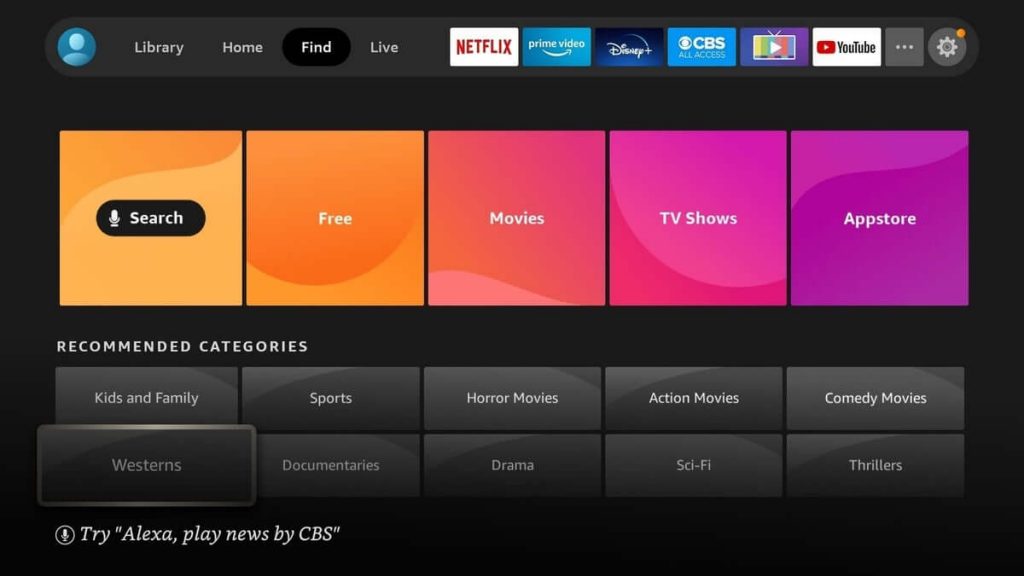
5. Type Crave in the search bar using your remote and select the official Crave app from Apps & Games section.

6. Select Get to download the Crave app.
How to Activate Crave on Firestick
1. Launch the Crave app.
2. Locate and tap the Sign-in option.
3. You will see an Activation Code on the screen.
4. Go to the Crave Website (www.crave.ca/firetv) from your smartphone or PC.
5. Type your login details and sign in to your account.
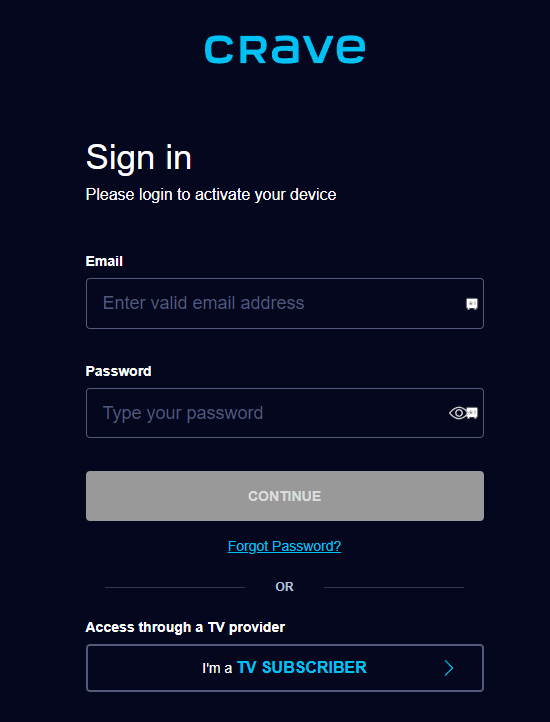
6. Enter the Activation Code and click on Submit button.
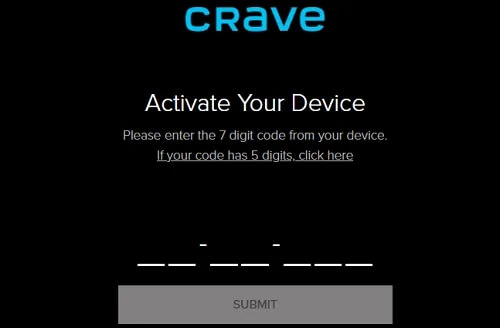
7. When the app is successfully activated, you will get a Success message.
8. Now, open the Crave app and watch your favorite content on a big screen.
How to Sideload Crave on Firestick
If you want to get Crave outside Canada, you need to sideload the app on Fire TV using the Downloader app. The foremost thing to do is to install the Downloader on Firestick.
1. On your Firestick home screen, click on the Settings icon.
2. Select My Fire TV under settings.
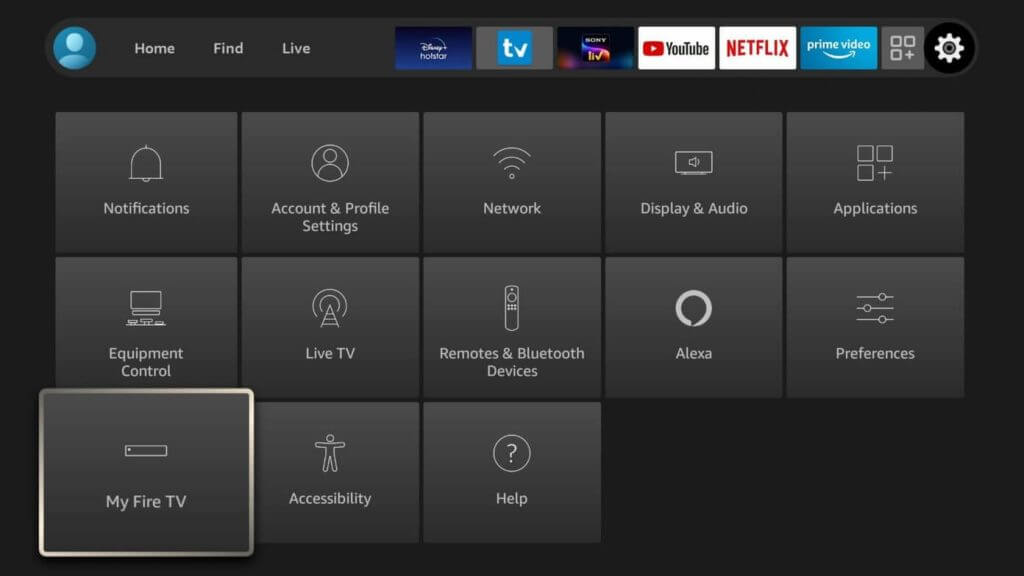
3. Next, click on Developer Options from the next screen.

4. Further, click on Install Unknown Apps.

5. Select the Downloader app and turn it ON.

6. Launch the Downloader app and click Allow if prompted.
7. Provide the Crave app’s APK link in the URL field and click the Go option.

8. Wait for the Crave apk file to download. Once downloaded, hit the Install button to download the app on Firestick.
9. Further, open the app and follow the procedures given above to activate the Crave app on Firestick. Once activated, play your desired video content and stream it on your Firestick.
How to Add Crave App to Firestick Home Screen
1. Navigate to the Home screen on your Firestick.
2. Look for the Applications icon and select it.

3. On the Apps page, go to the Crave app.
4. Press the Menu button or three-horizontal lines button on your Firestick remote.
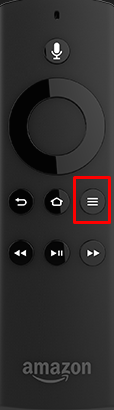
5. Tap the option Move to Front on the menu displayed on the right side.
6. Now, You can access the Crave app directly from the home screen.
Frequently Asked Questions
Yes. Crave has in-built cast support. So, you can easily Chromecast Crave to Firestick.
You can directly install the Crave app from the Amazon App Store on Firestick.
Yes. You can sideload the Crave app on Firestick using Downloader or ES File Explorer.
