Are you an Anime lover? If yes, then Crunchyroll is a must-have app for your Roku. You can stream the most popular animes on Crunchyroll. Crunchyroll allows you to stream content for free with commercials. You can also subscribe to a premium membership and start streaming ad-free as well. If you are a new user, Crunchyroll offers you a 14-day free trial as well. Crunchyroll is available on the Roku Channel Store and you can add it easily on your device.
Crunchyroll Premium Subscription
It offers you 3 different packages:
- Fan – $7.99/month
- Mega Fan – $9.99/month
- Ultimate Fan – $14.99/month
How to Install Crunchyroll on Roku?
As mentioned earlier, Crunchyroll is available on the Channel Store and you can install it directly on your device.
(1) Turn on your device and go to the home page.
(2) On the Home screen, go to the Streaming Channels option.
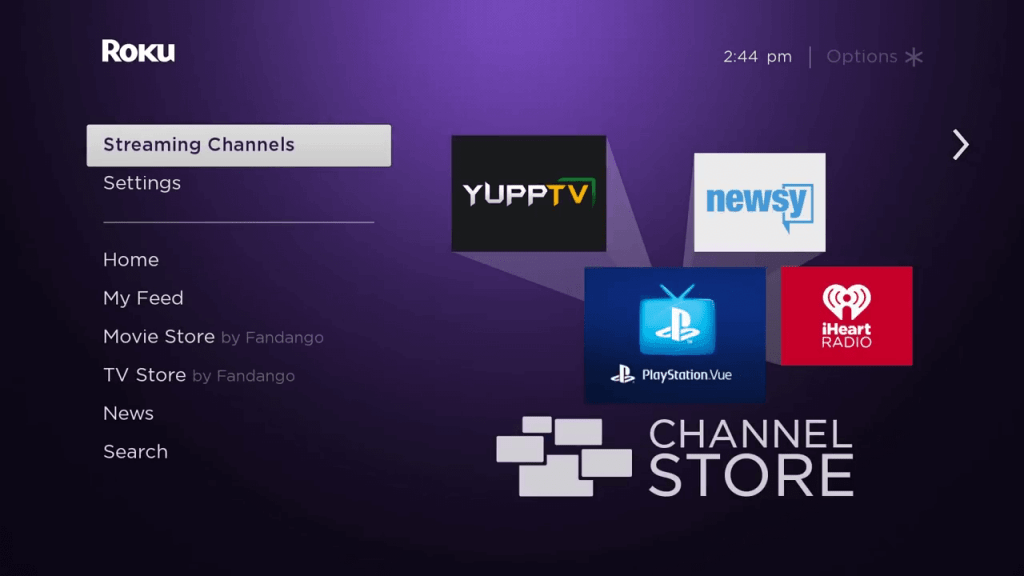
(3) By default, apps, and channels from the Featured category will appear. Go to the Search Channels option.
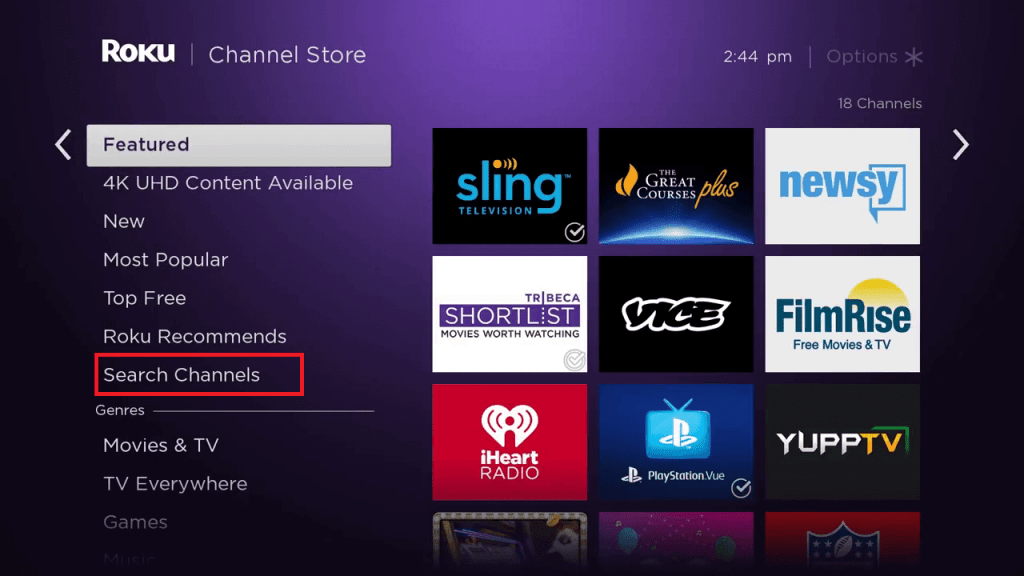
(4) Using the on-screen keyboard, type Crunchyroll and select the search option.
(5) Select the Crunchyroll app from the list of available apps and tap on the Add to channel option.
(6) This will download and install the Crunchyroll app on your Roku device.
(7) Now, tap on the Go to channel option to open the Crunchyroll app.
You can stream the Crunchyroll content for free but with ads. If you are a premium member, then you have to activate the app on your device.
How to Activate Crunchyroll on Roku?
(1) Open the Crunchyroll app on your Roku device.
(2) Go to the Link your Account tab on the app.
(3) You will get the activation code. Note down the activation code.
(4) On a web browser, go to https://www.crunchyroll.com/activate.
(5) Sign in with your Crunchyroll account and enter the activation code.

(6) Then, tap the Link Device button. After that, your Crunchyroll account will be synced between devices.
Alternative Method: Screen Mirror Crunchyroll on Roku
(1) On your Roku device, go to the Settings option.
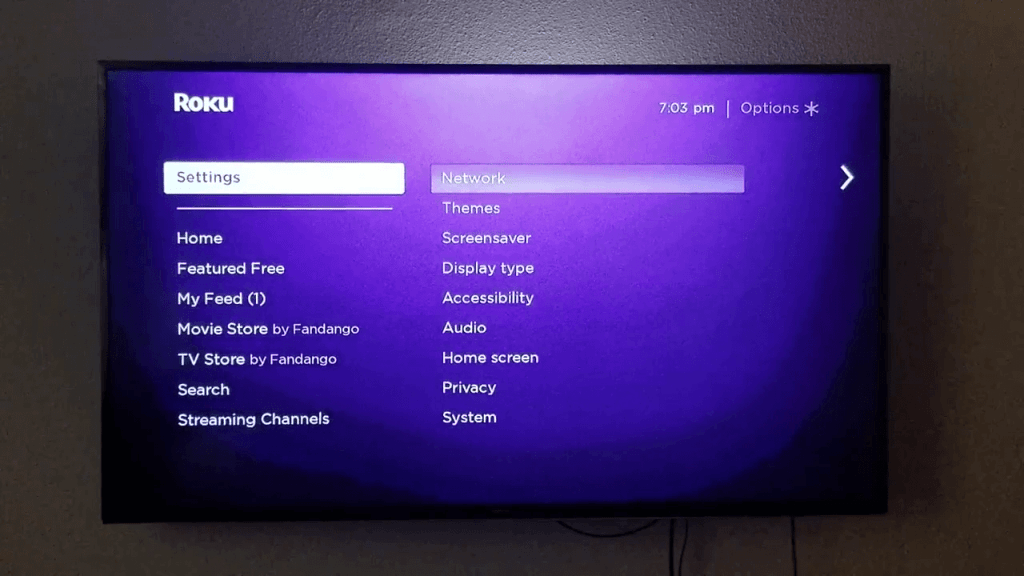
(2) Select the System Settings on the Settings menu.

(3) Now, choose the Screen mirroring option.

(4) Tap the Screen mirroring mode and choose the Always allow option.
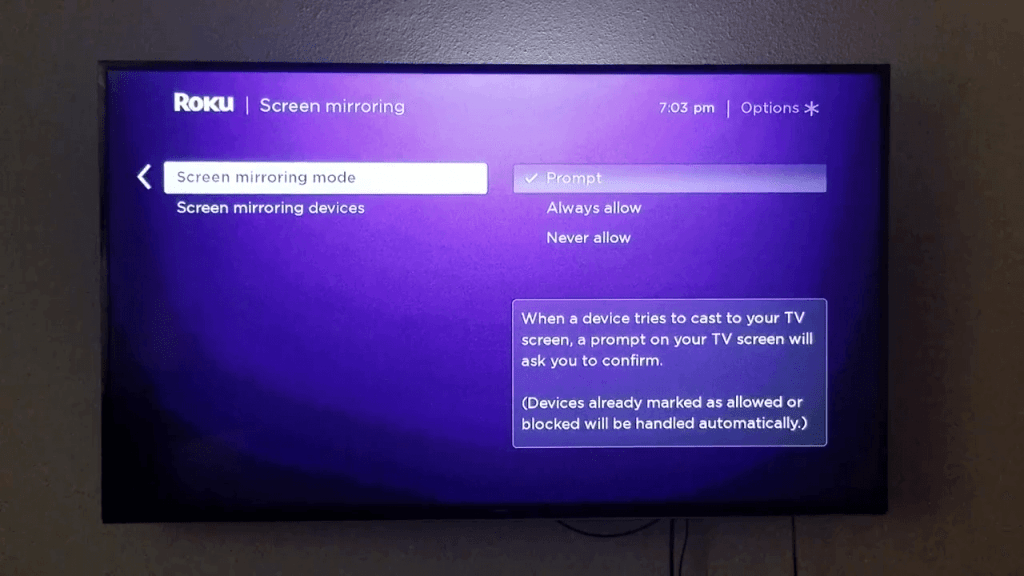
(5) Then, connect your smartphone to the same WiFi network as Roku.
(6) Turn on the Cast option on your smartphone.
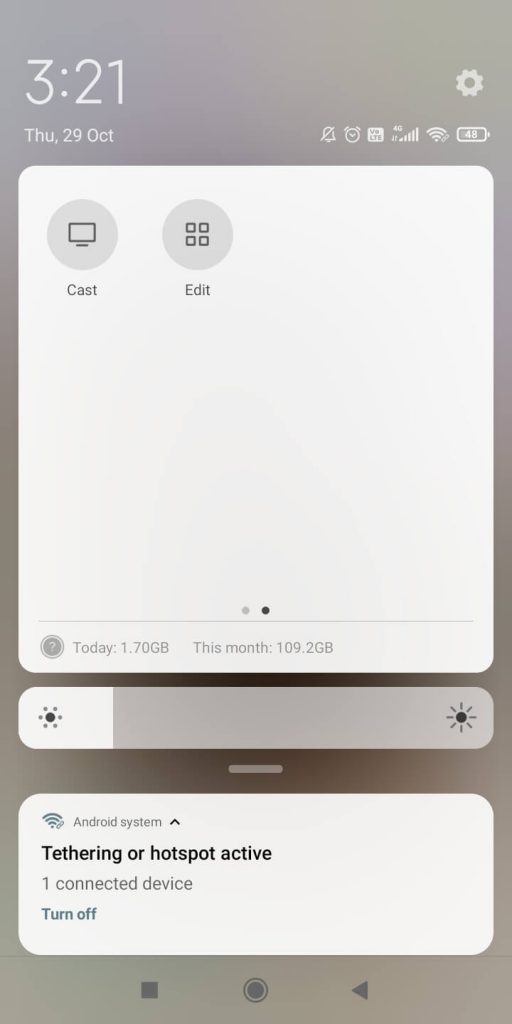
(7) Select your Roku device in the list of devices displayed.
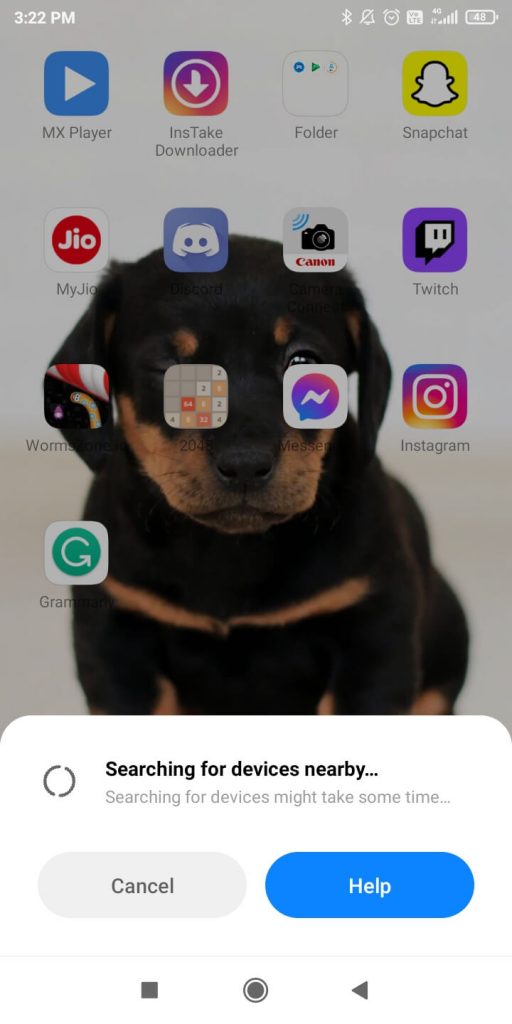
(8) Now, your smartphone screen will be mirrored to your Roku.

(9) Open the Crunchyroll app on your smartphone and stream any video.
(10) The video will appear on your Roku device.
For screen mirroring, you don’t have to activate the app.
Related Article: Showtime on Roku
Install the Crunchyroll app on your Roku device and watch all the anime content. If you think that the installation and activation are too many steps, use the screen mirroring feature and cast the Crunchyroll app from your smartphone to Roku. If you have any doubts about the steps mentioned here, tell us in the comments below.
