Wikipedia is the most used and known encyclopedia available for free. The entire service is created and maintained by the volunteer editor’s community. With more than 400 million articles, its contents are available in 300+ languages. It has a diverse range of contents in almost all genres. Undoubtedly, finding as well as searching content on Wikipedia is easy and convenient. It is available as a dedicated app for Android and iOS devices with lots of customization. With every other app adding dark theme support, Wikipedia is no exception. Night reading is made better with Wikipedia dark mode support. It lets you read its contents comfortably in the dark theme while still reducing battery consumption.
How to Get Wikipedia Dark Mode?
Here are steps you need to follow to use Wikipedia in dark mode or dark theme. Skip to the respective section based on the device you use, Wikipedia.
How to Turn on Wikipedia Dark Mode on Android?
If you currently own an Android version of the Wikipedia app, then the steps to turn on dark mode are as follows.
Note: Ensure you have installed the Wikipedia app on your Android device. Otherwise, visit Google Play Store to download it.
1. Navigate on the apps section to click on the Wikipedia app logo to launch it.
2. When its home screen loads up, press the Menu (three horizontal lines) icon from the top-left.
3. From the list of options, navigate to select the Settings (Gear icon) option.
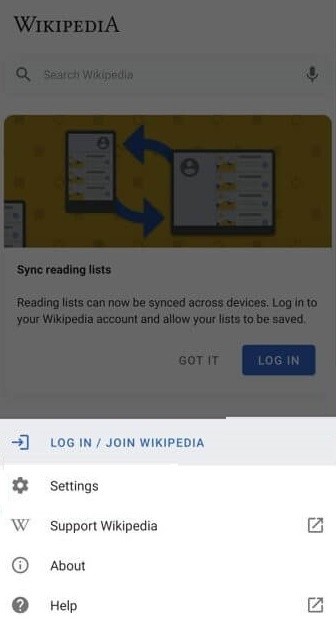
4. Click on the App theme option under the General section of the settings screen.
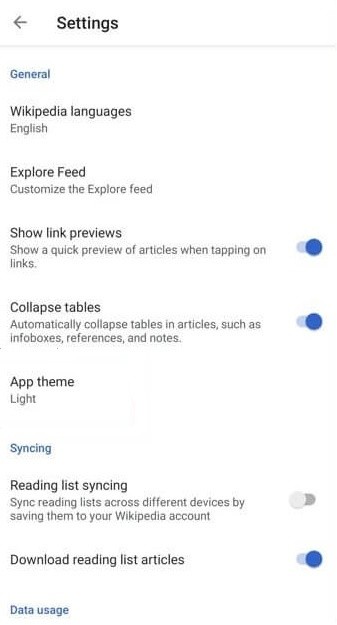
5. Navigate to the bottom and tap on the Dark button under the Theme column.
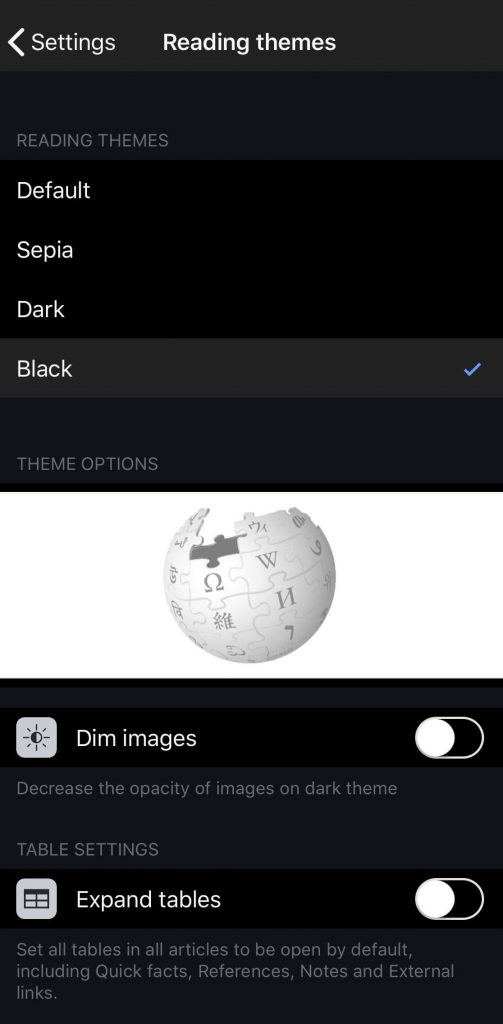
6. With this, Wikipedia will get a dark theme appearance automatically.
How to Enable Wikipedia Dark Mode on iOS?
The step-by-step instruction given below will let you use the dark themes on the Wikipedia app.
Note: The below steps require the Wikipedia app installed on iOS. If you don’t own it, then get it from the App Store.
1. Launch Wikipedia app on your iOS device at first.
2. Click on the Gear icon available at the top-left corner of the screen.
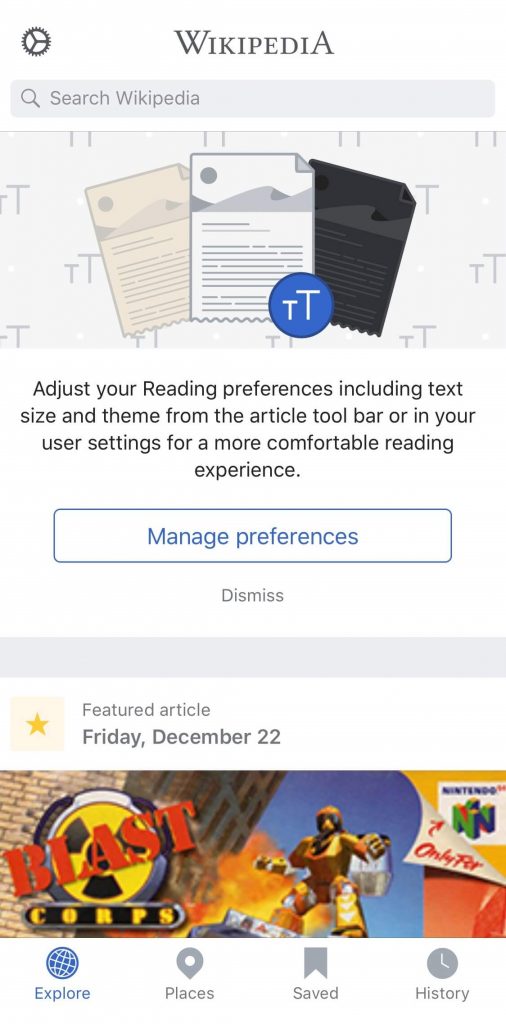
3. On the following screen, choose Reading preferences to proceed.
4. Under the Reading Themes column, click on the Dark or Black option.
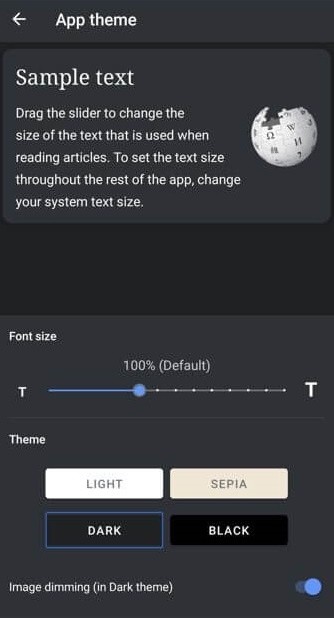
5. Either option will let you read Wikipedia in dark background.
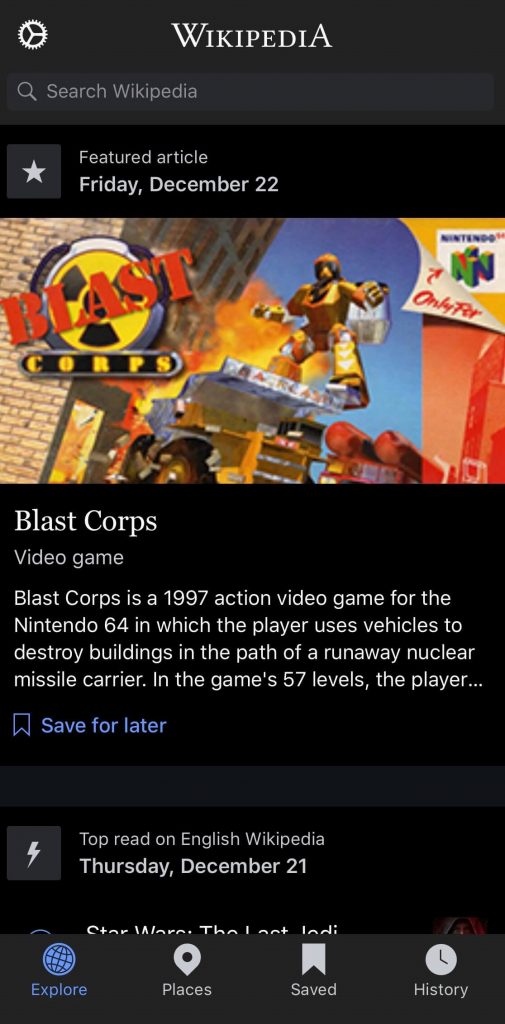
Related: How to Turn on Instagram Dark Mode?
Bonus! On Web
Those using Wikipedia from the web browser can follow the steps given below to access it in a dark theme.
1. Launch the browser of your choice on your computer or laptop.
2. Visit https://nighteye.app/how-to-start/ using the address field.
3. Select the browser you want to use Wikipedia in dark mode and select the Get Night Eye button.
4. Allow the extension to get installed on your browser. Once installed, the entire browser will turn into a dark theme.
5. Now, visit the website of Wikipedia and read its contents in dark mode on the web.
That was all the possible ways to access Wikipedia in dark theme. For any other clarification, you shall drop a comment below.
![How to Enable Dark Mode on Wikipedia [3 Ways] Wikipedia Dark Mode](https://www.techplip.com/wp-content/uploads/2020/10/Wikipedia-Dark-Mode-1024x657.png)