When working with mathematical equations or writing a weather report, we need to degree symbol (°) a lot. Every time, we can’t copy-paste the symbol from webpages and Character Map. You can use the Alt codes keyboard shortcut to insert the degree symbol. In Windows and Mac PCs, you can enter the degree symbol in several ways.
How to Enter Degree Symbol on Keyboard?
- Using Alt Codes
- From Microsoft Applications
- Using Character Map
- Using Character Viewer
How to Enter Degree Symbol on Keyboard Using Alt Codes?
Using Alt codes is the universal way to enter special characters and symbols. You can use Alt codes on any app and any PCs.
(1) Place the cursor where you want to enter the degree symbol.
(2) Press the key combination, Alt + 0176 or Alt + 248. For Mac, press Option + Shift + 8 or Alt + 0.

(3) The degree symbol will appear on the screen.
How to Enter Degree Symbol on Keyboard Using Microsoft Applications?
(1) Open Microsoft Word or any Microsoft application on your PC.
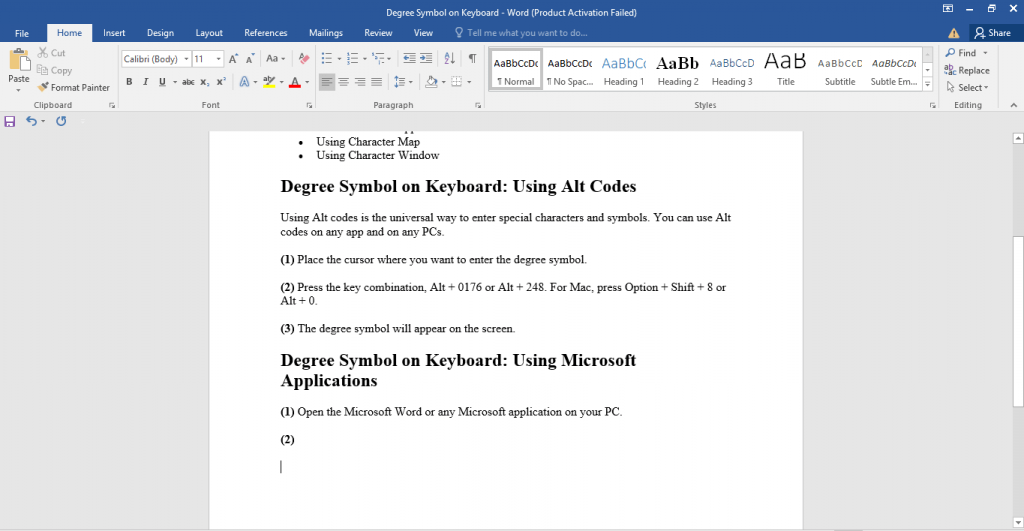
(2) Click the Insert button on the Menu bar.
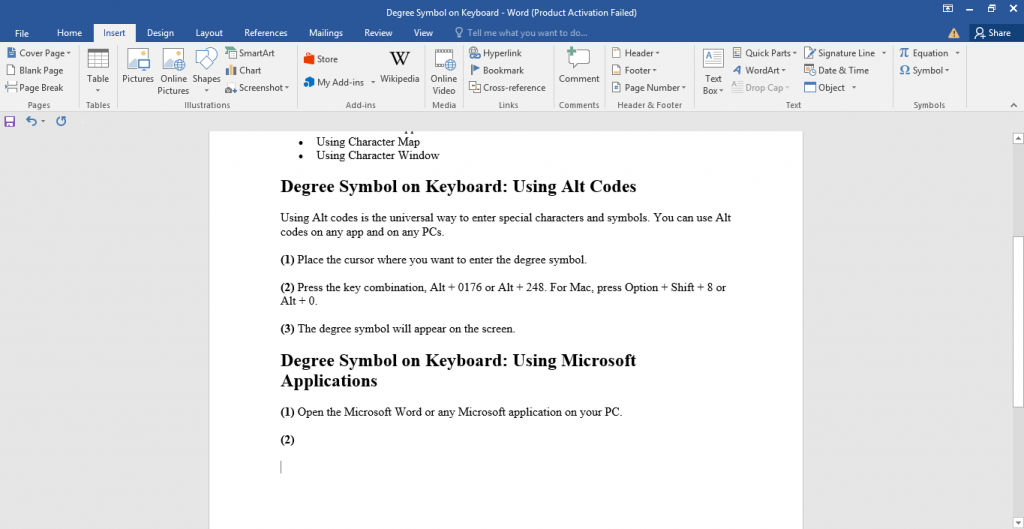
(3) Now, click the Symbols icon on the top right portion.
(4) Choose More symbols option.
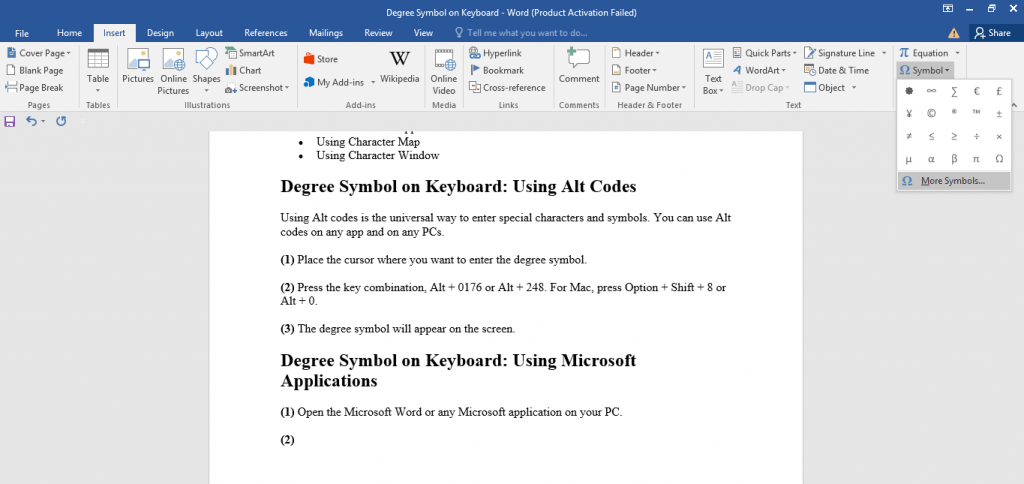
(5) The Symbol dialog box will open. In the Subset drop-down menu, choose the Latin-1 Supplement option.

(6) Now, you will get the degree symbol. Choose the symbol and tap on the Insert button.

(7) The degree symbol will be added to your document.
How to Enter Degree Symbol on Keyboard Using Character Map?
Character Map is a built-in tool in Windows PCs to insert special characters and symbols. You can also use the Character Map tool to enter the degree symbol.
(1) Open the Character Map app on your Windows PC.
(2) Tick the Advanced view checkbox.
(3) In the Search for box, enter degree sign and click the Search button.
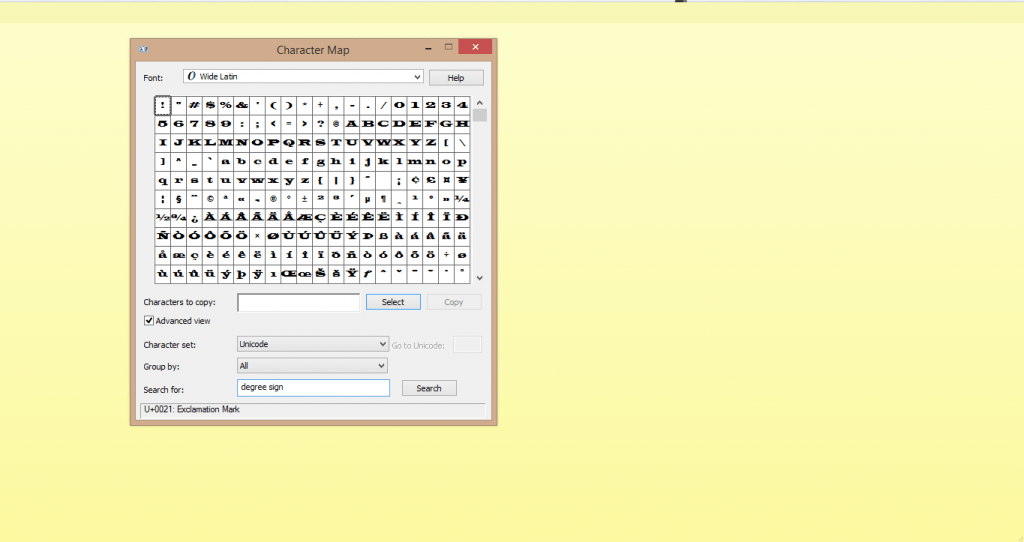
(4) The degree symbol will appear. Click on it.
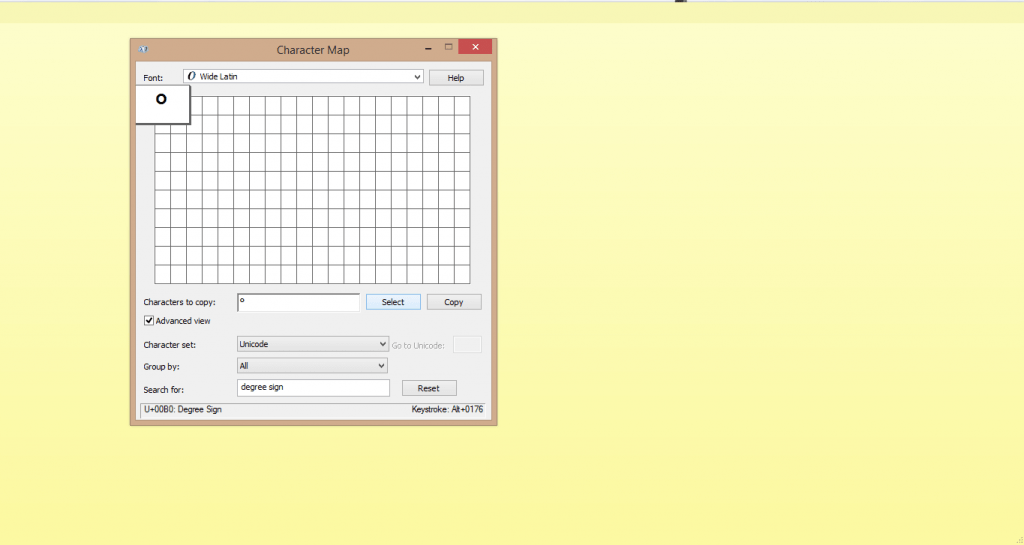
(5) Now, click the Copy button to copy the degree symbol. Then, you can paste it anywhere you want.
How to Degree Symbol on Keyboard Using Character Viewer?
Character Viewer is a pre-installed app on Mac PC to enter symbols and special characters. It is the Mac equivalent to the Character Map app.
(1) Click the Edit button on the Menu bar on your Mac.
(2) Choose the Emoji & Symbols option. You can also use the shortcut key Ctrl + Command + Space.
(3) Select the Punctuation option.
(4) You will get a list of symbols. Find the degree symbol and double-click it.
(5) The symbol will appear on your text document.
Related: Copyright Symbol on Keyboard
These are the different ways that you can insert the degree symbol on your PC keyboard. Use the Alt codes methods as it is simple and easier to do. Remember the Alt codes for the symbols you frequently use. If you don’t know the Alt codes, use the rest of the methods. Comment your favorite Alt code in the comments below.
![How to Insert Degree Symbol on Keyboard [4 Different Ways] Degree Symbol on Keyboard](https://www.techplip.com/wp-content/uploads/2020/10/Untitled-3.jpg)