Summary
- Discord App is unavailable in the Amazon App Store of Firestick or Fire TV.
- Via Downloader: Install Downloader → Enable Install Unknown Apps → Open Downloader → Enter Discord APK link → Click Go → Tap Install → Open → Sign in → Chat.
Discord is an American instant messaging, VoIP, and digital platform. It is well known social platform among gamers. With this app, you can communicate with other gamers with ease. Apart from text chatting, you can also contact the other person via voice call or video call. The users can create their channels and can invite their friends to join. Discord is available for different platforms, such as Android, iOS, Mac, Windows, and Linux. Currently, Discord is unavailable for Firestick devices. If you want to install Discord on Amazon Firestick, you need to sideload the app using Downloader or ES File Explorer.

How to Download Discord on Firestick
1. Tap Find on the Firestick home screen.
2. Select the Search tile and use the on-screen keyboard to type Downloader on the search bar.

3. Locate and hit the Downloader app from the search suggestions list.
4. Hit the Download icon to install the Downloader app.
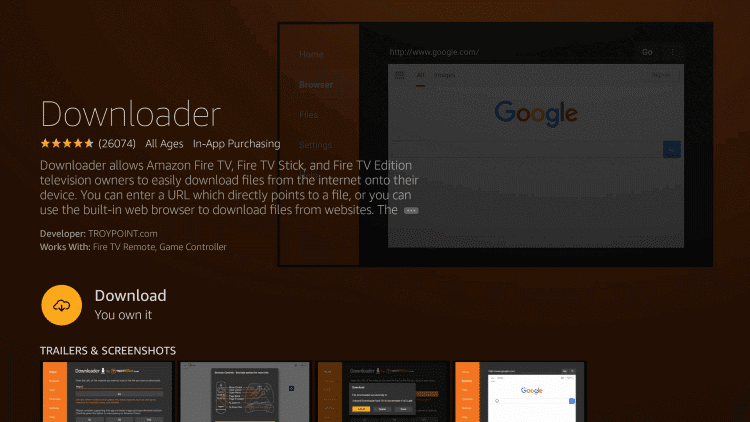
5. Once installed, go to the Firestick home screen and tap the Settings icon.
6. Scroll down to the bottom and select My Fire TV.
7. Tap Developer Options and hit the option Install unknown Apps.
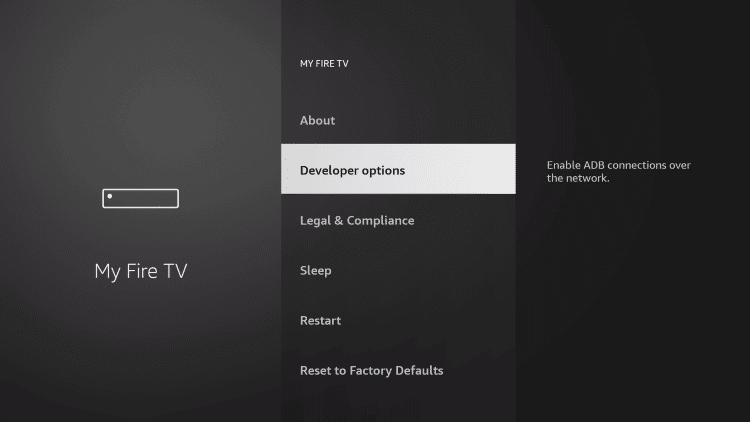
8. Navigate to the Downloader app and enable it.
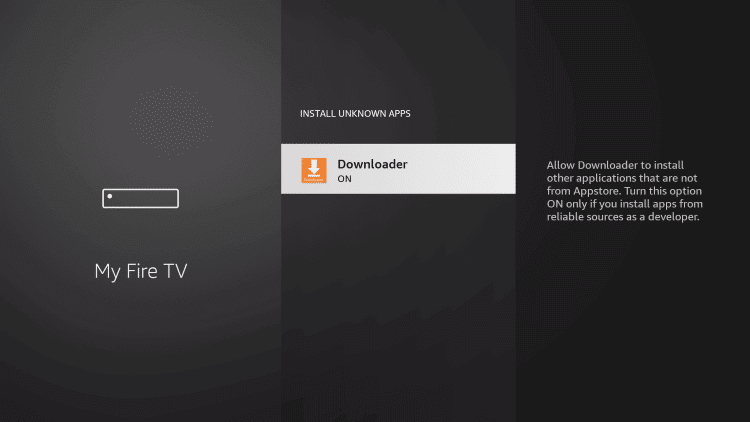
9. Launch the Downloader app on Firestick.
10. Enter the APK link of Discord on the URL box and hit the Go button.
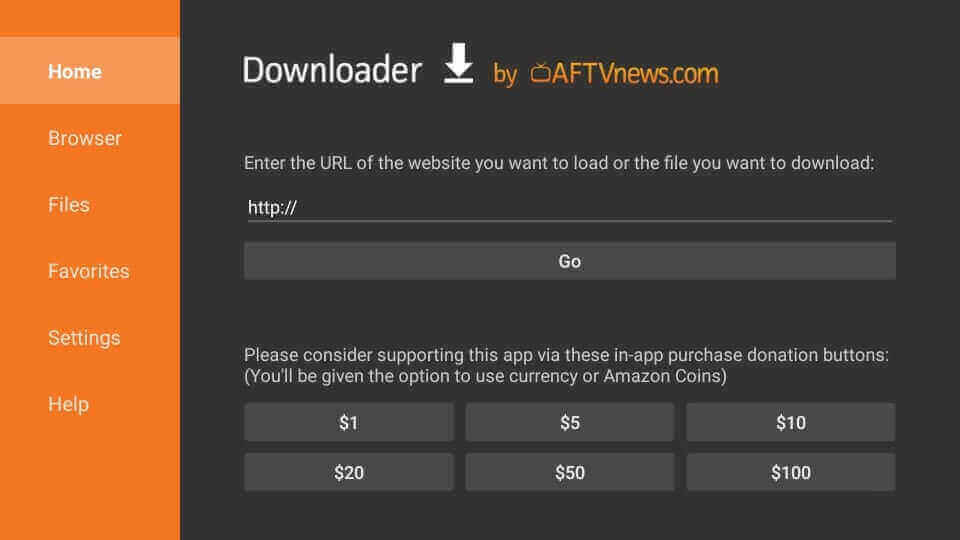
11. Once downloaded, click the Install button on the app info screen.
12. After installation, open the Discord app on Firestick and sign in to your account.
13. Now, chat with your friends on a big screen.

Alternative Way to Get Discord on Firestick [ES File Explorer]
1. Install and launch the ES File Explorer app on Firestick.
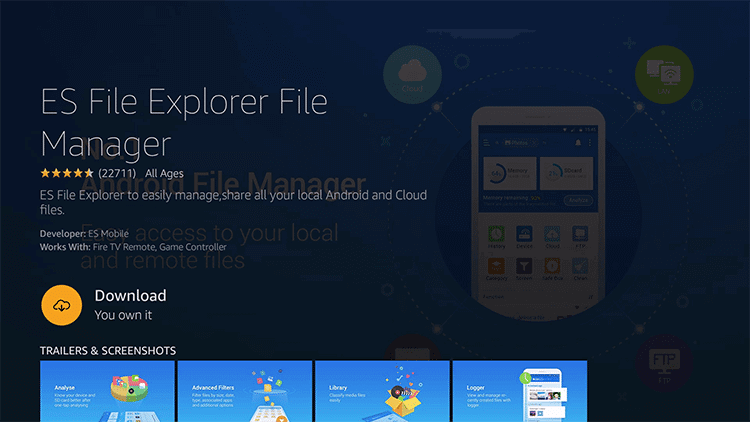
2. On the sidebar, click the Tools option.
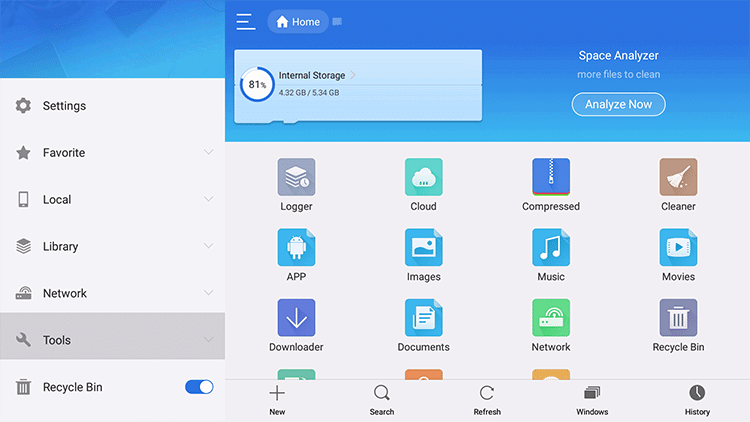
3. Select the Downloader app on the main page.
4. From the bottom, click on the +New icon.
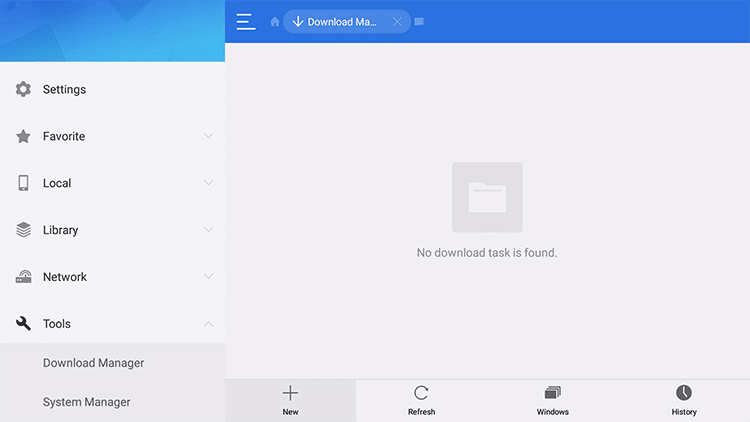
5. Further, enter the URL link of Discord in the Path field and type the name Discord in the Name field.
6. After typing, click the Download Now button.

7. Once the file gets downloaded, click the Open file option.
8. Further, click Install on the pop-up menu.
9. Again, select the Install button on the app installation screen.
10. Once installed, launch the app and sign in to your Discord account.
How to Setup Mouse Toggle on Firestick
If you have trouble navigating the Discord app, install the Mouse Toggle app using Downloader.
1. Open the Mouse Toggle for Fire TV app on Firestick.
2. Click the toggle button near the option Enable the Mouse service to enable it.
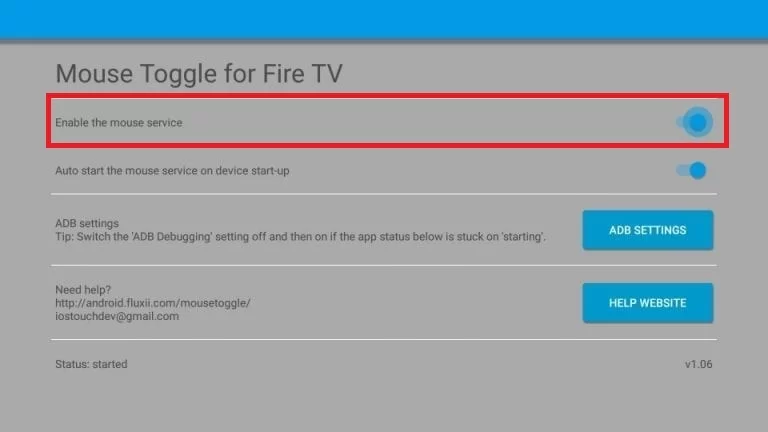
3. That’s it. You have successfully enabled the Mouse toggle.
4. If you don’t want to enable it every time, click the toggle button near the option Auto Start the mouse service on device start-up.

Frequently Asked Questions
You can install Discord on Fire TV using the Downloader app.
Yes. Discord is only available on the Amazon App Store for Fire tablets.
Yes. You can use Discord for free.
![How to Install Discord on Firestick [Alternative Ways]](https://www.techplip.com/wp-content/uploads/2021/12/discord-on-firestick-8-1-1024x575.jpg)