Discovery Plus made a grand entry to the streaming apps list. Launched on January 4th, 2021, Discovery Plus is an instant success. One of the major reasons for the success is that the Discovery Plus app is available for all devices. You can install the Discovery+ app on smartphones, streaming devices, gaming consoles, and more. As the Google TV has the preinstalled Play Store, you can easily install the Discovery Plus app.
Discovery Plus app is a subscription-based service that starts from $4.99 per month with ads. For ad-free streaming, you have to buy a subscription worth $6.99 per month. The streaming platform also offers a 7-day free trial too. Let’s see how to get Discovery+ on Chromecast with Google TV.
How to Install Discovery Plus on Google TV
Step-1: Open your Google TV and click on the Apps section on the top.
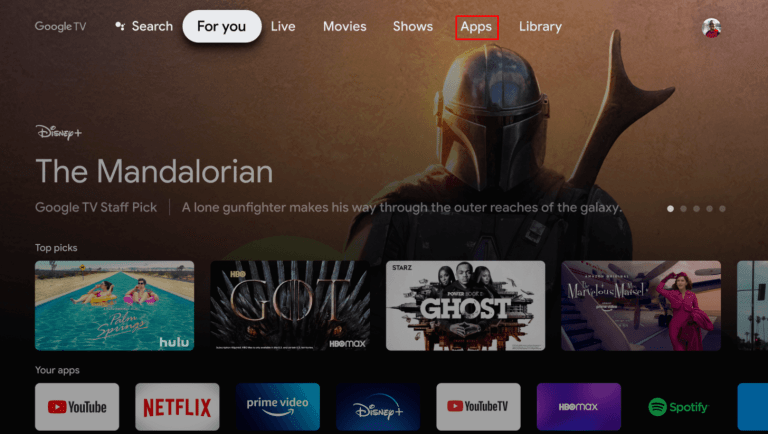
Step-2: Select the Search for apps button on the bottom.
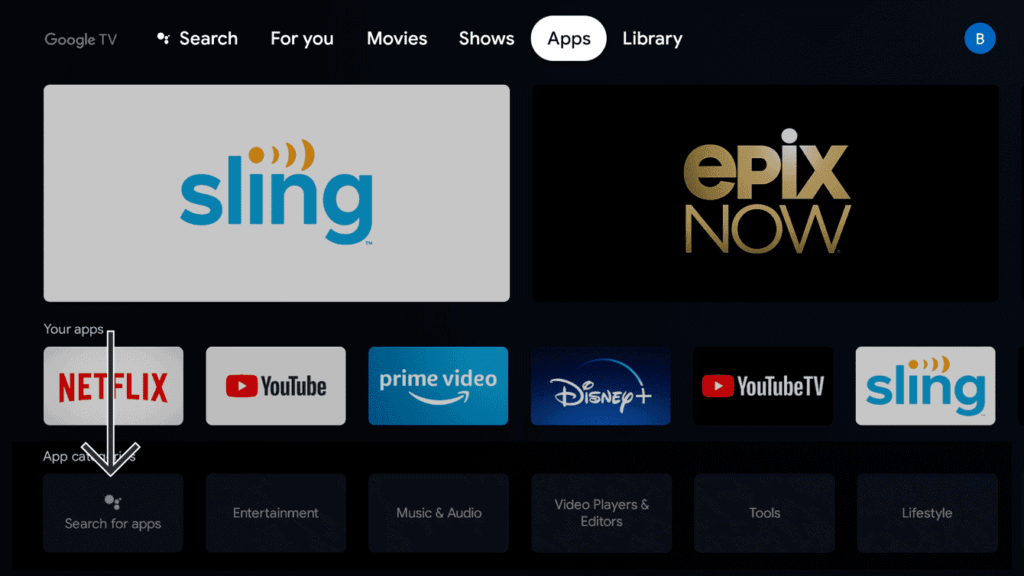
Step-3: In the Search Bar, type Discovery Plus or Discovery+ and search for it.
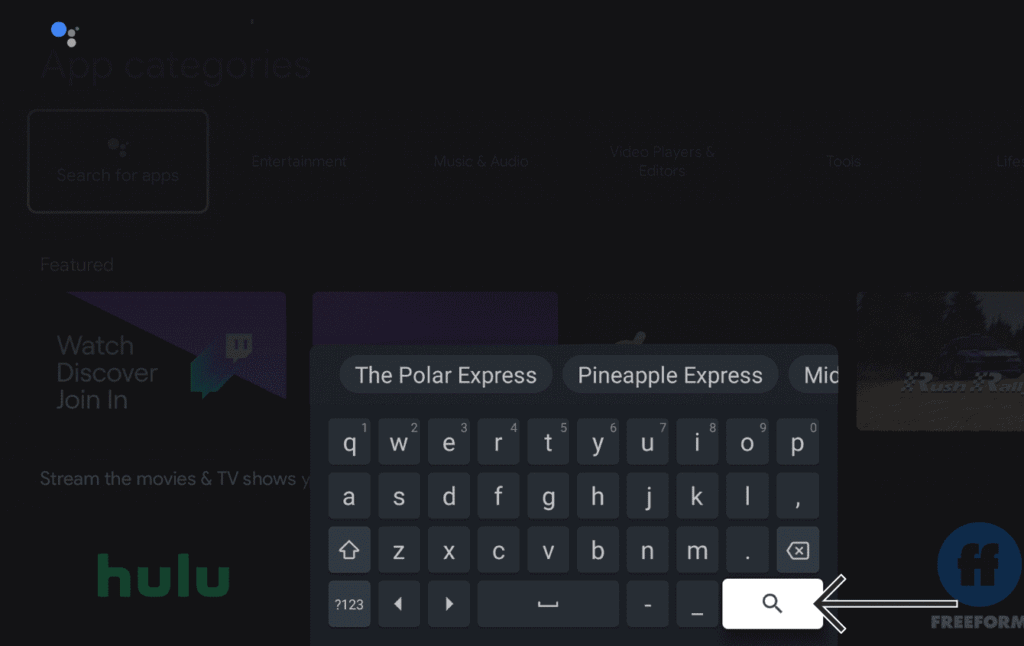
Step-4: Select the Discovery+ app and click the Install button.
Step-5: Once installed, press the Open button to launch the Discovery+ on your Google TV.
Step-6: Click Sign in and enter your Discovery Plus account details.
Step-7: Stream all the live TV and on-demand content on the Discovery Plus app.
How to Cast Discovery Plus on Google TV
If you have issues while installing the Discovery+ app, you can cast the app to your Google TV from your smartphone.
Step-1: Install the Discovery Plus app on your smartphone from the App Store or Play Store.
Step-2: Then, connect your Google TV and smartphone to the same WiFi network.
Step-3: After that, open the Discovery Plus app and tap the Cast icon.
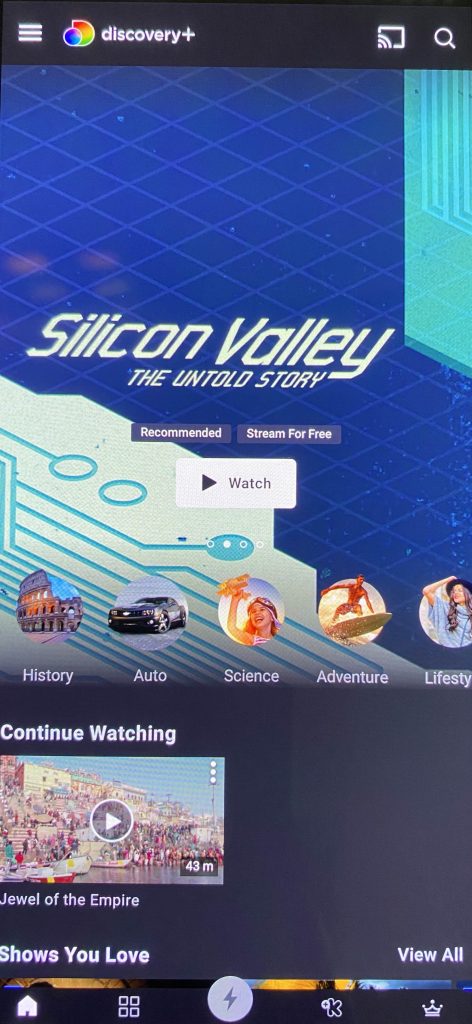
Step-4: Select your Google TV.

Step-5: Now, play any video from the Discovery Plus app.
Step-6: The same will appear on your Google TV.
By using any one of these guides, you can stream Discovery Plus app on your Google TV. Get the Discovery+ subscription and watch all the on-demand shows on your Google TV.
