Staying tuned with your favorite Disney movies and more VODs with the Disney+ app. It is the home to hundreds of Disney titles in HDR and 4K UHD. Also, it brings content by Star Wars, Pixar, Marvel, etc. With Disney+, users can watch the latest releases to originals, classic titles, and lots more. It is a premium ad-free service that supports unlimited downloaded on up to 10 devices. With the multi-platform support, users can stream Disney Plus on Apple TV. To know more about it, you shall read the article further.
Disney+ Subscription
Disney Plus is available for free of cost. However, it offers in-app purchases for its users, and they are as follows.
Monthly Subscription – $6.99
Annual Subscription – $69.99
How to Install & Use Disney Plus on Apple TV?
With Apple TV 4th Gen and above, downloading the Disney Plus app is simple and easy. Here goes the step-by-step procedure.
1. With tvOS turned on, navigate to select the App Store icon from the Apple TV home screen.

2. Sometimes, Disney+ will be available on the home screen itself. Otherwise, click on the Search or Magnifier icon available at the top-left.
3. Using the on-screen keys, type as Disney Plus and select the same when you get the search result below.
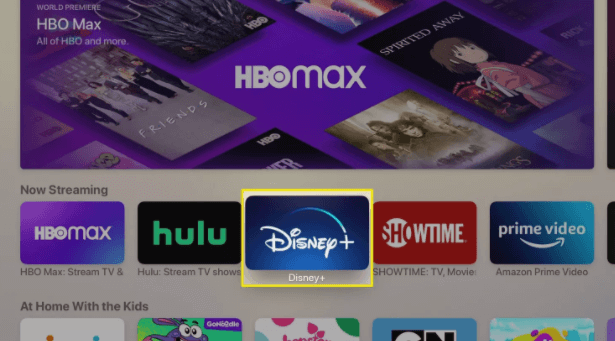
4. Highlight and select the Get button to start its installation on tvOS.

5. In a few minutes, the download process will complete. Click Open to launch it on Apple TV.

6. If you are a new user, then create a new account and follow the below steps.
- Click on Log In button to sign in to your Disney+ account.

7. Enter your email ID to sign up with Disney+ and press the Agree & Continue button.
8. Provide the password to log in to the Disney+ account and press the Continue button.
9. Further click on the Sign-Up button. Select a subscription plan and click Continue. Select OK to proceed.
10. After logging in, click on the Start Streaming Disney+ button, and you shall choose to stream your favorite content.

Related: Netflix on Apple TV
Alternative Approach!
If you older model Apple TV such as Apple TV 3rd gen and below, then you cannot install any third-party app. However, we have got you an alternative method in which you can stream Disney+.
Note: Unfortunately, older model Apple TV users are left with a screen mirroring option only to stream Disney+.
Pre-Requisite:
- Older Model Apple TV
- iPhone or iPad
- Disney Plus App
- Disney+ Account
- Wi-Fi Connection
1. Keep your iOS device and Apple TV connected to the same WiFi connectivity.
2. On your iOS device, launch the Disney+ app from the apps section.
3. Open Control Center from the top or bottom with respect to your iOS device.
4. Tap on the Screen Mirroring option available just above the flashlight option.

5. Your iOS device will start scanning for available devices nearby. Tap on Apple TV name.
6. With this, the Disney+ app screen will be screen mirrored to your Apple TV.
There comes the end of installing or accessing Disney+ on Apple TV. Follow the procedure based on the model you own. For any queries, you shall ask us through screen h comments.
![How to Watch Disney Plus on Apple TV [2 Methods] Disney Plus on Apple TV](https://www.techplip.com/wp-content/uploads/2020/11/Disney-Plus-on-Apple-TV-1024x653.png)