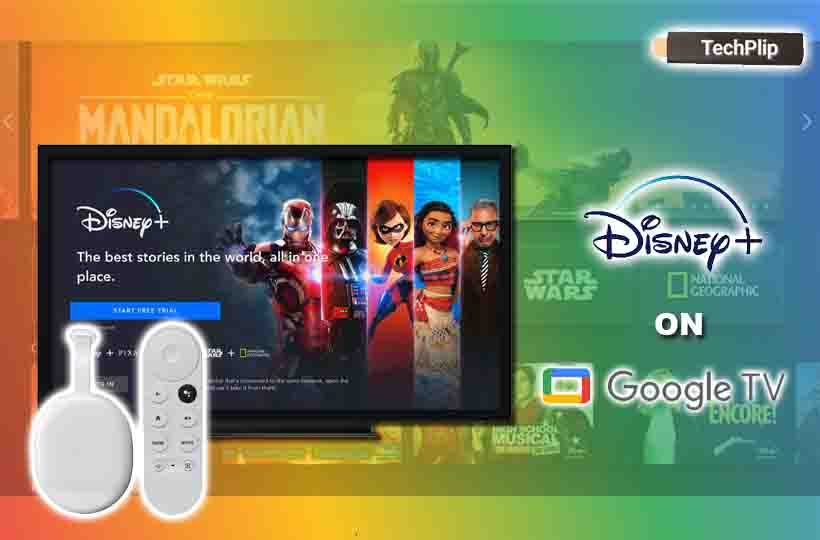Disney Plus is an entertainment hub to enjoy the content from banners like Disney, Pixar, Marvel, Star Wars, and National Geographic. The platform has plenty of movies and series for on-demand streaming. Disney Plus has dedicated apps for most streaming devices and platforms. When it comes to Google TV, the app is available in the Google play store. You can download the Disney Plus app on Google TV to stream the Disney content.
The extensive content library features movies, TV shows, and documentaries and can fulfill all your entertainment needs. You can watch Disney Plus streaming on four devices simultaneously. The content in the app can be downloaded on ten different devices for streaming offline anytime. The app also provides some of the content in 4K streaming quality.
Disney Plus Subscription
Disney Plus app offers both monthly and yearly subscriptions. The monthly subscription costs $7.99, and the annual subscription comes at $79.99. You can also buy the Disney Plus bundle subscription to stream the Disney Plus app along with Hulu and ESPN.
How to Get Disney Plus on Google TV
Quick Guide: Select Search >> Browse for Disney Plus >> Click Install >> Select Open >> Log in to Disney Subscription
1. Launch the Google TV and select the Search option from the main menu.

2. Enter Disney Plus into the search box using the onscreen keyboard and search for it.

3. Further, select the Disney Plus app from the search results
4. Select the Install button on the app info page.
5. Once the installation process is complete, click the Open button to launch the Disney Plus app.
6. Sign in to your Disney Plus account and enjoy streaming your favorite content on Google TV.
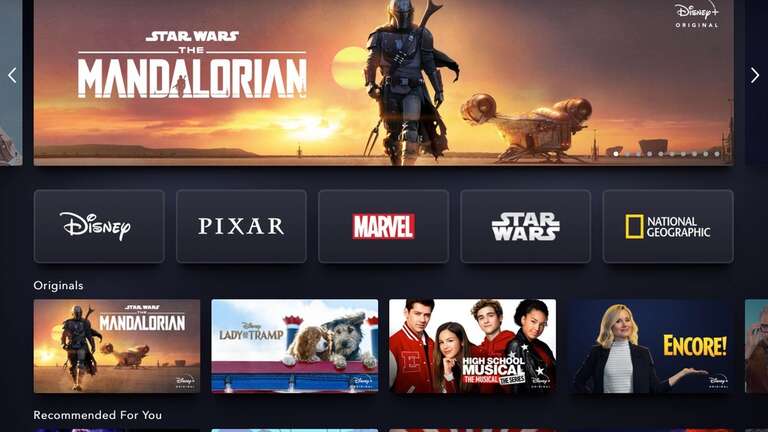
Related: How to Stream Disney Plus on Firestick
Alternative Method to Stream Disney Plus on Google TV
You can also watch Disney Plus on Google TV from the smartphone app. The Disney Plus app has cast support to stream the content on the connected TV. You have to connect your smartphone and Google TV device to the same Wi-Fi network.
1. Download and install the Disney Plus app from the Google Play Store or App Store.
2. Open the Disney Plus app on your phone and log in with your Disney Plus account.
3. Next, tap on the Cast icon on the top right corner of the screen.

4. In the list of available devices, select your Google TV device to connect.
5. Now, play the content you want to stream to your Google TV device.
6. The content will be automatically cast to your Google TV.
Related: How to Watch Disney Plus on Samsung Smart TV
Disney Plus is the best streaming app to watch Disney, Pixar, Marvel, Star Wars content. You can also watch the content with your friends at any location through Group Watch. In case of any queries with the above guide then, please mention in the comments below.