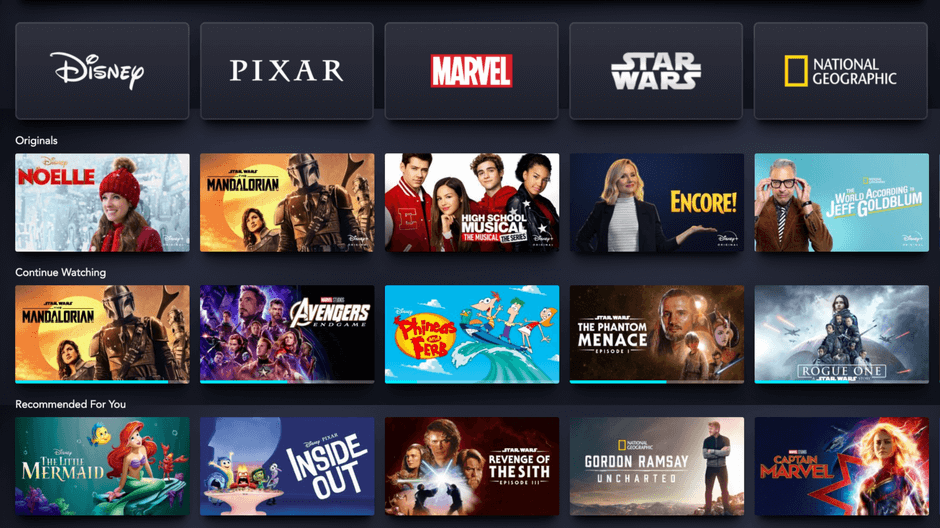Disney has come up with its own standalone streaming service to watch all your Disney programs. Other than that, you can also get Marvel, Pixar, Star Wars, and National Geographic content too on the Disney Plus app. The app is available for various platforms. But this workaround is limited to Nvidia Shield. Along with gaming, we can install streaming apps on our Nvidia Shield. Without much delay, let us see the possible ways to install Disney Plus on Nvidia Shield.

Install & Stream Disney Plus on Nvidia Shield
Nvidia Shield is based on the Android OS. Obviously, we have access to Play Store, in which you can download the apps for your shield device. But first, create your Disney Plus account and subscribe. There are two subscription options available. You can choose between $6.99/month or the other one at $69.99/year.
Now follow the steps given below to install the Disney+ on Nvidia Shield.
Step 1: Connect your Sheild to your TV. And then connect it to the internet, either WiFi or through Ethernet.

Related: Own Vizio Smart TV? Learn to Install Disney Plus on Vizio TV
Step 2: From the home screen, navigate to the Play Store application.
Step 3: Hover to the Search bar. And then type Disney Plus.
Step 4: Select the Disney Plus app from the list of suggestions. On the app info page, click on the Install tab to get it from Play Store.
Step 5: Now, the Disney+ app gets downloaded and installed on your Shield TV.
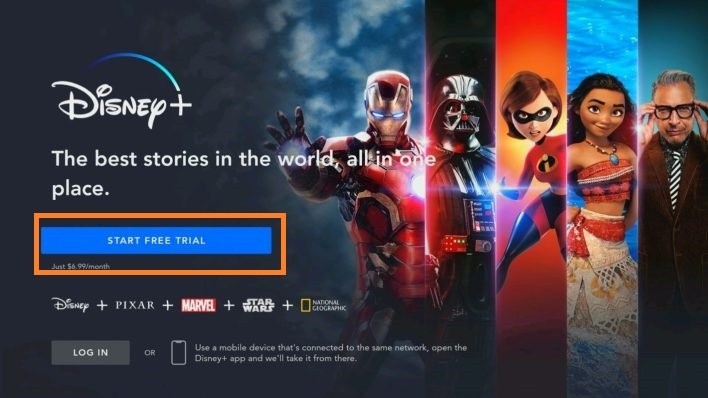
Step 6: Click to open the app. And then choose login. Then log in with your user ID and password.
Now, you can start streaming the Disney +contents on your Nvidia Shield.
Frequently Asked Questions
1. What is the benefit of streaming Disney Plus on Nvidia Shield?
The main advantage is you can stream Disney plus in Dolby Atmos and have a home theater-like experience.
2. Can I download the app on the Rooted Nvidia Shield from Hotflix?
No. As far as rooted Shield from Hotflix is considered, you may not be able to download the app. Casting is the only option available to you. Follow the steps given below to cast the Disney+ on Nvidia Shield.
- Connect your smartphone that has the Disney Plus app and your Shield to the same WiFi network.
- Now open the Disney Plus app. And then start playing your content.
- Tap the Cast icon on the top-right corner of the screen.
- Choose your Nvidia Shield from the list of available devices.
Now you can find Disney Plus streaming on your Nvidia Shield.
3. How to fix Disney Plus issues on Nvidia Shield?
Sometimes the app may not work properly. In such cases, use the following troubleshooting techniques to solve the issues.
- Close and open the app again.
- Check for app updates in Play Store. (Play Store >> My Apps >> Disney Plus >> Update).
- Make sure that your Nvidia Shield firmware is up to date. (Settings >> Device Preference >> About >> System Upgrade).
- Uninstall and reinstall the app.
- Try restarting the device or check for the internet connection.
- If nothing works, you have to reset the device.
4. Can I sideload the Disney Plus app on Shield?
Yes, but that comes with the risk. You have to choose any reliable source. But why sideload when you can easily download and access the app from the native source.
We hope this article helped you with what you are looking for. Now, if you have any say regarding this article, use our comment section below.