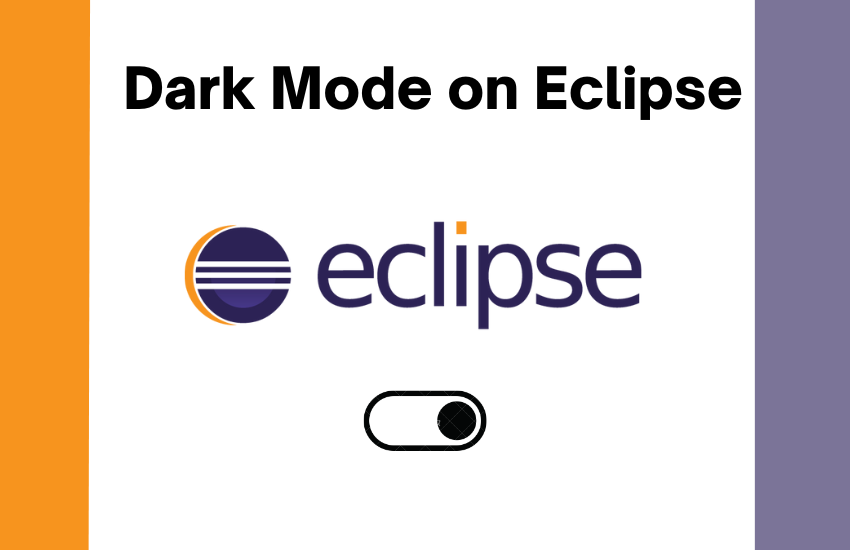Eclipse is an open-source integrated development environment (IDE) that allows you to create applications using programming languages like Java, Python, Ruby, etc. This application is free to download and use. By default, Eclipse will be in light mode. If you are a developer working for a prolonged time on Eclipse, you may feel dizzy, or your eyes may strain due to the exposure to bright light. In order to avoid these types of problems, you need to enable dark mode on Eclipse. Dark Mode is a feature that is available on all sorts of platforms such as Mac, Windows, Android, iOS, etc. The dark mode reduces the blue light emission, and it maintains the minimum color for readability. You can apply the dark theme in the Appearance section of the Eclipse software.
How to Enable Dark Mode on Eclipse [Windows, Linux]
(1) Launch the Eclipse application on your PC.
(2) Select the Menu option at the top or use the keyboard shortcut Alt + W.
(3) Tap Preferences or use the keyboard shortcut P
(4) Select the option Appearance displayed under General. Then, tick the box near the option Enable theming.
(5) Now, tap Themes and click the option Dark from the drop-down.
(6) Click Apply, and the screen will prompt you to restart the device to change the Eclipse theme. Tap OK and close the Eclipse IDE application.
(7) Open the Eclipse IDE, and the interface of the application will be in a dark theme.

How to Enable Dark Mode on Eclipse [Mac]
(1) Open the Eclipse application on your Mac.
(2) Select the option Eclipse at the top.
(3) Select General followed by Preferences or the keyboard shortcut key ( Command +,).
(4) Click Appearance and tap the check box placed near the option Enable theming
(5) Now, click Dark displayed under the Themes drop-down.
(6) Select Apply to save the changes and click OK.
(7) Restart your Eclipse IDE. Now, you can use the application in dark mode.
Frequently Asked Questions
Yes. You can enable dark mode on Eclipse. To know more about the steps, refer to the blog.
To enable the dark mode on Windows 10, go to Settings >> Personalization >> colors >> Choose your Color >> Select Dark.
To download the color themes on Eclipse, click Help >> Install New Software >> Tap Add >> Enter the repository link >> Click OK >> Select the Eclipse Color Theme >> Tap Next >> Select OK.
To turn off the dark theme on Eclipse, click on Preferences >> General >> Appearance >> Theme >> Classic.