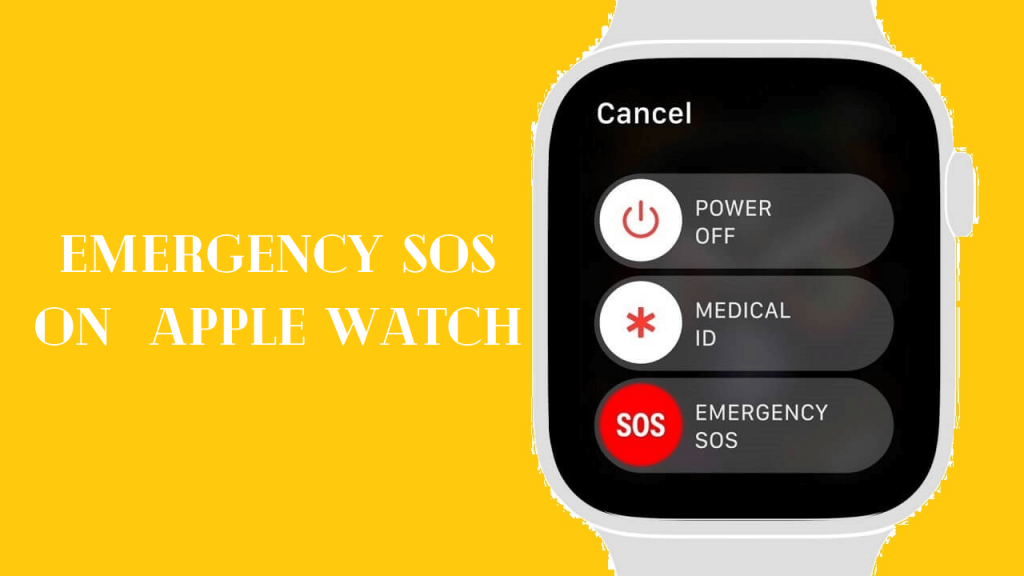Apple Watch is the best in everything and offers a lot of valuable features. It has an in-built Emergency SOS feature that the user can make use of it in an emergency. When you are in trouble, this service alerts the service department of your area and sends a message to your emergency contact with your location. Even if your GPS is off, it will turn on and send your location. In a few countries and regions, you have to select the emergency service that you want. With Emergency SOS, you can quickly call for help. If you like to know how to use Emergency SOS on Apple Watch, go through this article.
How to Call Emergency SOS on your Apple Watch
1. Press and hold your watch’s Side button until you get the Emergency SOS slider.
2. Now, drag the Emergency SOS slider to start the call immediately.
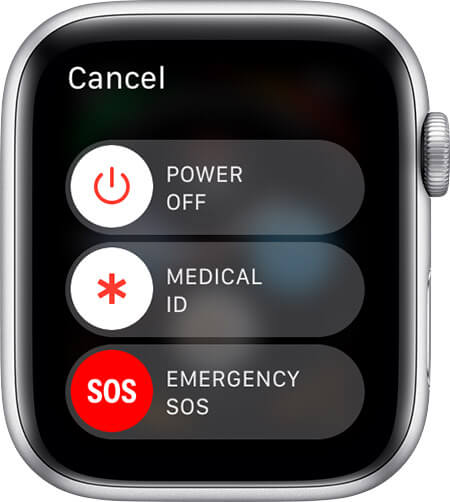
3. Otherwise, keep holding the side button. After a countdown, your watch will call emergency services automatically.
4. In case if the call ends, your Apple Watch sends your emergency contacts a text message with your current location.
How to End a Call that you Started Accidentally
If you have started an emergency call without your knowledge or by accident, tap the End Call button and click Yes for confirmation. If your Apple Watch asks you still to send a text message to your emergency contacts, tap No to cancel.
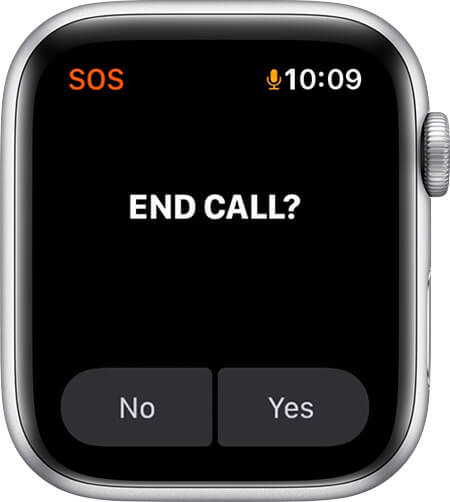
How to Remove Emergency SOS Contacts on your Apple Watch
1. As soon as you open the Health app on your iPhone, tap the Profile icon.
2. Tap Medical ID.
3. Tap Edit, then scroll down to the Emergency Contacts section.
4. Further, click add emergency contact button.
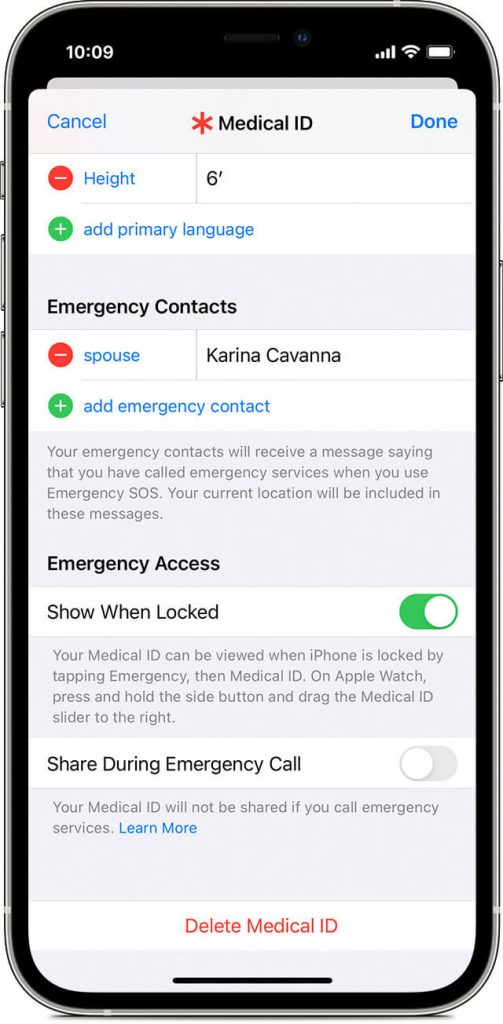
5. Next, tap a contact name. If they have more than a number, select the number that you want to use.
6. Mention the relationship to you.
7. Click Done to save your changes.
Related: How to Text on Apple Watch [Send and Receive Messages]
How to Remove Emergency SOS Contacts on Apple Watch
1. Launch the Health app from the apps section of your iPhone and tap the Profile icon.
2. Tap Medical ID and tap Edit.
3. Navigate to the Emergency Contacts section.
4. Further, tap the delete emergency contact button next to the contact you want to delete.
5. Tap Done to save the changes.
Related: How to Use Viewfinder on Apple Watch [Easy Method]
How to Turn Off Automatic Dialing
Note: If you change your settings, holding the side button won’t call emergency services automatically.
1. Launch the Watch app on your iPhone and tap the My Watch tab.
2. Tap Emergency SOS.
3. Turn off Hold Side Button to Dial.
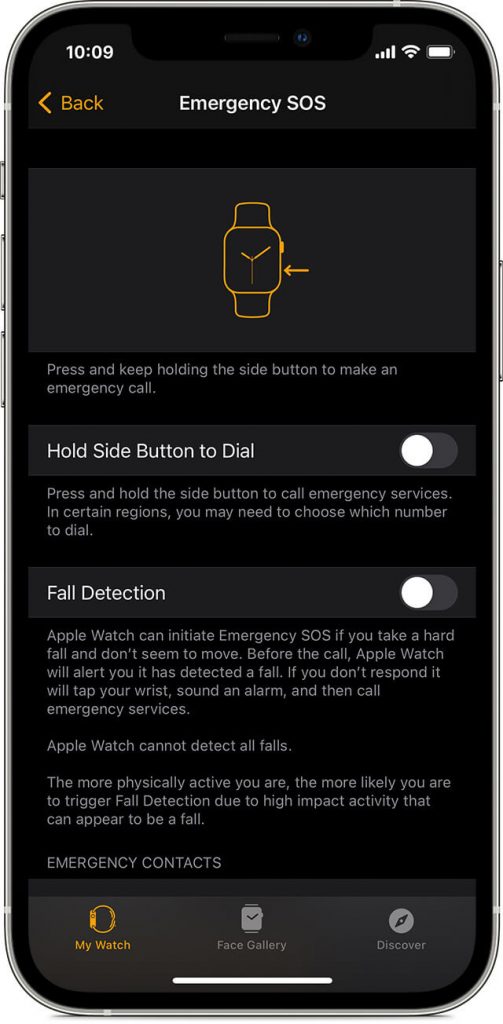
Winding Up
Emergency SOS is one of the Apple Watch’s best features that help save many people’s lives. However, you need eSim or a WiFi connection to make the call. So, ensure that WiFi calling is enabled on your Apple Watch. Drop us your thoughts about this article in the comments section.