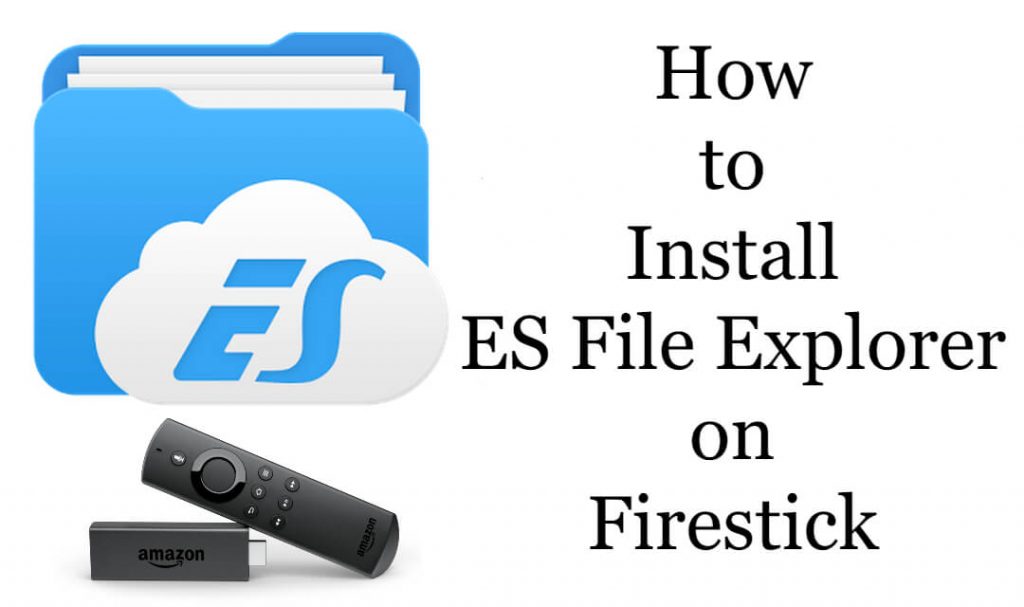ES File Explorer is used to save, transfer, and manage all your local files. It helps in removing and clearing the unwanted data and apk files from the device storage. ES File Explorer is available on both Firestick 4K and Fire TV Stick Lite. You can install the app for free. But, the premium version is also available, which costs $9.99 per month.
Install ES File Explorer for Firestick
- Using Amazon App Store
- Using Amazon Website
How to Install ES File Explorer for Firestick: Amazon App Store
Step-1: Connect your Firestick or Fire TV device to the Wi-Fi connection.
Step-2: On the home page, select the Search icon.
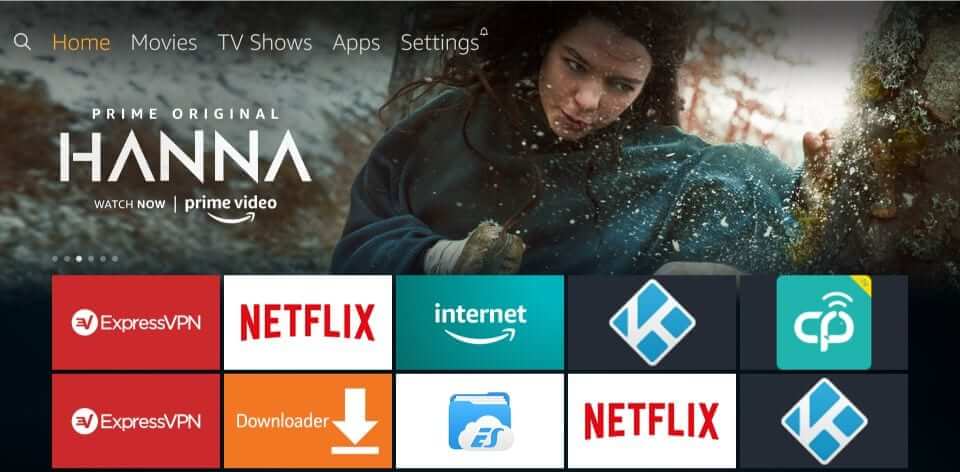
Step-3: Enter ES File Explorer in the search box.
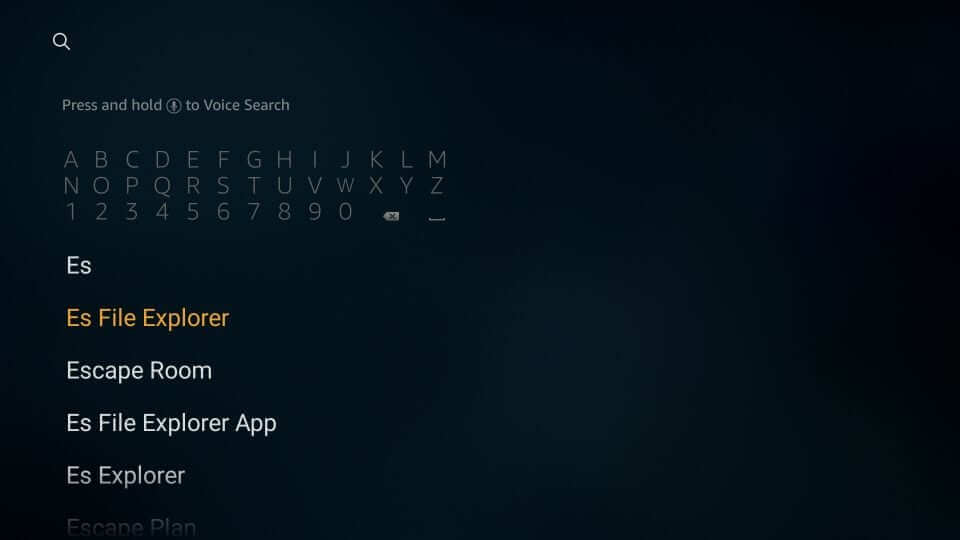
Step-4: From the available list, select the ES File Explorer option.
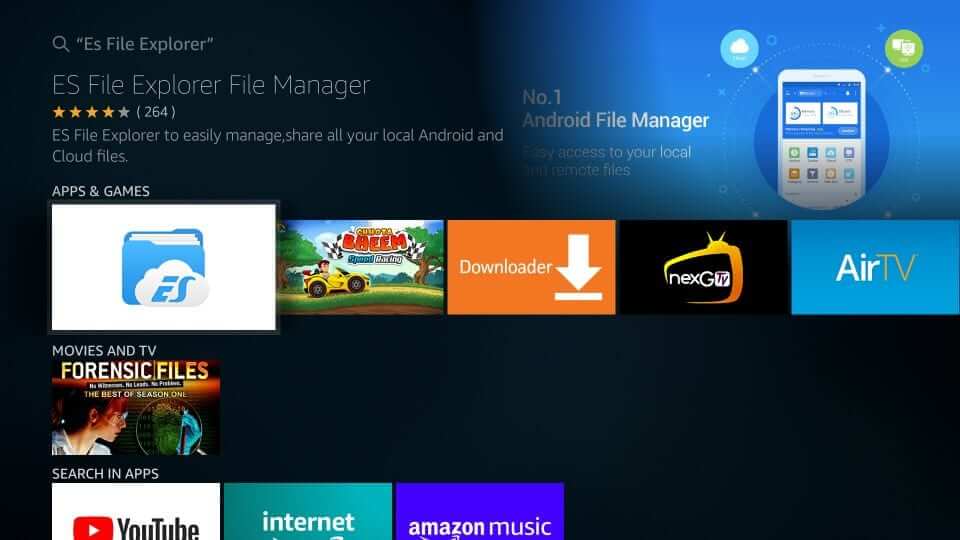
Step-5: Then, select Get or Download option to download the app.
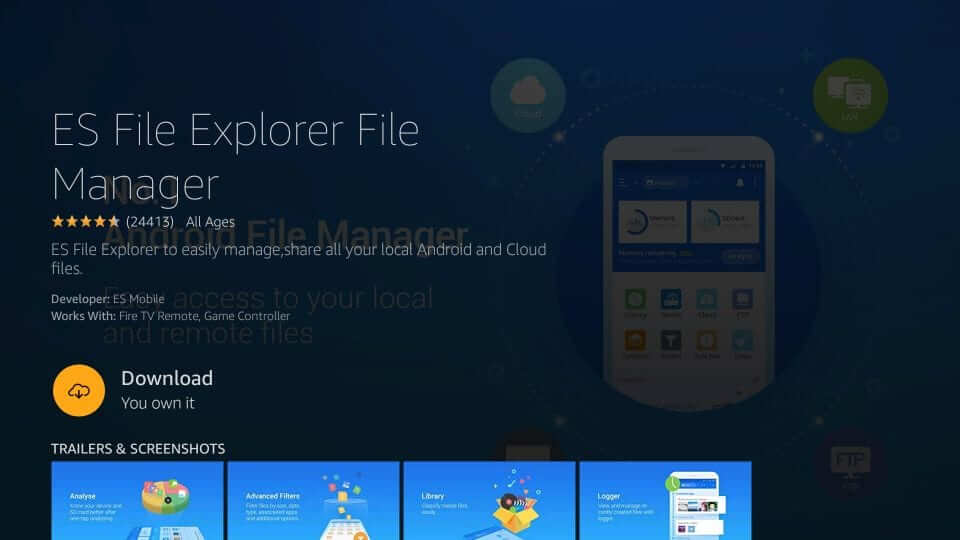
Step-6: The ES File Explorer app will be downloaded and installed automatically.
Step-7: Now, you can select the Open option to launch the ES Files Explorer.
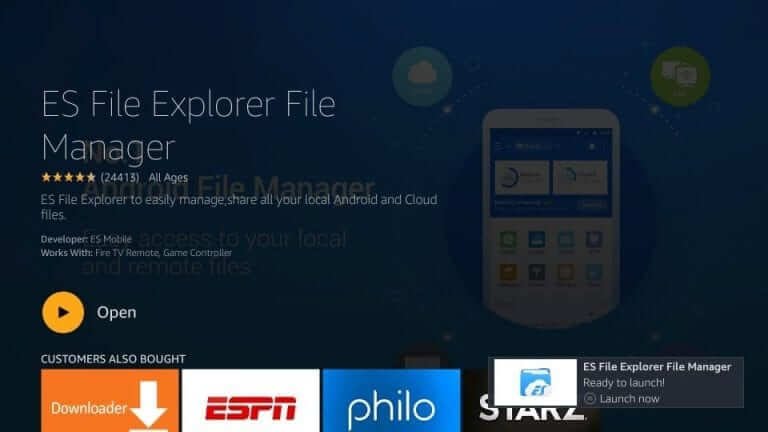
How To Install ES File Explorer for Firestick: Amazon Website
Step -1: On your computer or a mobile, open a web browser.
Step-2: Enter Amazon.com and sign in with your Amazon account that you are using on your Firestick.
Step-3: On the Amazon Search box, enter ES File Explorer.

Step-4: From the available list, select ES File Explorer.

Step-5: Now, click the Get this app option.

Step-6: Click on your Firestick device.
Step-7: After few minutes, the ES File Explorer app will be installed on your Amazon Fire Stick.
How To Sideload Apps Using ES File Explorer for Firestick
Click Firestick Settings > My fire TV > Developer option > Apps From Unknown Sources > Turn On.

Step-1: Open the ES File Explorer app on your Fire TV Stick.
Step-2: On the left side, select Tools options.
Step-3: Now, select the Download Manager option.
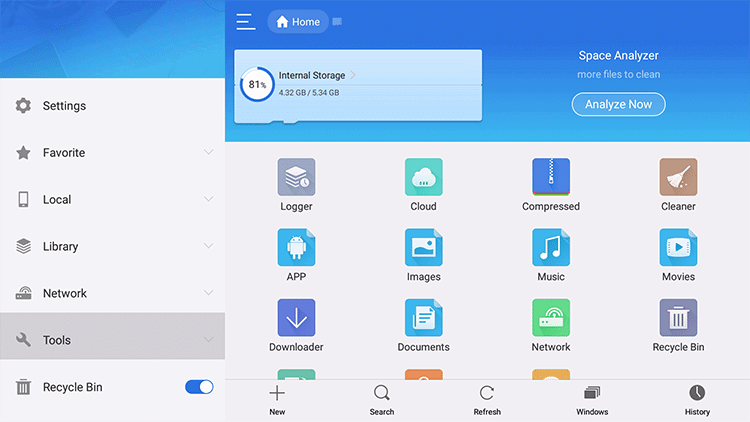
Step-4: On the bottom of the screen, click + New icon.
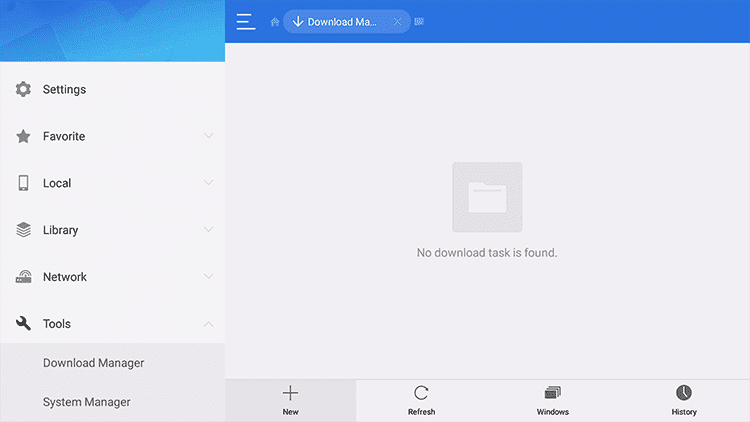
Step-5: On the Name field, enter the name of the app that you want to download.

Step-6: On the Path field, enter the app’s download link.
Step-6: Now, click Download Now button.
Step-7: Then, select the Install option.
Step-9: Finally, click Open to get the app on your Firestick.
With the ES File Explorer app, you can access the files and media content on your Firestick device. The app can sync with cloud storage and integrated with Dropbox, Sugar Sync, and so on. Thus by following these simple ways, you can easily install ES File Explorer on your Fire TV Stick.