Summary
- You can install the ESPN app from the App Store on Apple TV.
- Install ESPN: Launch App Store → Search for ESPN → Select ESPN → Tap Get.
- AirPlay ESPN App: Install ESPN on iOS → Open → Log in → Play any sports video → Click AirPlay icon → Tap Apple TV.
- AirPlay Mac: Launch Safari → Go to ESPN website → Sign in → Play a video → Tap the AirPlay icon on the menu bar→ Select your Apple TV.
Everyone who loves or knows sports would likely know ESPN. Entertainment and Sports Programming Network (ESPN) is a popular sports TV channel in the United States. It telecasts various sports, including Football, Cricket, NBA, NFL, MLB, Tennis, etc. ESPN app provides the game replays and highlights of every match. It also updates the live scores of ongoing matches. You can enjoy all the content of ESPN with the ESPN+ subscription. The cost of an ESPN+ subscription is $9.99/month and $99.99/year. ESPN is available as an app for various devices, and you can get the ESPN app on Apple TV from the App Store for free.
How to Get ESPN on Apple TV
1: Turn On your Apple TV and make sure to connect it to the internet.

2: From the Apple TV home screen, open the App Store.
3: On the top of the screen, you can find a search bar and click on it.

4: Type ESPN with the help of the virtual keyboard and choose the ESPN App from the search results.
5: Click the Get button to download the ESPN on Apple TV.
6: On the prompt, click on Buy. The app will be downloaded, and now you can open the app.
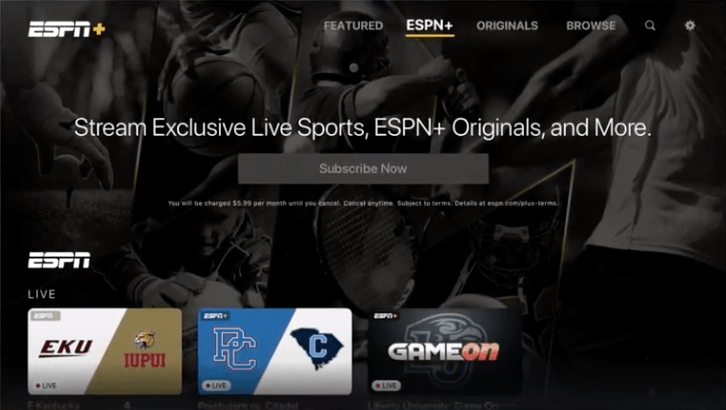
7: Follow the on-screen instructions to finish the initial setup. Then log in with your account.
How to Activate ESPN on Apple TV
1: Launch the ESPN app and click Log In.
2: Note down the Activation Code on the TV screen.
3: Go to the ESPN Activation Site from a browser on your PC or smartphone.
4: Enter the Activation Code and click Continue.
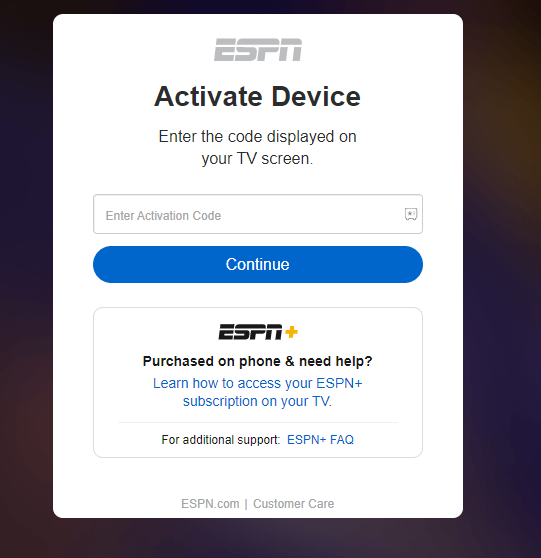
5: Sign in with your ESPN + subscription details and stream the sports content on the TV.
How to AirPlay ESPN to Apple TV
You can cast the ESPN app from your iPhone or iPad, or Mac using the AirPlay feature. Make sure to download and log in to the ESPN app on your iPhone or iPad. If you are using the 3rd generation or earlier devices of Apple TV, you can follow the steps below to stream ESPN on Apple TV.
Note: Connect your iPhone/iPad or Mac book and the Apple TV to the same Wi-Fi network.
From iPhone or iPad
1: Open the ESPN app on your iOS device. Then, start playing the video you want to stream on TV.
2: Go to the Control Center by swiping up from the bottom or pulling down from the top.
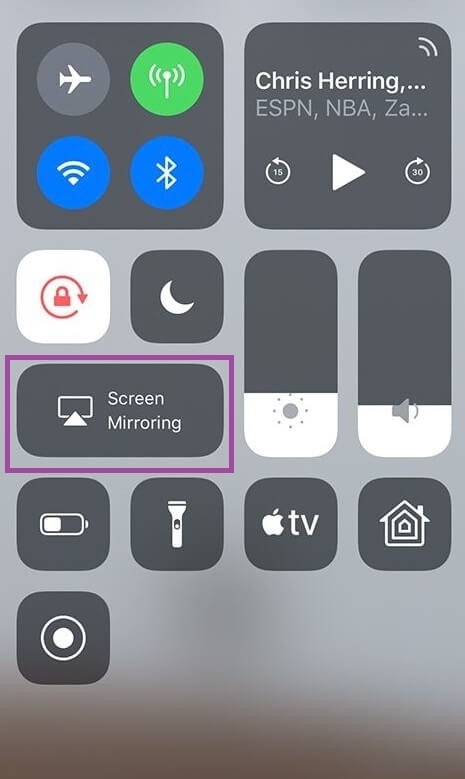
3: Tap the icon named Screen Mirroring in the Control Center.
4: From the list of available devices, choose your Apple TV to connect.
5: After the successful connection, you can find the ESPN content playing on your tvOS.
From Mac
1: On your Mac, open the Safari Browser and go to the official website of ESPN (https://www.espn.com).
2: Log in if prompted. Choose the video you want to stream.

3: On your Mac Menu bar, click on the AirPlay icon.
4: Now, choose your Apple TV from the list of available devices.
After the successful connection, you can find the content being streamed on your Apple TV.
Alternative Way to Stream ESPN on Apple TV
There are several streaming service providers out there that can bring the ESPN channel onto your tvOS. Fewer options worth trying are as follows.
★ Sling TV
☆ Hulu
★ DirecTV Stream
FAQ
Yes. You can install and watch the ESPN App from the App Store.
1. If the ESPN Plus is not working properly, follow the steps given below.
2. Uninstall and reinstall the ESPN app
3. Update the ESPN app
4. Update the Apple TV, or else reset the Apple TV to fix the issue.
You can activate ESPN on tvOS by entering the code on the ESPN activation website.
![How to Install and Watch ESPN on Apple TV [3 Methods] ESPN on Apple TV](https://www.techplip.com/wp-content/uploads/2021/01/ESPN-on-Apple-TV.png)