If you prefer to watch different types of sports content, ESPN is an excellent option. The app is specially developed for streaming sports events, including Football, Cricket, F1, NBA, NFL, Tennis, Golf, MLB, Super Bowl, and many more. You can access live streaming of the top sports events from the ESPN family of networks with ESPN. Further, you can also access films and shows. With an ESPN+ subscription, you can get accessed to more content. And you can get real-time notifications, stories, videos from favorite teams/leagues, breaking news, live updates. Moreover, you can get ESPN on various streaming devices, including Firestick.
How to Watch ESPN on Firestick
ESPN is available officially on Amazon App Store. So the installation process is straightforward. Let’s look at the steps to install ESPN on Firestick.
[1] Turn on your Firestick and connect it to the internet.
[2] On the home screen, select the Find menu to choose the Search option.
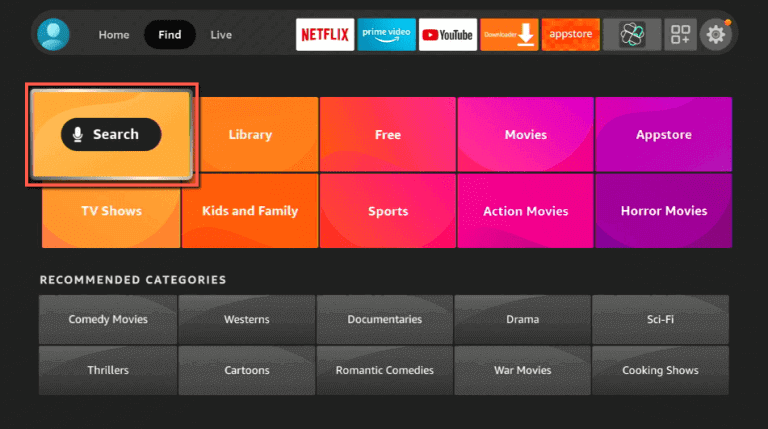
[3] Type and search for the ESPN app.
[4] Pick the ESPN for Fire TV app from the search results.
[5] On the app information page, click the Get button.
[6] Wait for the installation process to complete.
[7] Further, click Open to launch the app.
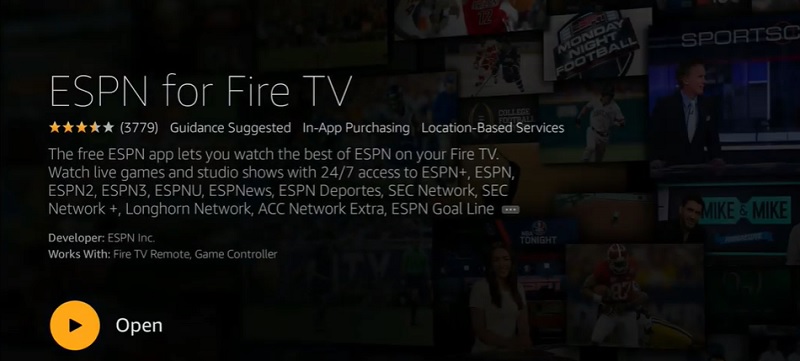
How to Activate ESPN on Firestick
[1] Launch the ESPN app on Firestick and select the Settings icon from the top of the screen.

[2] Select Provider Account and select Watch live TV.
[3] Proceed to click Activate Live TV, and you will get an Activation Code on the screen.
[4] Now, launch a web browser on your PC or mobile and visit espn.com/activate.
[5] On the page that appears, provide the Activation Code and click on Continue.
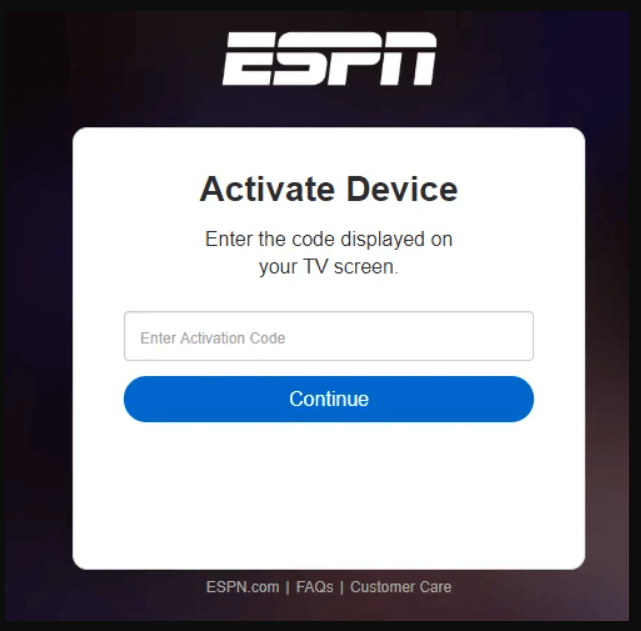
[6] Further, select your TV provider and Sign in with the service provider credentials.
[7] Now, the ESPN app on Firestick will be activated.
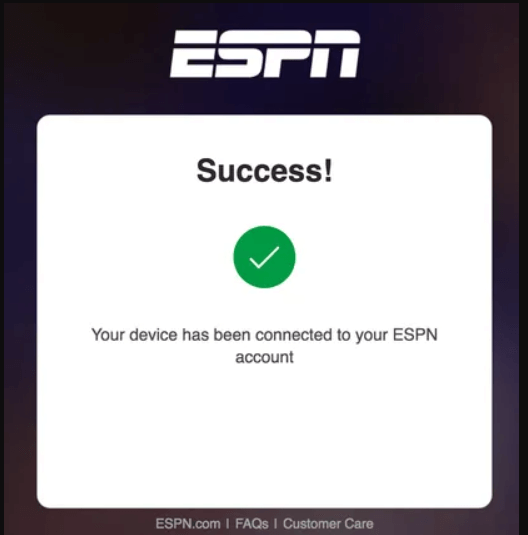
The method is applicable only if you have subscribed to the Pay-TV service. If you have not subscribed, go ahead and follow the steps given below.
[1] Launch the ESPN app and click the Settings icon.
[2] Select the ESPN account option.
[3] Login to your ESPN+ account, and you will receive an activation code on the TV screen.
[4] Now, visit the ESPN activation website on any browser.
[5] Enter the ESPN activation code and click the Continue button.
[6] Then, you have to Log In with your ESPN+ account.

[7] Finally, now you can stream the sports events on your Firestick device.
Related: How to Install and Stream BritBox on Firestick / Fire TV
Alternative Way to Stream ESPN on Firestick
1. On your Firestick home screen, click on the Find menu and select the Search option.
2. Type and search for the Downloader app using the on-screen keyboard.
3. Pick the app from the search results.
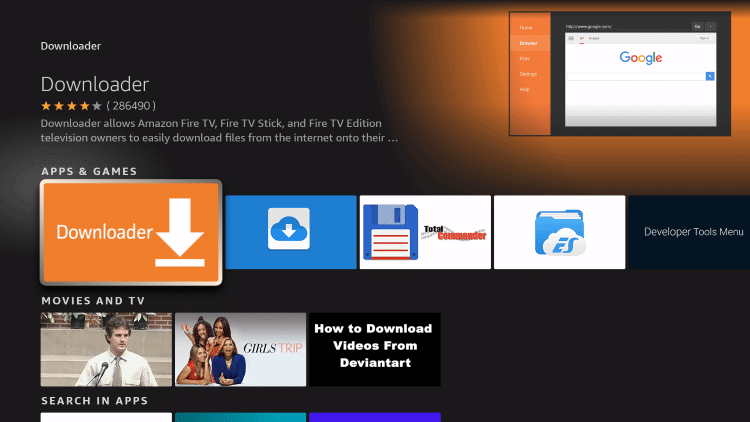
4. Further, click on Install to install Downloader on Firestick.
5. Now, return back to the home screen and click on Settings.
6. In that, scroll down and select the My Fire TV option.
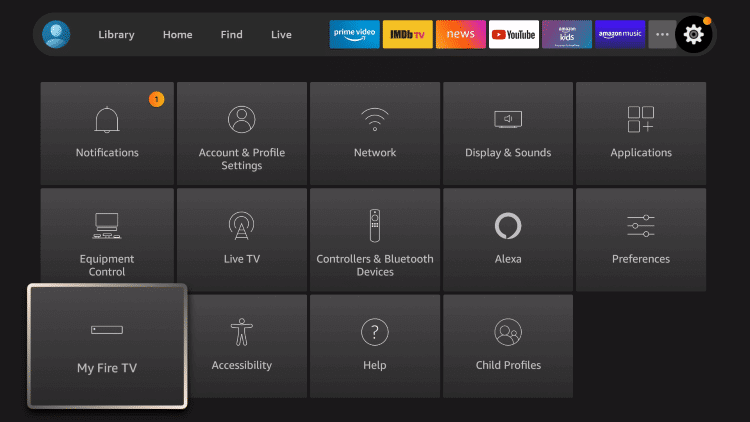
7. Tap Developer options on the next screen.

8. Click on Install Unknown Apps and Enable the toggle for the Downloader app.
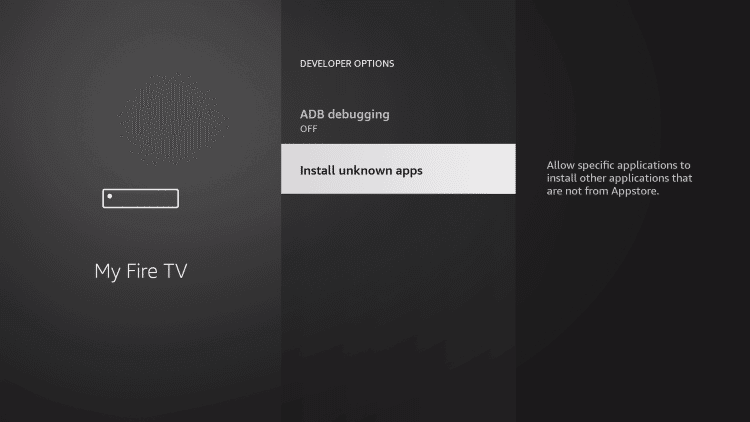
9. Now, launch the Downloader app and click the Home tab from the left panel.
10. Enter the apk URL to download the ESPN app in the URL field.
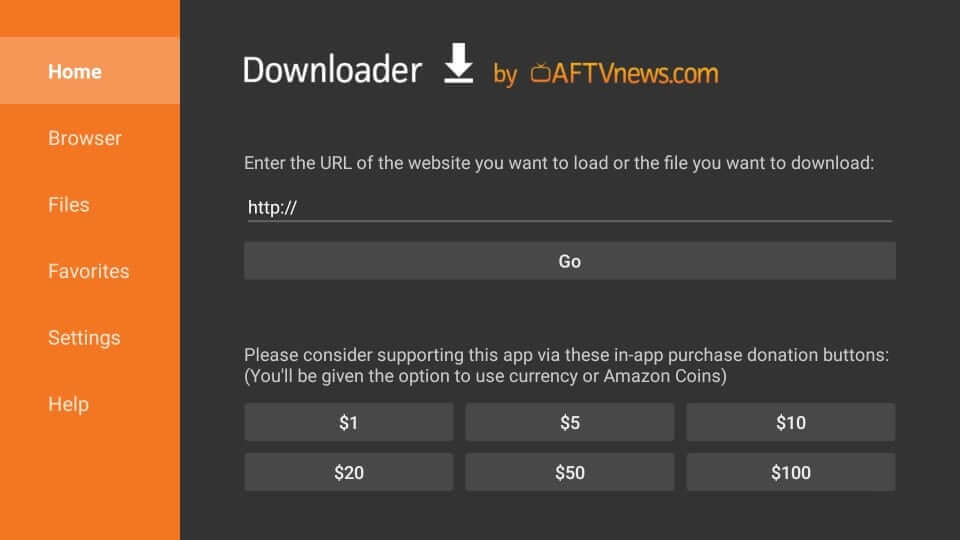
Related: How to Install Disney Plus on Firestick [2 Easy Methods]
11. Once the file is downloaded, click the Install button to install the file.
12. Proceed to click on Open to launch the app.
13. Finally, stream the sports events on Firestick.
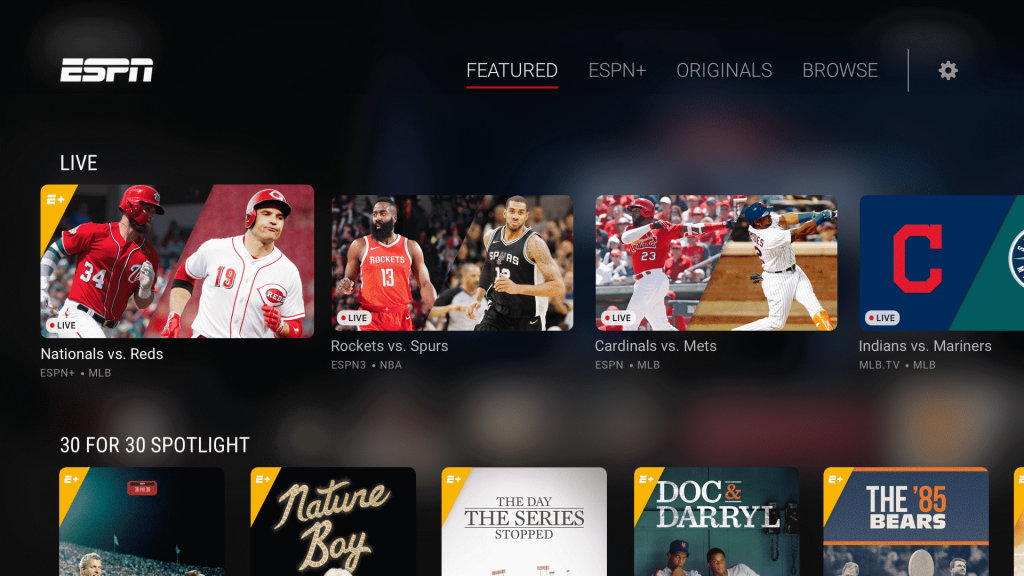
Final Thoughts
You can watch ESPN content with your ESPN+ subscription and pay-TV provider. ESPN is the biggest sports channel, and streaming it on Firestick gives a great experience for you. Comment us how much this article was helpful to you to stream ESPN sports events.
![How to Watch ESPN on Firestick/Fire TV [Easy Guide]](https://www.techplip.com/wp-content/uploads/2021/09/espn-on-firestick-10-1-1024x640.jpg)