Summary
- Fibe TV is available on the App Store of Apple TV.
- Install Fibe TV: Open App Store → Search for Fibe TV → Select the app → Hit Get → Open Fibe TV → Log in → Play a video.
- AirPlay Fibe TV: Install Fibe TV on iPhone/iPad → Open the app → Sign in → Play a video → Tap the AirPlay icon → Select your Apple TV.
Fibe TV is one of the best IP-based television services specially developed for Bell TV clients. To access content on Fibe TV, you should be a Bell TV client. This service comprises more than 500 TV channels. You can find popular TV channels like ABC, CBS, FOX, etc., on Fibe TV. You can download videos on Fibe TV and can watch them later. The Fibe TV app is available for iPhone, iPad, and Apple TV. If you are using an Apple TV, you can directly download the app from the App Store. In addition, Fibe TV also supports AirPlay. So, you can cast the Fibe TV content on your tvOS from your iPhone or iPad.
How to Install and Watch Fibe TV on Apple TV
[1] Turn On your Apple TV and open the App Store.

[2] Search for the Fibe TV app and click on Get to download the app.
[3] Once the installation of Fibe TV gets over, you can launch the Fibe TV app from the home screen.
[4] Login into your account with the necessary credentials.
[5] Finally, play any video and watch it on your Apple TV.

Alternative Way to Stream Fibe TV on Apple TV
If you have Apple TV with third-generation or earlier models, this method will help you. Fibe TV is available on iPhone with Airplay support. So, you can screen mirror your iPhone and watch the FibeTV channels on Apple TV.
[1] First, connect your Apple TV and iPhone to the same Wifi network.
[2] Install the Fibe TV app from App Store.
[3] After the installation, launch the app and Sign in with your account.
[4] Go ahead to select the media that you want to watch on Apple TV.
[5] Then, tap the Airplay icon on the media player.
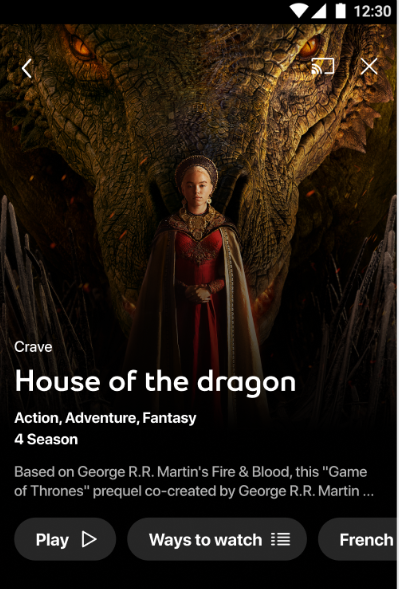
[6] Select your Apple TV name, and the content you have selected will play on your Apple TV screen.
Frequently Asked Questions
Yes. Fibe TV is available in the app store of tvOS.
If Fibe TV is not working on tvOS, follow the below fixes.
☆ Restart your Apple TV.
★ Uninstall and reinstall the app.
☆ Check the internet connectivity.
★ Update tvOS to the latest version.
☆ Update the app on Apple TV.
Yes. Fibe TV has in-built AirPlay support. So, you can easily cast the app on Apple TV from your iOS device.
![How to Get Fibe TV on Apple TV [Easy Guide] Fibe TV on Apple TV (2)](https://www.techplip.com/wp-content/uploads/2021/09/Fibe-TV-on-Apple-TV-2.png)