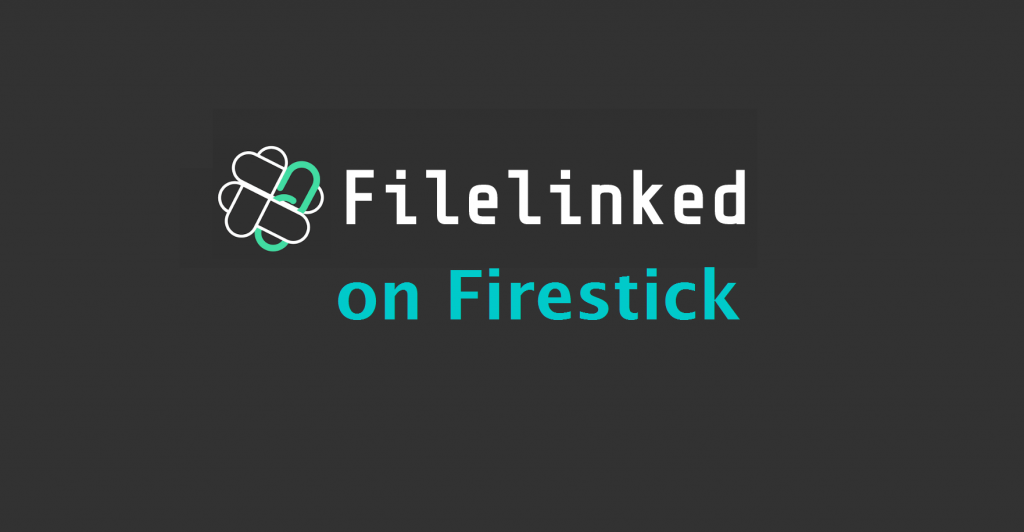Filelinked is a file-sharing app, and it is the best sideloading tool on Firestick and other Android devices. Using FileLinke,d you can also share videos, photos, music, APK files, and more. To use the FileLinked app, you need a code from the developer, and you can have access to all the apks from the FileLinked store. Downloading apps manually on Firestick consumes time. In order to save time, we can use FileLinked to make work easy. You may wonder how to install FileLinked on Fire TV Stick. This tutorial will guide you to install and use Filelinked on Firestick.
How to Install Filelinked on Firestick using ES File Explorer
ES File Explorer is the best app to manage files and sideloading apps on Firestick. Now, let’s see how to install Filelinked on Firestick using ES file explorer.
1) Open ES File Explorer on Firestick.
2) On the right of the ES home screen, scroll down and click on Downloader.
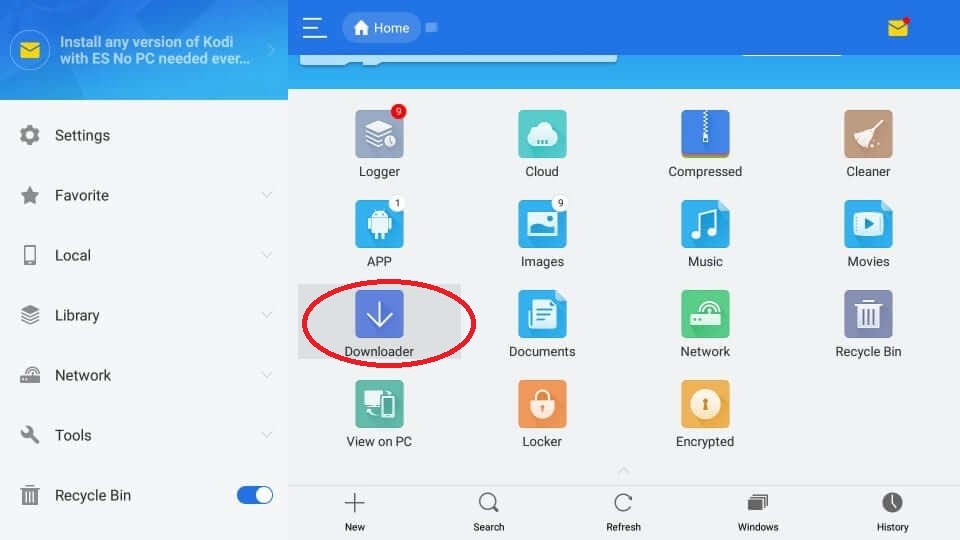
3) On the bottom of the screen, click on +New.
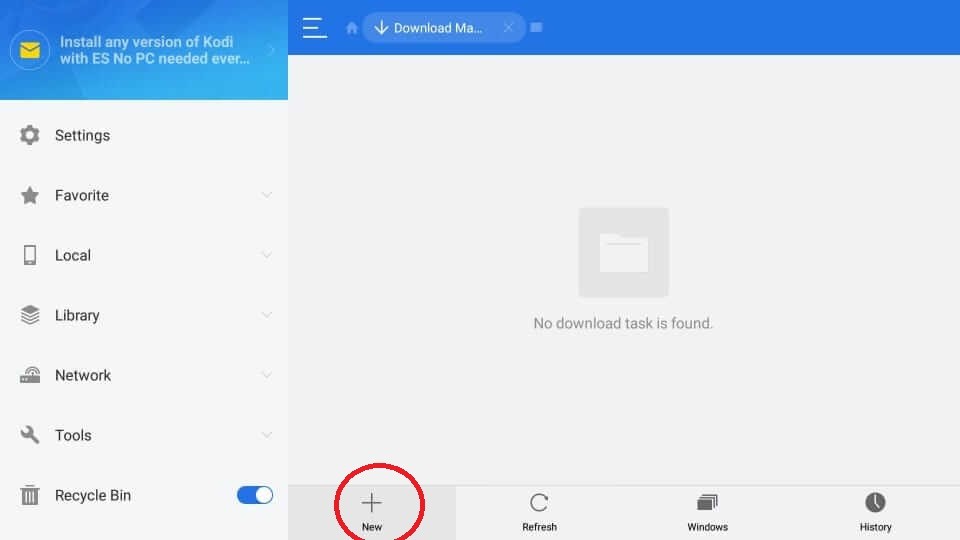
4) You can find a dialog box with Path and Name. Enter the following details in the box and click on Download Now.
Path: https://get.filelinked.com/
Name: FL(any name you like)
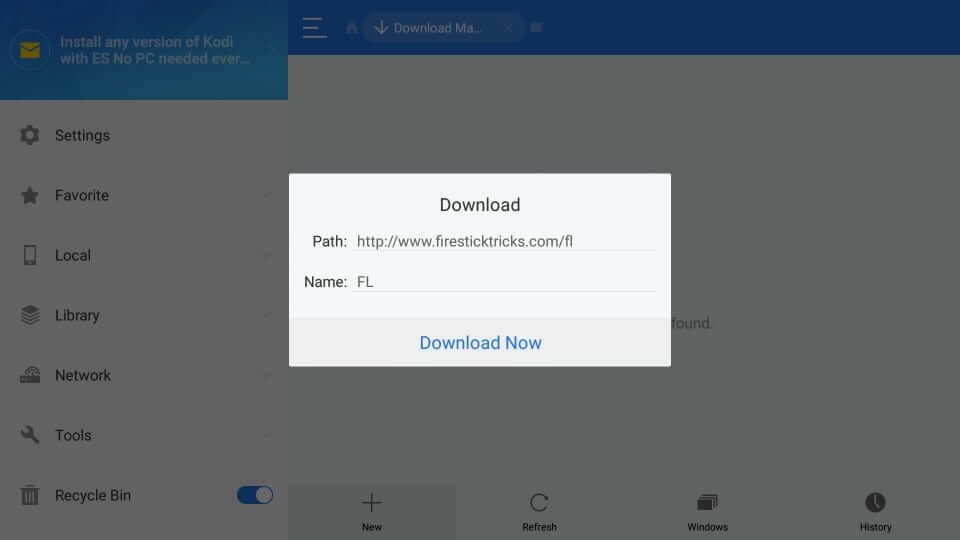
5) ES File Explorer will download the FileLinked APK.
6) Once the download is over, click on Open file.

7) Next, click on Install.
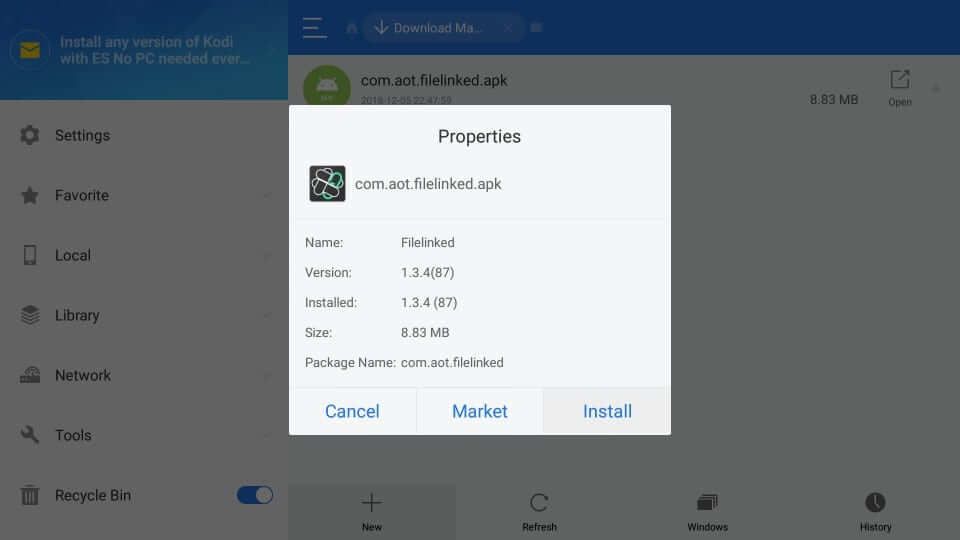
8) Once again, click on Install.
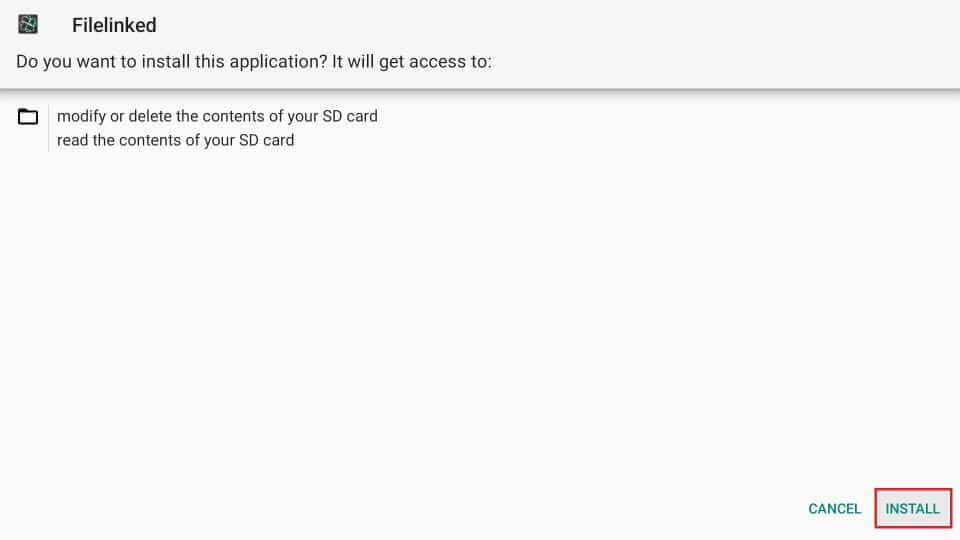
9) Now, the FileLinked app will be installed on your Firestick, and you will get the App installed notification.
10) Click on Open to run the app now or click on Done to run the app later.

How to Install Filelinked on Firestick using Downloader
First, you have to install the Downloader app on Firestick to get Filelinked.
1) Click on Settings on the Firestick home screen.
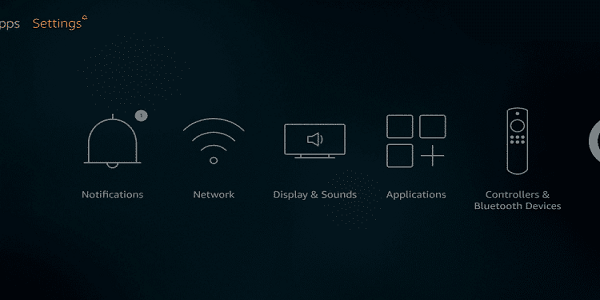
2) Select My Fire TV and click on Developer Options.

3) And turn on Apps from Unknown Sources.

4) On the Home screen, click on the search icon from the menu bar.
5) Type Downloader and select the Downloader app.

6) And, click on Download.

7) Once the app is downloaded, click on Open.

8) Allow downloader to access your files and photos.
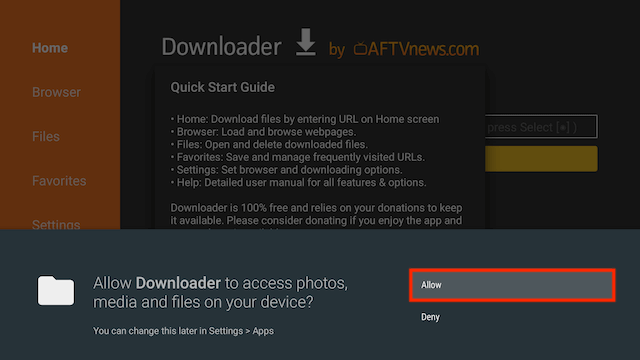
9) Now, enter the FileLinked apk URL https://get.filelinked.com/ and click on Go.
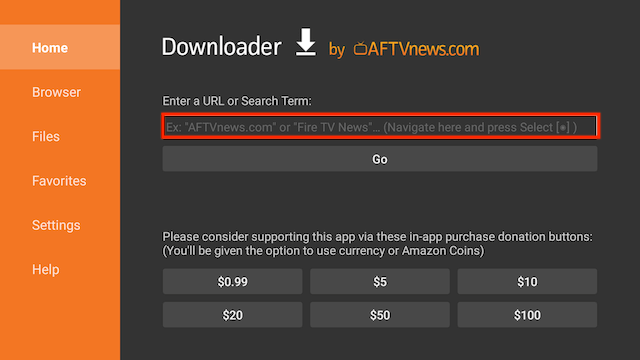
10) Then, click on Install to start the process.

11) Once the installation is over, click on Done.

12) You will return to the downloader. Click on Delete to remove the file and select Delete again.

How to use FileLinked on Firestick
1) Open FileLinked on your Firestick and click on Settings.
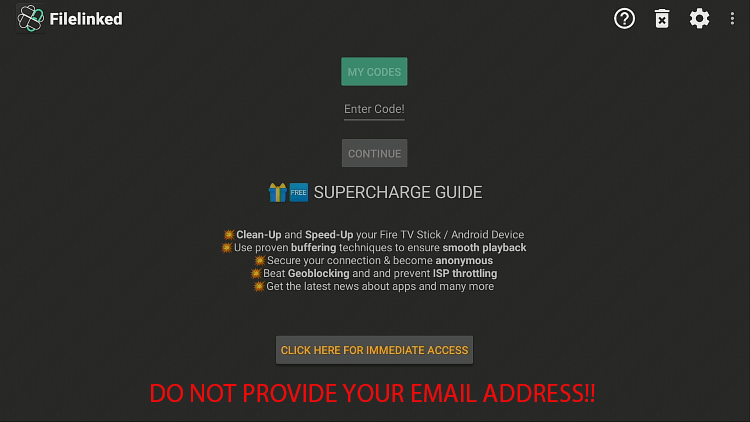
2) Log in with your account.
3) On the next screen, turn on Shows Hints and Useful Information.

4) Click on Apply.
5) Next, enter the code of the preferred APK you want to install.
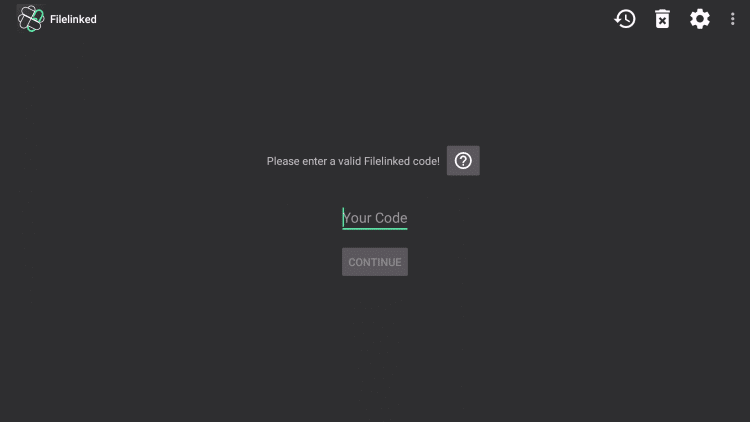
Related: How to Install Kodi on Firestick Latest Version
Wrapping Up
Using FileLinked, you can upload your files from anywhere. We suggest using codes from the sources you trust. It works on Firestick and almost on all Android devices. We hope you have got an idea of FileLinked and how to install it on Firestick. If you have any suggestions, comment below.