Firestick is a very demanding and most trusted streaming device. You can get full access to the streaming and can access all your favorite videos. With a good Internet connection, you can merely switch your TV to a smart TV. Some of the users face technical issues while using Fire TV Stick. These are very common and can be resolved easily by following simple steps. Read on this article to know how to resolve Firestick won’t turn on issue.

Steps to Resolve Firestick Won’t Turn On issues
The below steps help you to resolve if your Firestick doesn’t turn on.
[1] First, unplug the power cord.
[2] Then, unplug the other outlet as well and wait for a few seconds.
[3] Following plug it in back and press the Source or Input button on the remote.
[4] Furthermore, check the TV input, name, and the number of HDMI ports.
[5] Finally, unplug the HDMI hub from the Fire TV and plug it back directly into Fire TV HDMI ports.
Therefore these are the steps to resolve my Firestick won’t turn on issues.
Steps to Restart Firestick Device
You can reboot the Fire TV device if you still face the error. Following are the steps to restart the Firestick device.
[1] Switch on the Fire TV and wait for the display screen to appear on the TV.
[2] Then, hold the home button for a while.

[3] Following tap on the Settings with the help of your remote.
[4] Then, scroll down and tap on My Fire TV.
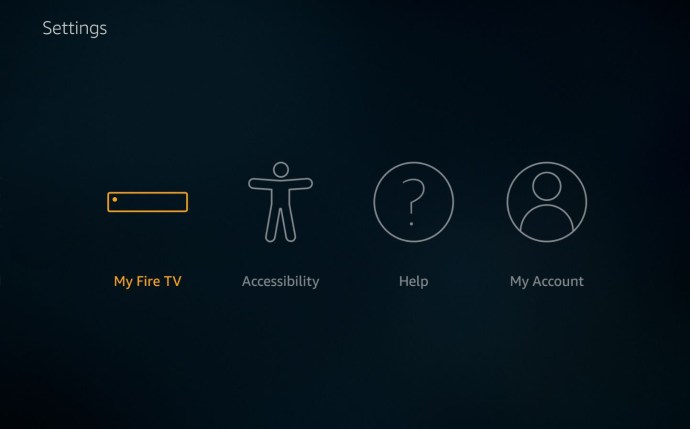
[5] You will be able to see the Restart option now.
[6] Finally, click on the restart option.
Advance Steps to Fix Firestick Issues
You can follow these advanced steps to fix the Firestick issues.
[1] Sometimes remote won’t work because if the battery gets drained and the Fire TV stick also doesn’t turn on, so verify whether the remote is pairing or not.
[2] The Firestick will not turn on due to audio problems also. So check the setup of audio settings and do the correct configuration.
[3] Indicator of the light should flicker in white color. Check the power cable connected to the main source and replace the cord.
[4] Then, check the cables are inserted and connected properly to the power.
[5] Make sure to check the HDMI port and verify the physical connections.
Related: How to Turn Off Amazon Firestick Device [3 Ways]
You can easily fix the Firestick by following the above steps. If you still face any problem, you can seek help from a professional who has years of experience in the technical background. Then, you can able to stream your favorite videos.
![How to Resolve Firestick Won’t Turn On Issue [Fixes] Firestick won't turn on](https://www.techplip.com/wp-content/uploads/2021/05/Firestick-wont-turn-on-1024x538.png)